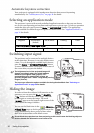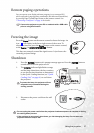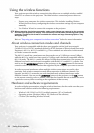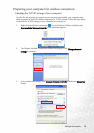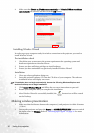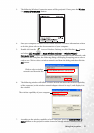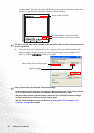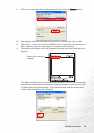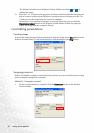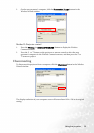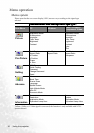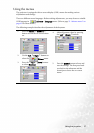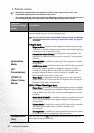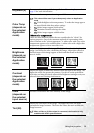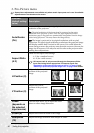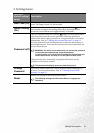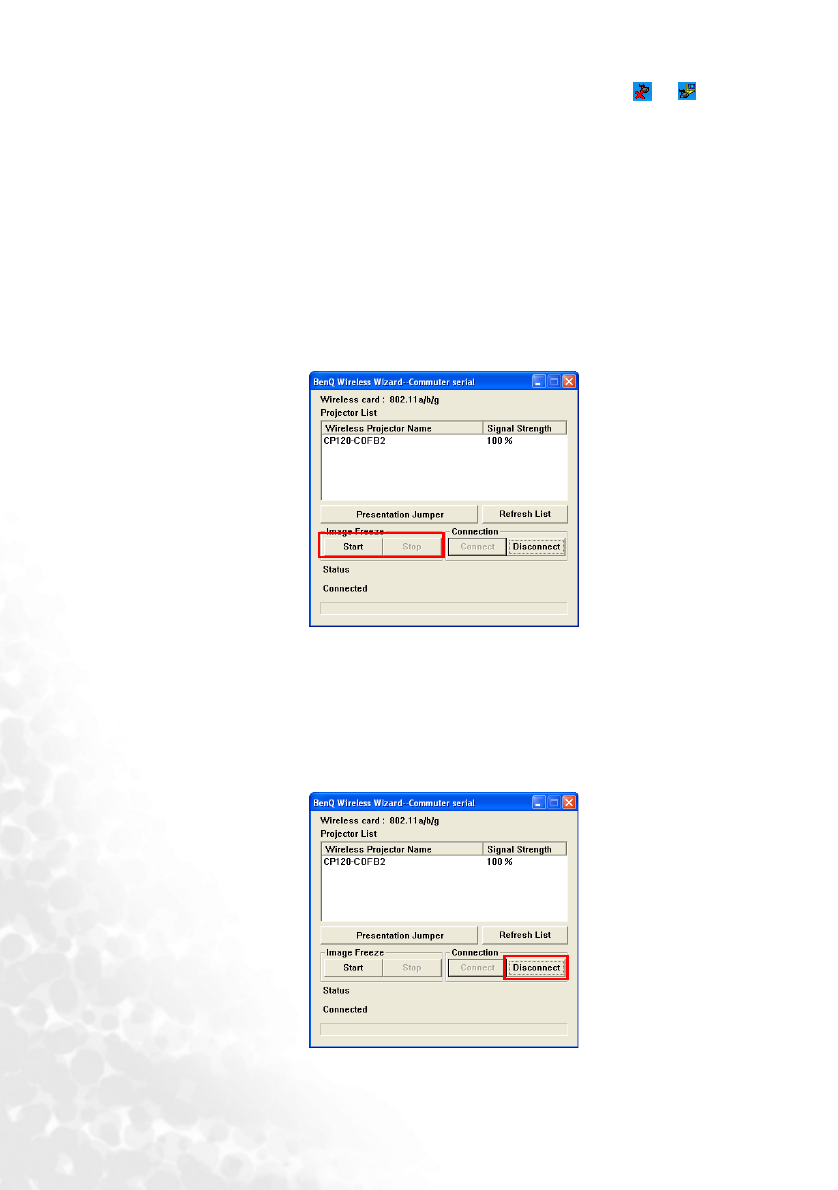
Using the projector34
The Wireless Wizard icon on Windows Taskbar will also turn from to to
indicate the status.
13. Press the 5 or 6button on the projector or remote control to select the computer you
wish to connect in the projected Wireless Connection menu, and then press the3or
4button to use the image from the connected computer.
Alternatively, if no connected computer is currently projecting, you can click the
Presentation Jumper button in the Wireless Wizard window to have the projector
display the image from the computer directly.
Controlling presentation
Freezing image
To freeze the image during a wireless presentation, click the Image Freeze Start button in the
Wireless Wizard window. To release the function, click the Image Freeze Stop button.
Swapping presenter
If there are multiple computers connected to the projector, you can use this function to swap
projector display among these computers.
Method 1: Computer control
1. On the current presenter’s computer, click the Disconnect button in the Wireless
Wizard window.