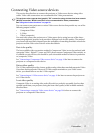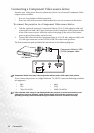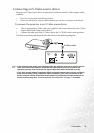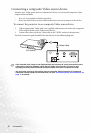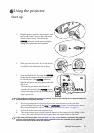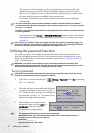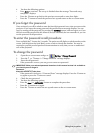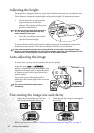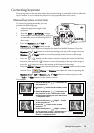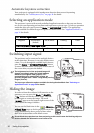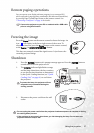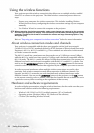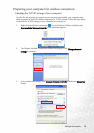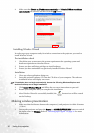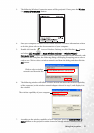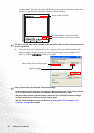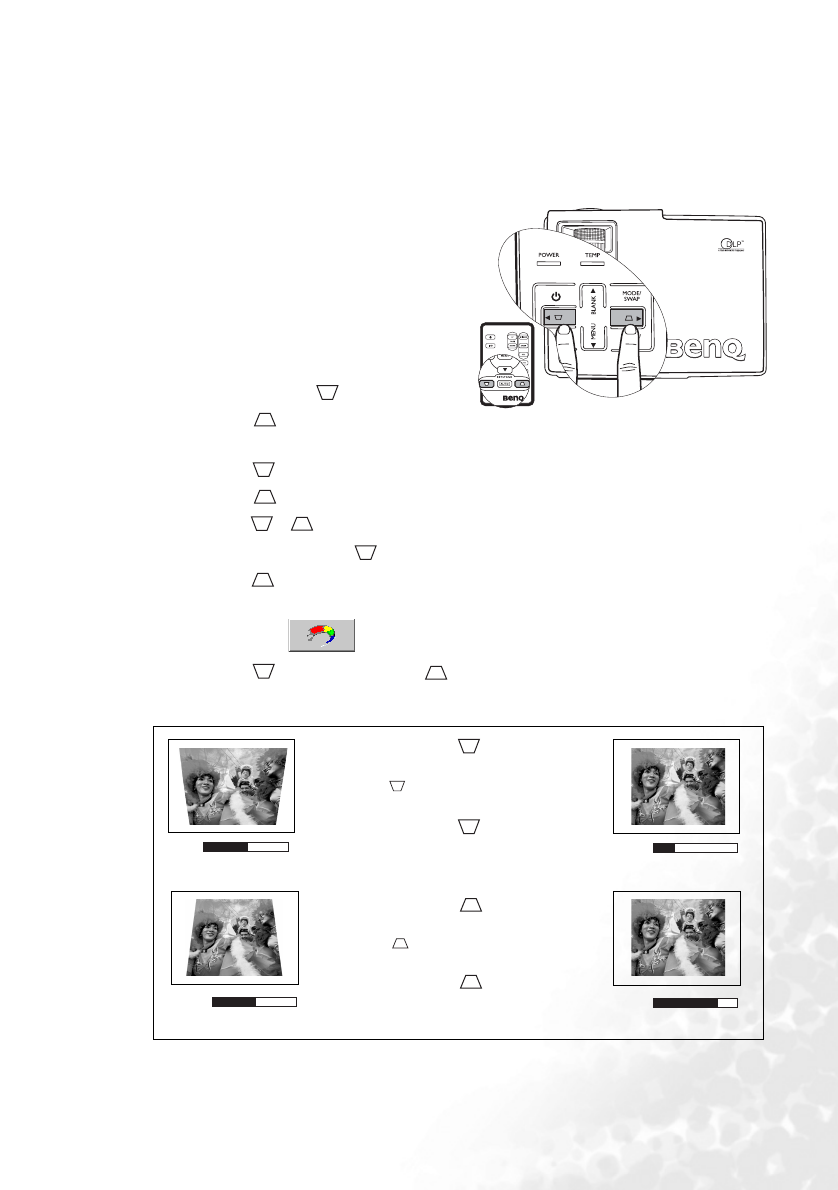
Using the projector 25
Correcting keystone
Keystoning refers to the situation where the projected image is noticeably wider at either the
top or bottom. It occurs when the projector is not perpendicular to the screen.
Manual keystone correction
To correct keystoning manually, you can
perform the following steps.
1. Adjust the projection angle of the
projector.
2. Press the Auto (or AUTO/CH.) button.
3. If the image is still distorted, you will need
to manually correct it following ONE of
these steps.
• Press the Keystone /3Left or
Keystone /4Right buttons on the
control panel of the projector to display the status bar labelled Keystone. Press the
Keystone /3Left button to correct keystoning at the top of the image. Press the
Keystone /4Right button to correct keystoning at the bottom of the image.
• Press the / buttons on the remote control to display the status bar labelled
Keystone, then press the button to correct keystoning at the top of the image or
press the button to correct keystoning at the bottom of the image.
• Press the MENU/6Down button on the projector or the MENU button on the remote
control. Go to
Picture --> Keystone and adjust the values by pressing the
Keystone /3Left or Keystone /4Right buttons on the projector, or the
3Left or 4Right buttons on the remote control.
For example,
0
Keystone
-6
Keystone
0
Keystone
+6
Keystone
1. Press the Keystone /3Left button on
the projector or
2. Press the button on the remote control
or
3. Press the Keystone /3Left button on
the projector, or the3Left button on the
remote control when you are in the Picture
--> Keystone menu.
1. Press the Keystone /Right 4 button
on the projector or
2. Press the button on the remote
control or
3. Press the Keystone /Right
4button
on the projector, or the 4 Right button on
the remote control when you are in the
Picture --> Keystone menu.