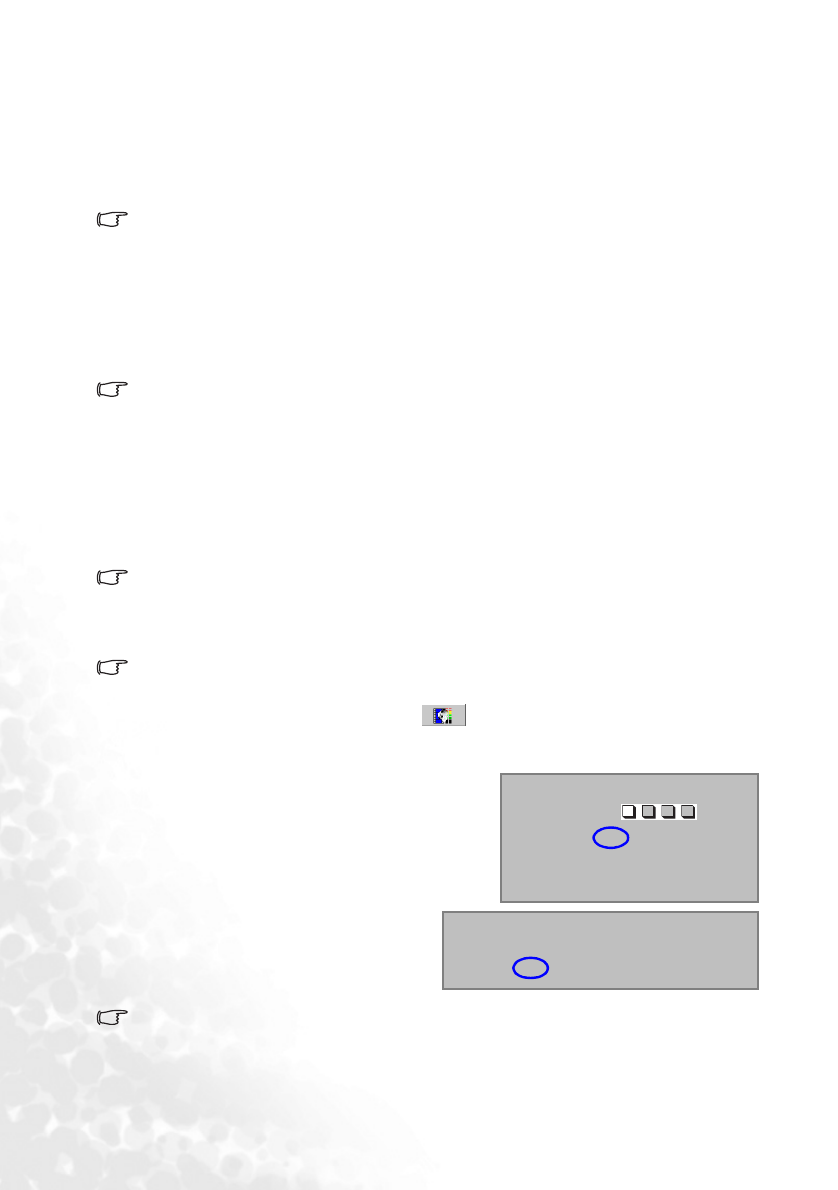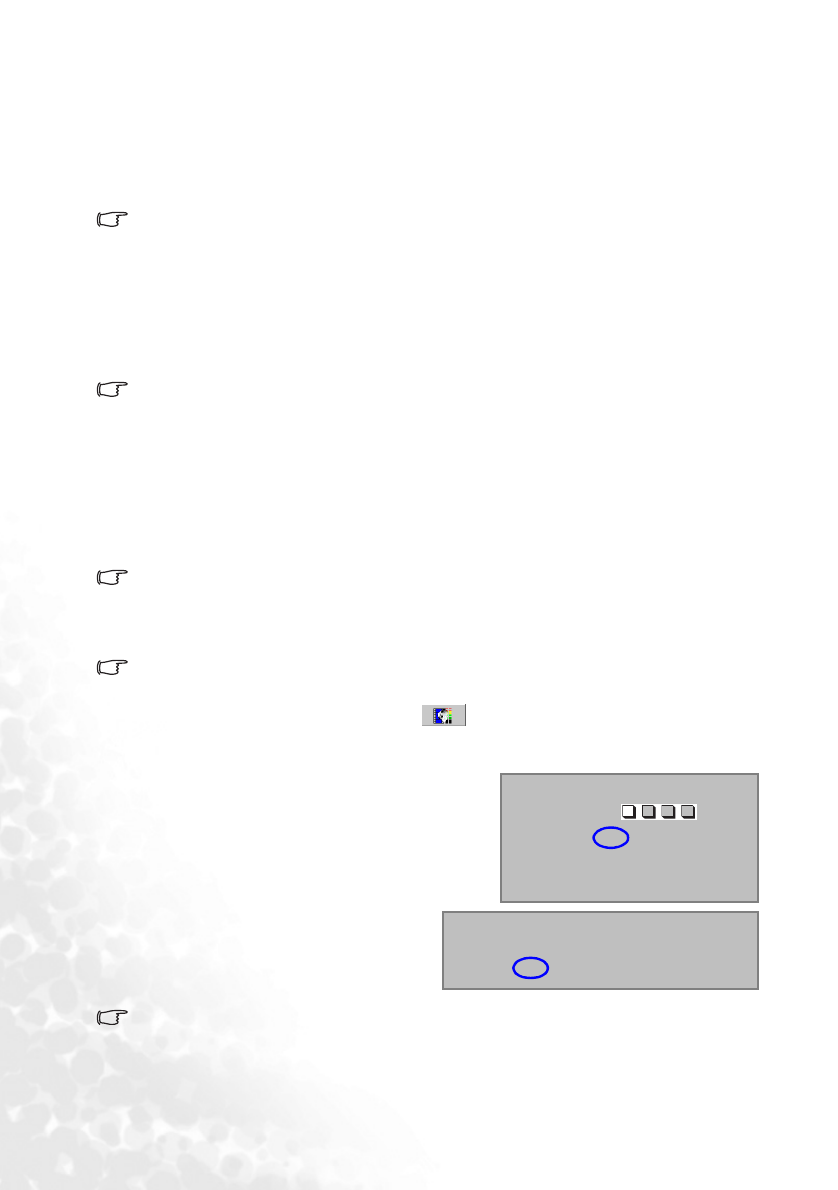
Using the projector22
The projector will also display its name, current wireless connection mode and
channel in the lower part of the dialog. The default wireless connection mode is
802.11 b/g. The projector name is used to identify which projector to connect when
you have multiple projectors available in the same location.
If a wireless connection is detected, the Wireless Connection menu will display
automatically.
• For more information about wireless connection modes, channels and how to establish
wireless connection between the projector and computer, please refer to "Using the wireless
functions" on page 28.
• The 802.11 a mode may not be available on the projectors sold in certain countries/areas due
to local regulations.
You can also press the Source (or SOURCE/WIRELESS) button to select your desired
input signal manually. For more information, please refer to "Switching input signal"
on page 26.
If the frequency/ resolution of the input signal exceeds the projector’s operating range, you
will see the message “Out of Range” displayed on a blank screen. This message will remain
on-screen until you change the input signal to an appropriate source.
Utilizing the password function
For security purposes and to help prevent unauthorized use, the projector includes an
option for setting up password security. The password can be set through the on-screen
menu. For details of the on-screen menu operation, please refer to "Using the menus" on
page 37 for information.
WARNING: You will be inconvenienced if you activate the password functionality and
subsequently forget the password. Print out this manual and write the password you used in
this manual, and keep the manual in a safe place for later recall.
To set a password
CAUTION: Once a password has been set, the projector cannot be used unless the correct
password is entered every time the projector is started.
1. Open the on-screen menu and go to Setting > Password. Select On by pressing
the 3 or 4buttons.
• The password will display on-screen when being input.
• IMPORTANT: Write your selected password down here in this manual so that it is
available to you should you ever forget it.
Password: __ __ __ __
Keep this manual in a safe place.
2. When the function is activated for the first time,
a prompt will display on the screen. Use the 5
or 6 button to select a number for each digit of
the password. Use the 3 or 4 button to move
between the digits of the password.
3. When all digits are entered and the
password is ready, press the Auto (or
AUTO/CH.) button to confirm. A
confirmation message displays.
Password Setup
Enter Password
Press Auto to Confirm
Press 5 or 6 to change number
Press 3 or 4to move
0
0
00
Password Setup
Do you want to use 0 0 0 0 as your password?
Yes Auto No 5 Cancel 6