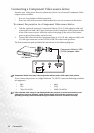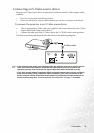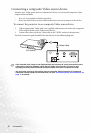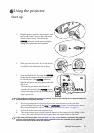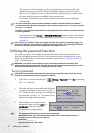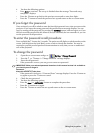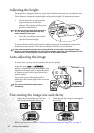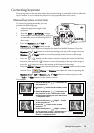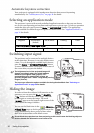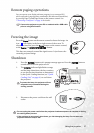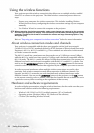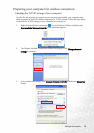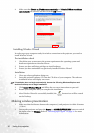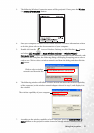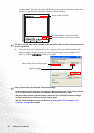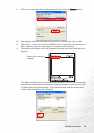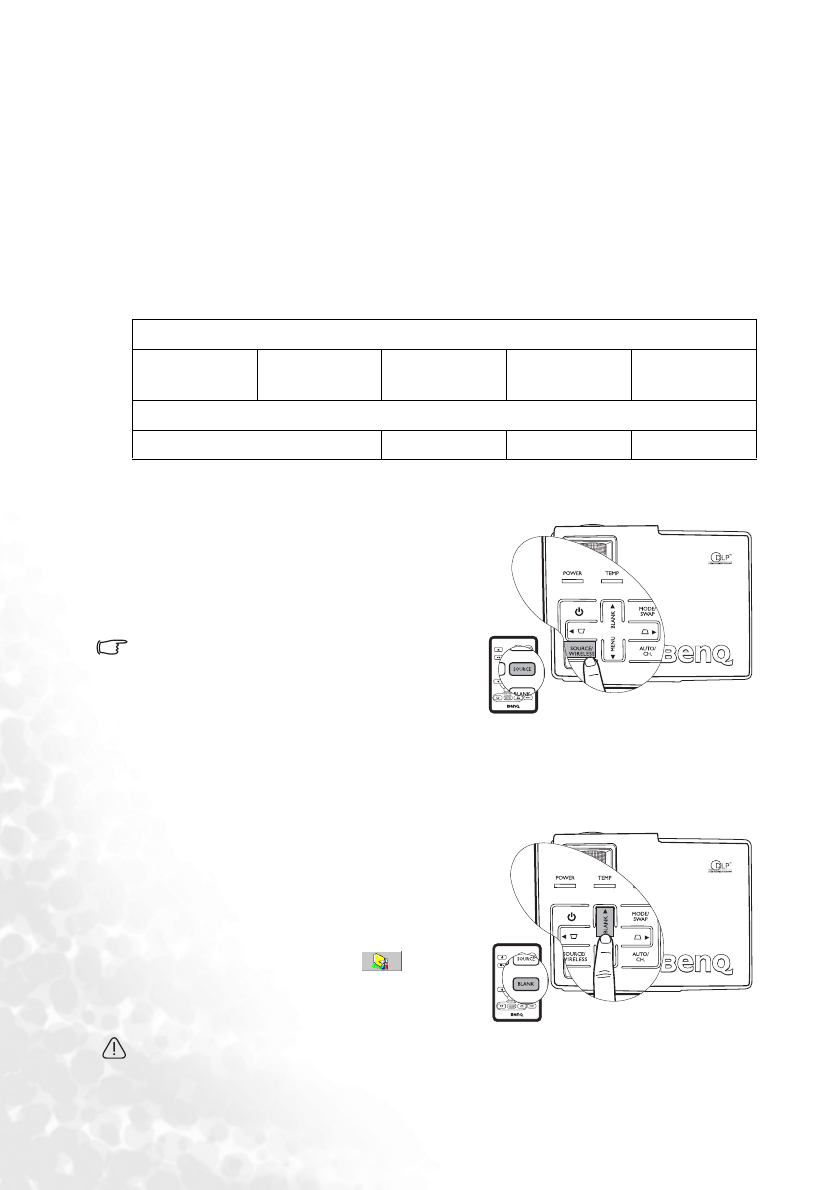
Using the projector26
Automatic keystone correction
Your projector is equipped with Autokeystone function that corrects keystoning
automatically. See "Autokeystone (On)" on page 38 for details.
Selecting an application mode
The projector is preset with several predefined application modes so that you can choose
one to suit your operating environment and input source picture type. To select a operation
mode that suits your need, press the Mode (or MODE/SWAP) button. The application
modes available for different types of signals are shown below. See "Application Mode" on
page 38 for details.
Switching input signal
The projector can be connected to multiple devices
at the same time. However, it can only display one at
a time. To cycle through the available input sources,
press the Source (or SOURCE/WIRELESS) button.
A source selection menu will display at the center of
the screen after you press the button.
The brightness level of the projected image will
change accordingly when you switch between
different input signals. Data (graphic) "PC"
presentations using mostly static images are
generally brighter than "Video" using mostly moving
images (movies).
The input type affects the options available for the Application Mode. See "Selecting an
application mode" on page 26 for details.
Hiding the image
In order to draw the audience’s full attention to the
presenter, you can press the Blank (or BLANK /
5Up) button to hide the screen image. Press the
button again to restore the image. The word
“BLANK” appears at the bottom right corner of the
screen while the image is hidden.
You can set the blank time in the
Advance --
> Blank Time menu to let the projector return the
image automatically after a period of time when
there is no action taken on the blank screen.
Do not block the projection lens from projecting as this could cause the blocking object to
become heated and deformed or even cause a fire.
PC / Wireless Signal Input
Brightest Presentation
(default)
sRGB/Photo Gaming Video
YPbPr / S-Video / Video Signal Input
Movie (default) Cinema Photo Gaming