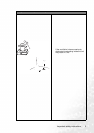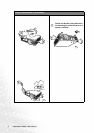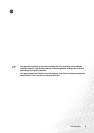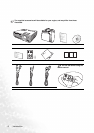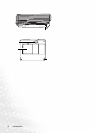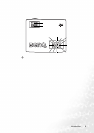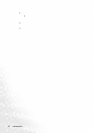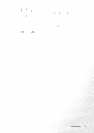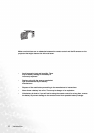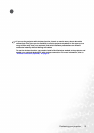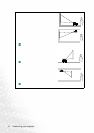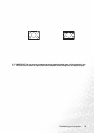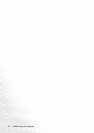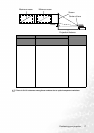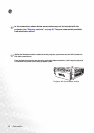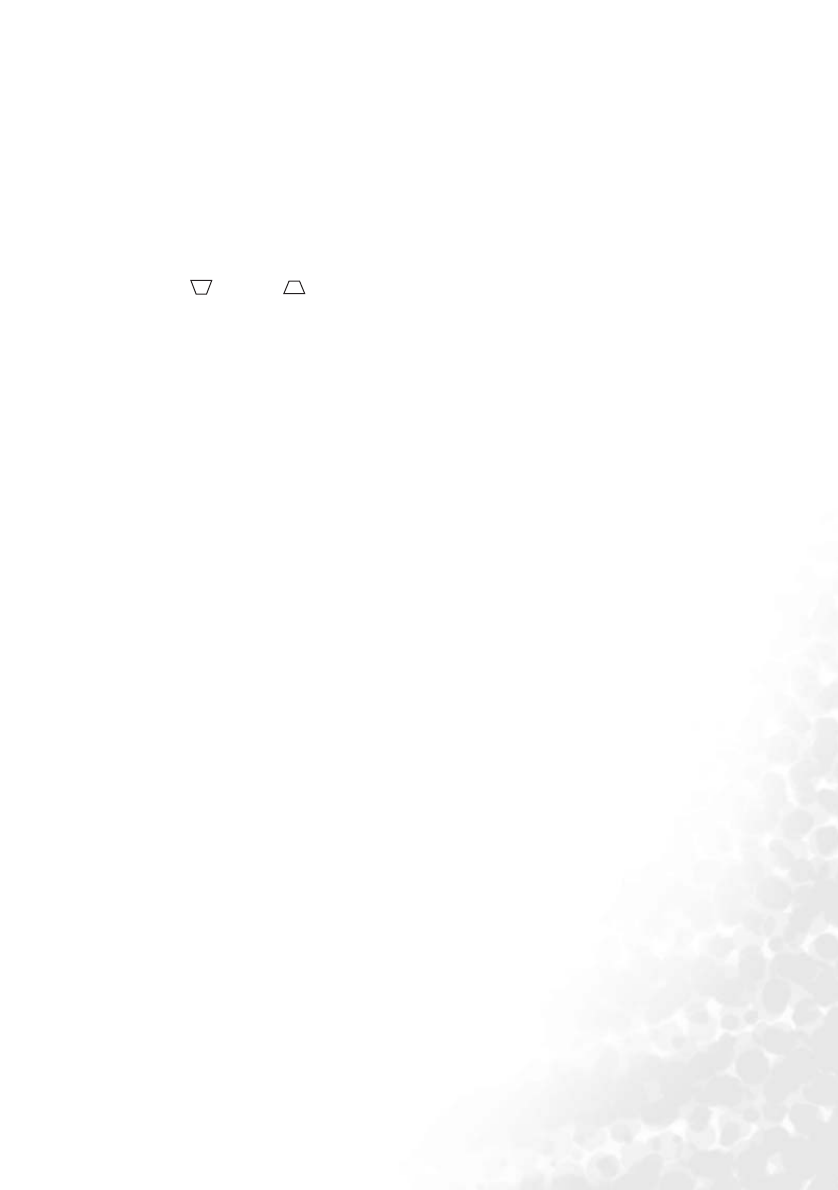
Introduction 11
3. 5Up, 6 Down
4. 3Left, Right4
When the on-screen menu is activated, the 5Up, 6 Down, 3Left and
Right4buttons are used as directional arrows to select the desired menu items and to
make adjustments.
5. Menu (Refer to "Using the menus" on page 32 for more information.)
Turns on the on-screen display control menu.
Exits and saves the menu settings. (Pressing the 5Up button repeatedly can also exit
and save the menu settings.)
6. Keystone (Refer to page "Correcting keystone" on page 28 for more
information.)
Manually corrects distorted images resulting from an angled projection.
7. LAN/Wireless (Refer to "Wireless connection (optional)" on page 18 for more
information.)
When a wireless module is installed and the Wireless Connection menu is displayed,
press this button to toggle between LAN or Wireless connection modes. (The wireless
module is available through BenQ retailers.)
8. Page Up and Down (Refer to "Remote paging operations" on page 30 for more
information.)
You can operate your display software program (on a connected PC) which responds
to page up/down commands (like Microsoft PowerPoint) by pressing these buttons.
9. SWAP (Refer to "Wireless connection (optional)" on page 18 for more information.)
When a wireless module is installed and the Wireless Connection menu is displayed,
press this button to change the wireless connection mode between IEEE 802.11 a and
IEEE 802.11 b/g. (The wireless module is available through BenQ retailers.)
10. Auto (Refer to "Auto-adjusting the image" on page 27 for more information.)
Automatically determines the best picture settings for the displayed image.
When a wireless module is installed, the Wireless Connection menu is displayed and
the IEEE 802.11 a is selected, press this button to search for a reliable channel. (The
wireless module is available through BenQ retailers.)
11. Source (Refer to "Switching input signal" on page 29 for more information.)
Sequentially selects the input signal RGB, Component Video,
S-Video, or Video.
12. Blank (Refer to "Hiding the image" on page 29 for more information.)
Used to hide the screen image. Press any key on the remote control to restore the
image.
13. Mode (Refer to "Application Mode" on page 33 for more information.)
Depending upon which input signal is selected, there are several picture setup options
available.