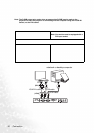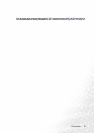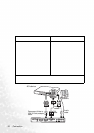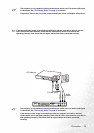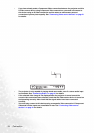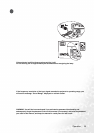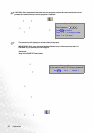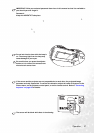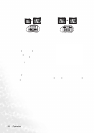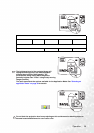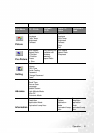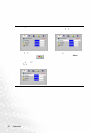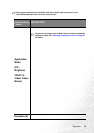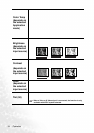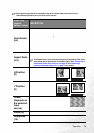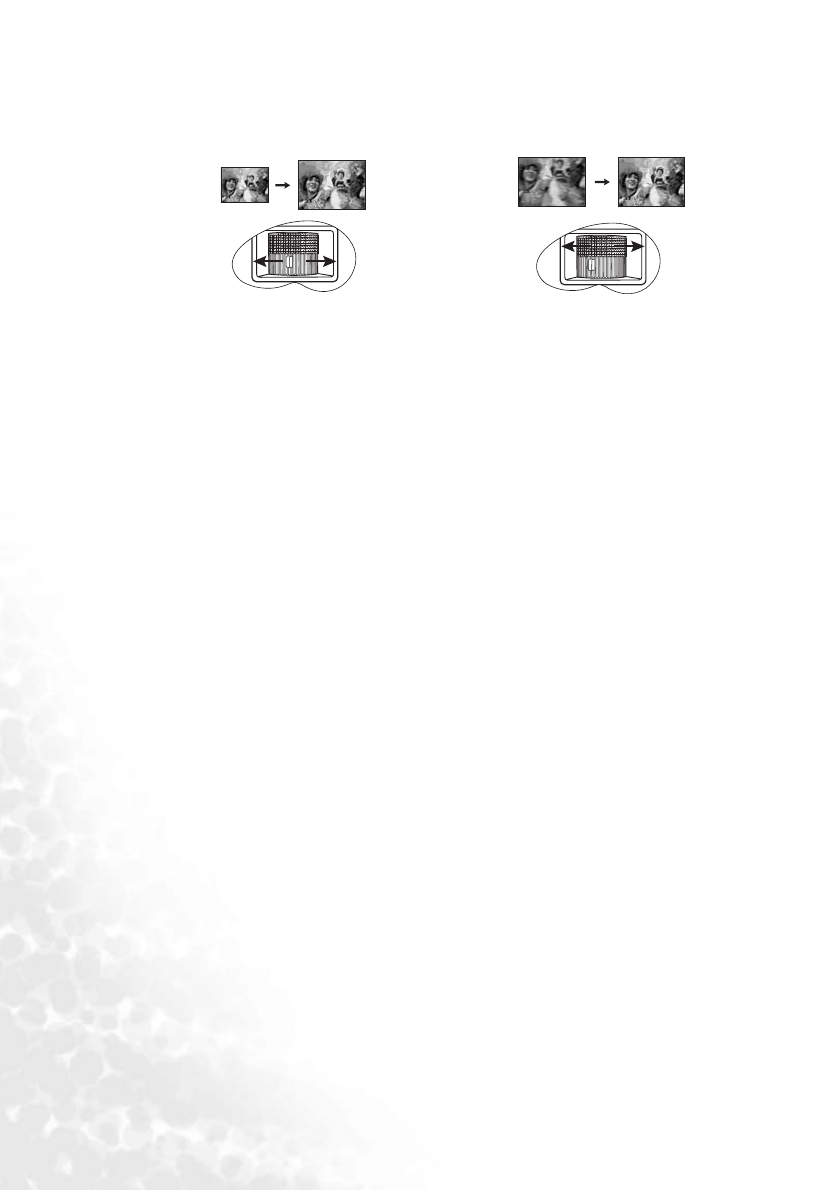
Operation28
Fine-tuning the image size and clarity
Correcting keystone
Keystoning refers to the situation where the projected image is noticeably wider at either the
top or bottom. It occurs when the projector is not perpendicular to the screen.
To correct this, besides adjusting the height of the
projector, you will need to manually correct it
following ONE of these steps.
1. Press 3 Left/ Right 4 on the control panel of the
projector to display the status bar labelled Keystone.
Press Left 3to correct keystoning at the top of the
image. Press Right4 to correct keystoning at the
bottom of the image.
2. Press / on the remote control to display
the status bar labelled Keystone, then press to
correct keystoning at the top of the image or press to correct keystoning at the bottom
of the image.
3. Press 6 Menu on the projector or Menu on the remote control. Go to
Picture
--> Keystone and adjust the values by pressing Left 3/ Right 4 on the projector or Left 3/
Right 4on the remote control.
For example,
1. Adjust the projected image to the size
that you need using the zoom ring.
2. Then sharpen the image by rotating
the focus ring.