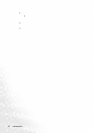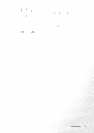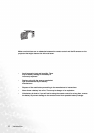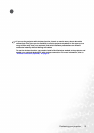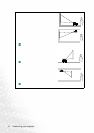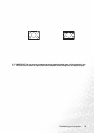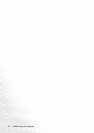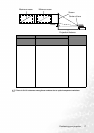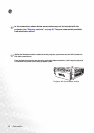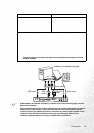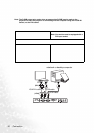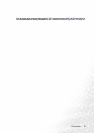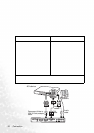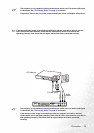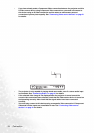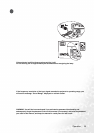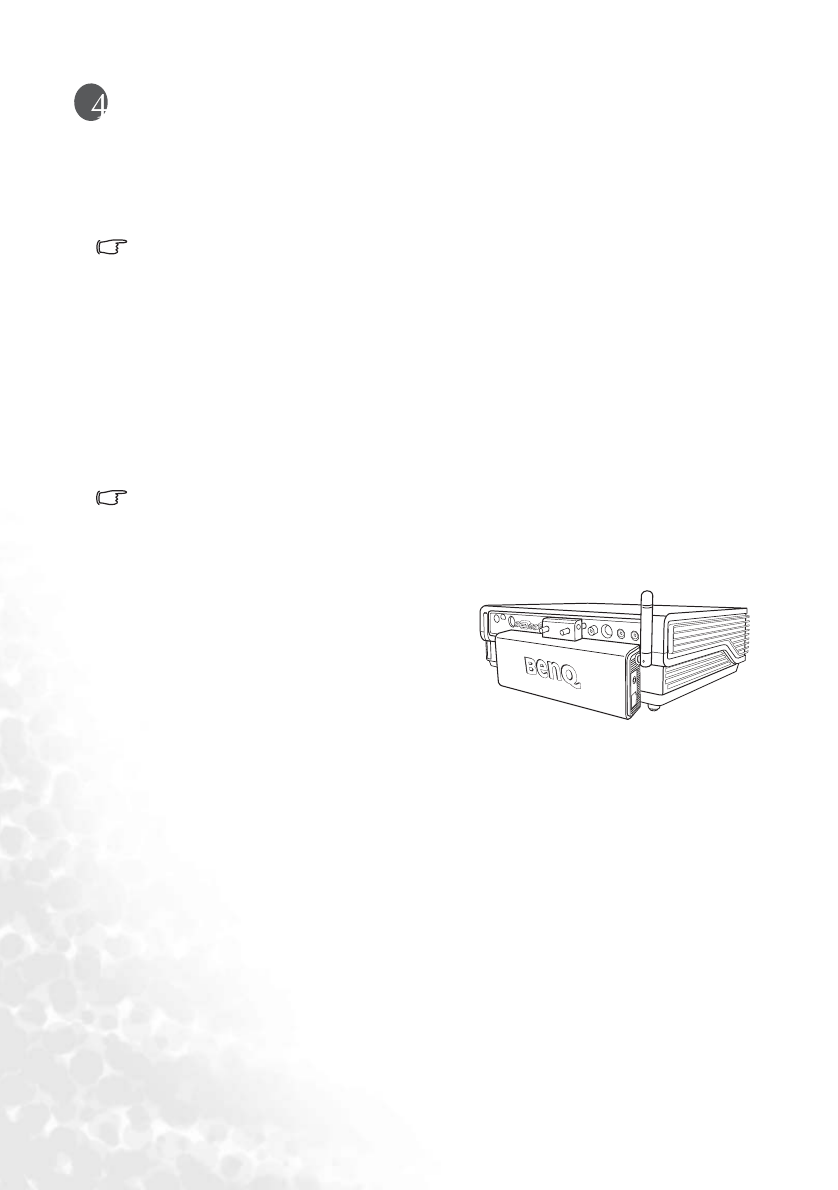
Connection18
Connection
When connecting a signal source to the projector, be sure to:
1. Turn all equipment off before making any connections.
2. Use the correct signal cables for each source.
3. Ensure the cables are firmly inserted.
In the connections shown below, some cables may not be included with the
projector (see "Shipping contents" on page 6). They are commercially available
from electronics stores.
Wireless connection (optional)
The Wireless module allows for simultaneous wireless connectivity to multiple computers
which are Wi-Fi enabled. This saves you from having to swap data cables between the
projector and different computers during a presentation. Wi-Fi connectivity is most suitable
for situations where multiple presenters with separate notebooks are required to seamlessly
present individual presentations, like in meetings, conferences, lectures and, classrooms.
The Wireless module connects and attaches to the rear of the projector through the DVI-I
socket.
Whilst the Wireless module is attached to the projector, you cannot use the DVI-I socket for
DVI cable connections.
Even though the projector may be using a wireless data connection, it still requires physical
connection to a power outlet using its power cable.
You can purchase a BenQ wireless module from
BenQ retailers. You should attach the wireless
module to the projector before you connect any
other cables. Refer to the user’s manual
enclosed with the wireless module for
connection and operation details.
Cable connection
Connecting a computer or monitor
Connecting a computer
The projector provides a VGA and DVI input sockets that allow you to connect it to a
notebook or desktop computer.
Additionally, you can also connect the projector to a computer via the USB cable so you can
perform paging operations of the application on the PC or notebook. (see "Remote paging
operations" on page 30).
Projector with the wireless module