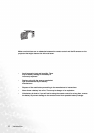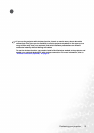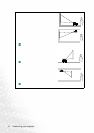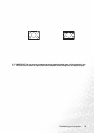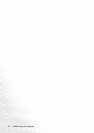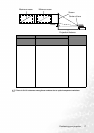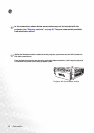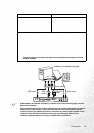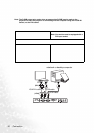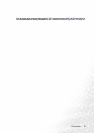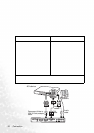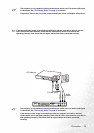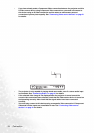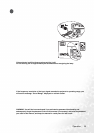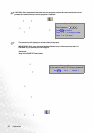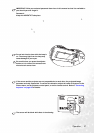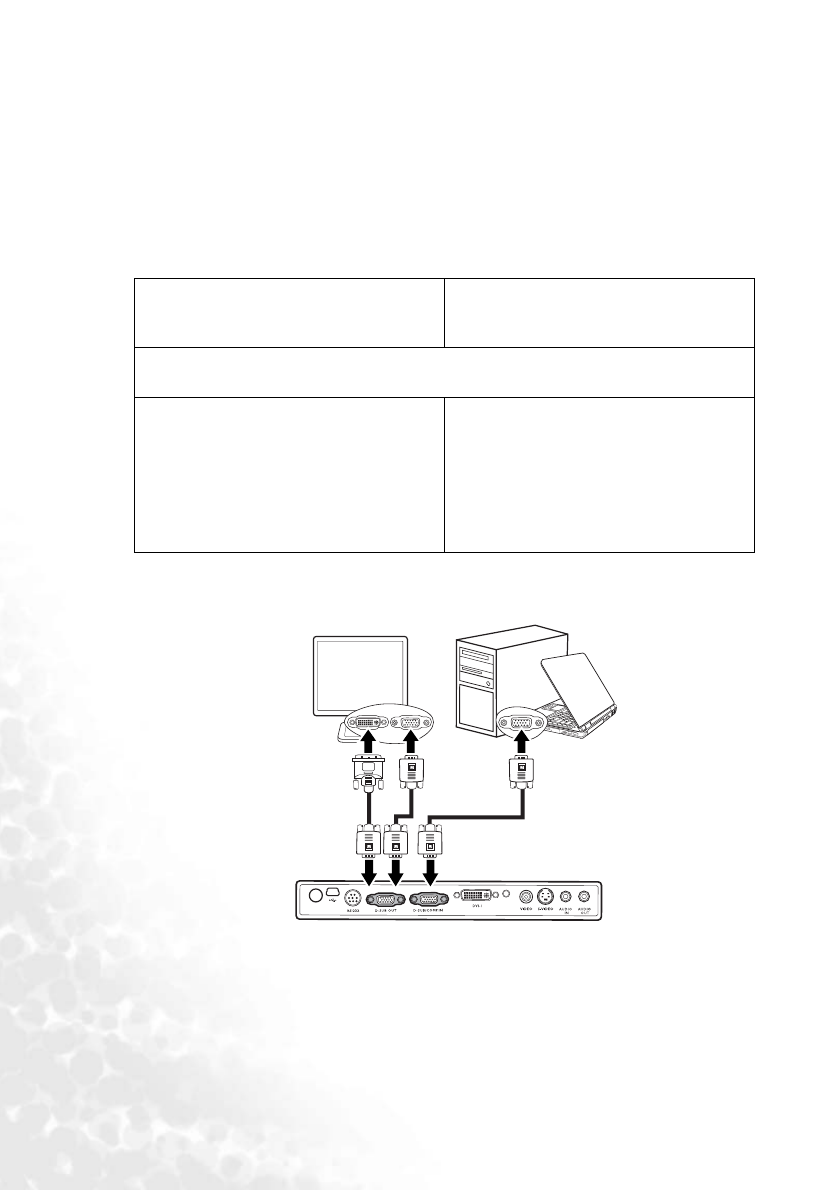
Connection20
Connecting a monitor
If you want to view your presentation close-up on a monitor as well as on the screen, you
can connect the RGB signal output socket on the projector to an external monitor with a
VGA cable by following the instructions below.
Note: The D-SUB output only works when an appropriate D-SUB input is made to the
projector. Be sure the projector is connecting with the computer using the D-SUB IN
socket, not the DVI socket.
To connect the projector to a monitor (either through a VGA cable or VGA-
DVI cable):
The final connection path should be like that shown in the following diagram:
•With a VGA cable: •With a VGA-DVI cable:
Note: You monitor must be equipped with a
DVI input socket.
1. Connect the projector to a computer as described in "Connecting a computer" on
page 18.
2. Take a suitable VGA cable (only one
supplied) and connect one end of
the cable to the D-Sub input socket
of the video monitor.
3. Connect the other end of the cable
to the D-SUB OUT socket on the
projector.
2. Take a VGA-DVI cable and connect
the DVI end of the cable to the DVI
input socket of the video monitor.
3. Connect the VGA end of the cable to
the D-SUB OUT socket on the
projector.
notebook or desktop computer
VGA cableVGA-DVI cable
VGA cable
(VGA)
(DVI)
or