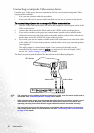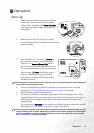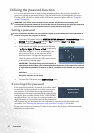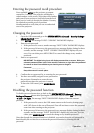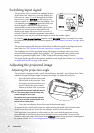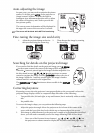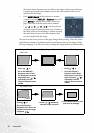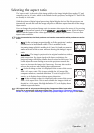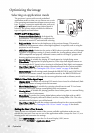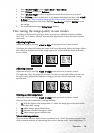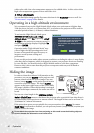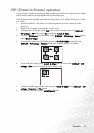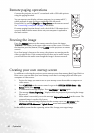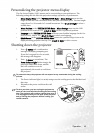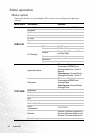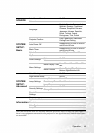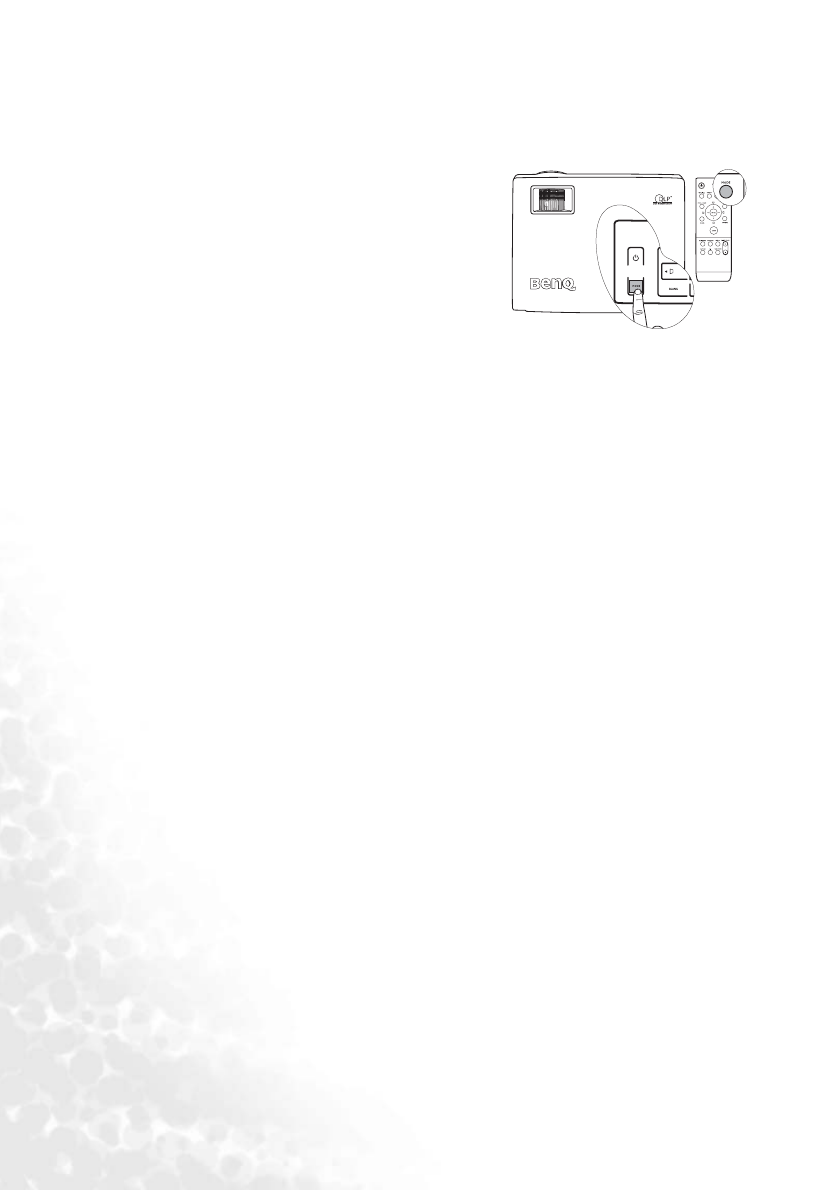
Operation38
Optimizing the image
Selecting an application mode
The projector is preset with several predefined
application modes so that you can choose one to suit
your operating environment and input source picture
type. To select a operation mode that suits your need,
press MODE repeatedly until your desired mode is
selected. The picture modes available for different
types of signals are listed below.
PC/DVI-A/DVI-D Signal Input
1. Presentation Mode (Default): Is designed for
presentations. The brightness is emphasized in
this mode to match PC and notebook coloring.
2. Brightest Mode: Maximizes the brightness of the projected image. This mode is
suitable for environments where extra-high brightness is required, such as using the
projector in well lit rooms.
3. sRGB/Photo Mode: Maximizes the purity of RGB colors to provide true-to-life images
regardless of brightness setting. It is most suitable for viewing photos taken with an
sRGB compatible and properly calibrated camera, and for viewing PC graphic and
drawing applications such as AutoCAD.
4. Gaming Mode: Is suitable for playing PC-based games in a bright living room.
5. Video Mode: Is appropriate for playing movies, video clips from digital cameras or
DVs through the PC input for best viewing in a blackened (little light) environment.
6. User 1/User 2 Mode: Recalls the settings customized based on the current available
application modes. See "Setting the User 1/User 2 mode" on page 38 for details.
7. Memory Mode: Recalls settings made through the BRIGHTNESS and CONTRAST
buttons on the remote control. Any adjustments made by the BRIGHTNESS and
CONTRAST buttons will change the current application mode to Memory mode.
YPbPr/S-Video/Video Signal Input
1. Cinema Mode: Is suitable for enjoying DVD movies best viewed in a blackened (little
light) home cinema or lounge room environment.
2. Movie Mode (Default): Is suitable for enjoying colorful movies and TV in a home
darkened (not bright) lounge room lighting level environment.
3. Gaming Mode: Is suitable for playing gamebox-based video games in a normal living
room lighting level environment.
4. Photo Mode: Is perfect for viewing digital photos taken in daylight with an sRGB
compatible and properly calibrated camera, and for viewing Photo CDs. The color
saturation and brightness are well-balanced.
5. User 1/User 2 Mode: Recalls the settings customized based on the current available
application modes. See "Setting the User 1/User 2 mode" on page 38 for details.
Setting the User 1/User 2 mode
There are two user-definable modes if the current available application modes are not
suitable for your need. You can use one of the application modes (except the User 1/2) as a
starting point and customize the settings.
1. Press MENU/BACK to open the On-Screen Display (OSD) menu.
2. Go to the PICTURE > Application Mode menu.