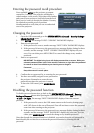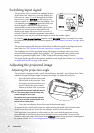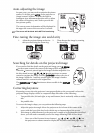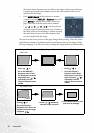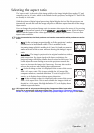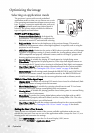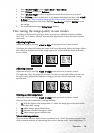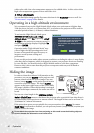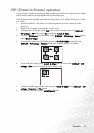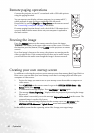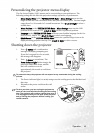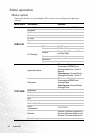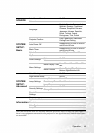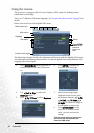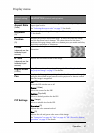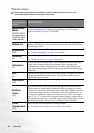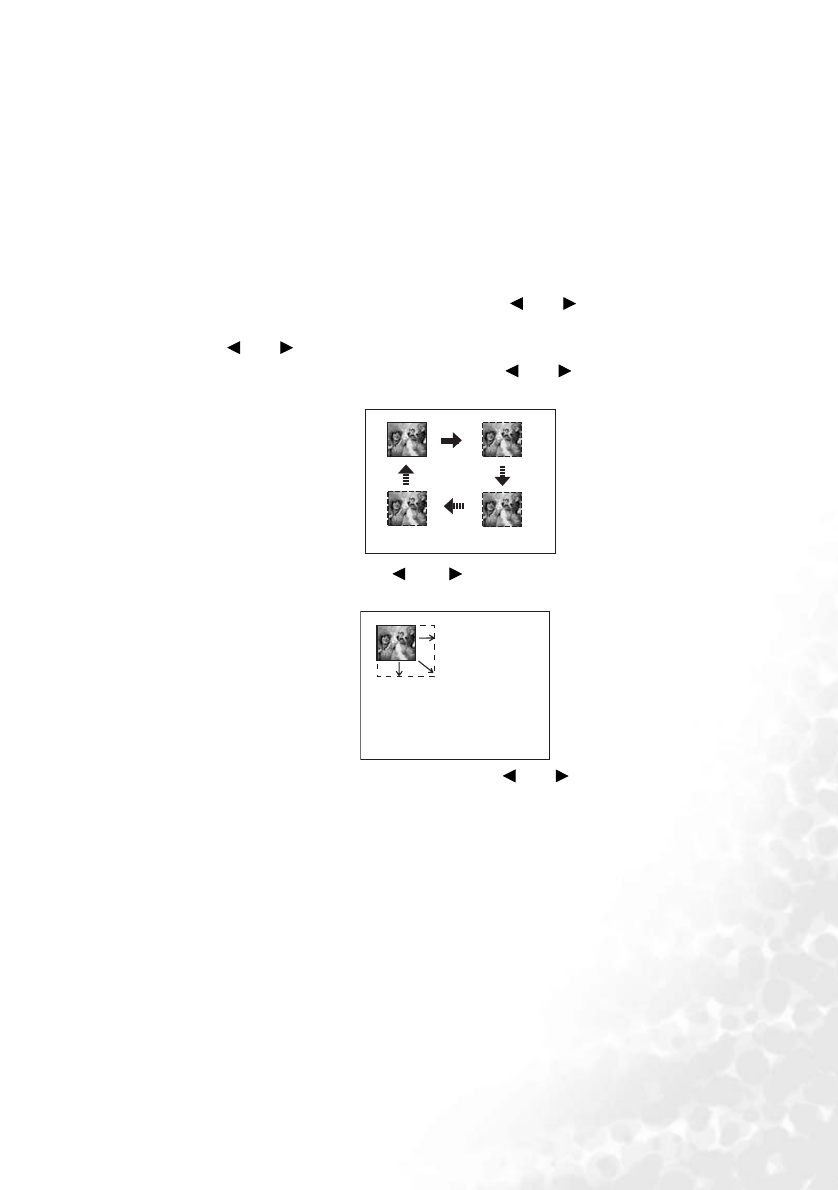
Operation 41
PIP (Picture In Picture) operation
Your projector is capable of displaying images simultaneously from two input sources, which
can be used to enhance your presentation in an interesting way.
The PIP functions are available only when the input source is PC and the PIP source is Video
or S-Video.
1. Ensure both the PC, and Video or S-Video signals are correctly connected to the
projector.
2. Display the PC image (Analog RGB) on the screen.
3. To display the PIP window, press PIP on the remote control or go to the DISPLAY >
PIP settings > PIP menu, select On by pressing Left/ Right.
4. To select a PIP-Source to be displayed, in the DISPLAY > PIP settings > Source menu,
press Left/ Right.
5. To change the position of the PIP image, press Left/ Right repeatedly in the
DISPLAY > PIP settings > Position menu until a suitable position is selected.
6. To resize the PIP image, press Left/ Right once or twice in the DISPLAY > PIP
settings > Size menu to set the PIP size as small or large.
7. To adjust the PIP image quality, you can press Left/ Right in the DISPLAY > PIP
settings > Saturation or Hue menu.
8. To leave the OSD menu, press MENU/BACK twice.