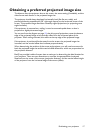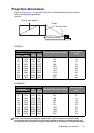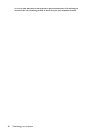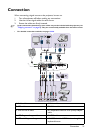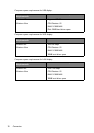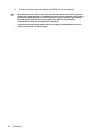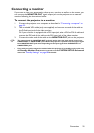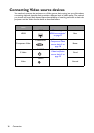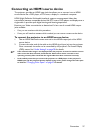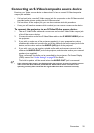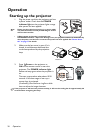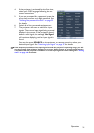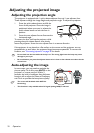Connection 25
Connecting a monitor
If you want to view your presentation close-up on a monitor as well as on the screen, you
can connect the MONITOR OUT signal output jack on the projector to an external
monitor following the instructions below:
To connect the projector to a monitor:
1. Connect the projector to a computer as described in "Connecting a computer" on
page 23.
2. Take a suitable VGA cable (only one supplied) and connect one end of the cable to
the D-Sub input jack of the video monitor.
Or if your monitor is equipped with a DVI input jack, take a VGA to DVI-A cable and
connect the DVI end of the cable to the DVI input jack of the video monitor.
3. Connect the other end of the cable to the MONITOR OUT jack on the projector.
• The output signal for MONITOR OUT jack only works when the input signal comes from
COMPUTER 1 or COMPUTER 2 jack. When the projector is powered on, the output signal
from MONITOR OUT jack varies depending on the input signal from COMPUTER 1 or
COMPUTER 2 jack.
• If you wish to use this connection method when the projector is in standby mode, make sure
the
Standby Monitor Out function is turned on in the SYSTEM SETUP: Advanced
menu. See
"Standby Settings" on page 88 for details.