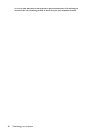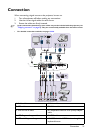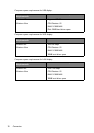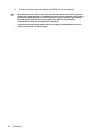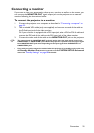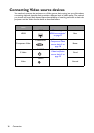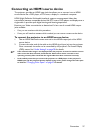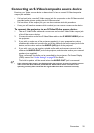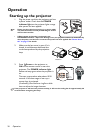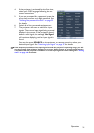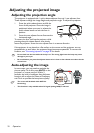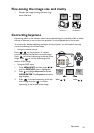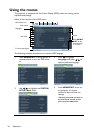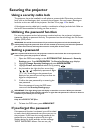Connection28
Connecting a Component Video source device
Examine your Video source device to determine if it has a set of unused Component Video
output jacks available:
• If so, you can continue with this procedure.
• If not, you will need to reassess which method you can use to connect to the device.
To connect the projector to a Component Video source device:
1. Take a Component Video to VGA (D-Sub) adaptor cable and connect the end with 3
RCA type connectors to the Component Video output jacks of the Video source
device. Match the color of the plugs to the color of the jacks; green to green, blue to
blue, and red to red.
2. Connect the other end of the Component Video to VGA (D-Sub) adaptor cable
(with a D-Sub type connector) to the COMPUTER 1 or COMPUTER 2 jack on
the projector.
3. If you wish to make use of the projector speaker(s) in your presentations, take a
suitable audio cable and connect one end of the cable to the audio output jack of the
device, and the other end to the AUDIO jack of the projector.
4. If you wish, you can use another suitable audio cable and connect one end of the
cable to the AUDIO OUT jack of the projector, and the other end to your external
speakers (not supplied).
Once connected, the audio can be controlled by the projector On-Screen Display
(OSD) menus. See "Audio Settings" on page 78 for details.
The built-in speaker will be muted when the AUDIO OUT jack is connected.
If the selected video image is not displayed after the projector is turned on and the correct video
source has been selected, check that the Video source device is turned on and operating
correctly. Also check that the signal cables have been connected correctly.