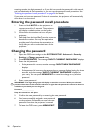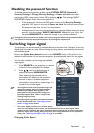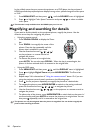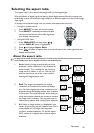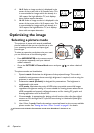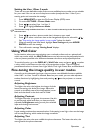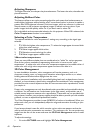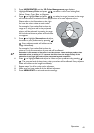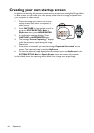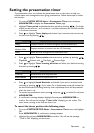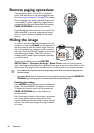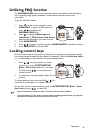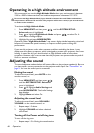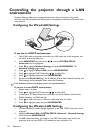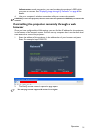Operation
44
Creating your own startup screen
In addition to selecting the projector preset startup screen from among BenQ logo, Black
or Blue screen, you can make your own startup screen that is an image projected from
your computer or video source.
1. Project the image you want to use as your
startup screen from either a computer or
video source.
2. Press CAPTURE on the remote control or
go to the SYSTEM SETUP: Basic >
MyScreen menu, press MODE/ENTER.
3. A confirmation message displays. Press
CAPTURE or MODE/ENTER again.
4. The message 'Screen Capturing...' displays
while the projector is processing the image.
Please wait.
5. If the action is successful, you see the message 'Captured Succeeded' on the
screen. The captured image is saved as MyScreen.
6. To view the captured image displayed as the startup screen, set MyScreen in the
SYSTEM SETUP: Basic > Splash Screen menu and restart the projector.
In the unlikely event, the capturing action failed. If so, change your target image.