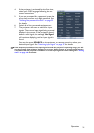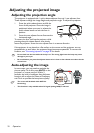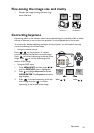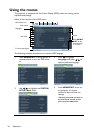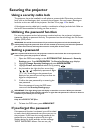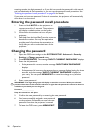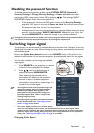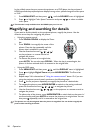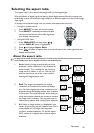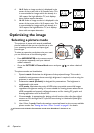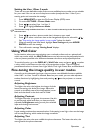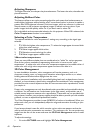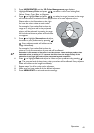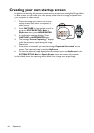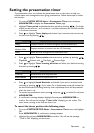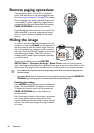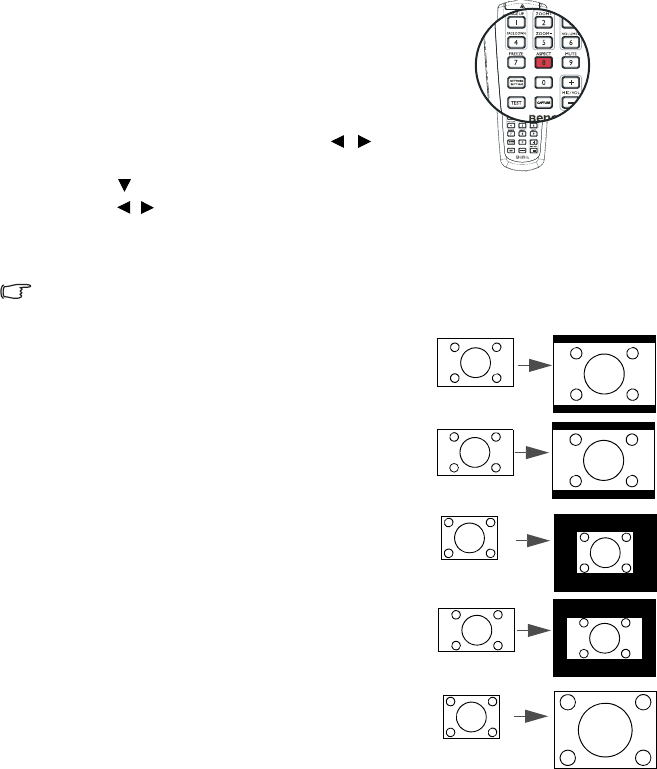
Operation
39
Selecting the aspect ratio
The 'aspect ratio' is the ratio of the image width to the image height.
With the advent of digital signal processing, digital display devices like this projector can
dynamically stretch and scale the image output to a different aspect than that of the image
input signal.
To change the projected image ratio (no matter what aspect the source is):
• Using the remote control
1. Press ASPECT to show the current setting.
2. Press ASPECT repeatedly to select an aspect
ratio to suit the format of the video signal and
your display requirements.
•Using the OSD menu
1. Press MENU/EXIT and then press /
until the DISPLAY menu is highlighted.
2. Press
to highlight Aspect Ratio.
3. Press / to select an aspect ratio to suit the format of the video signal and your
display requirements.
About the aspect ratio
In the pictures below, the black portions are inactive areas and the white portions are active
areas. OSD menus can be displayed on those unused black areas.
1. Auto: Scales an image proportionally to fit the
projector's native resolution in its horizontal or
vertical width. This is suitable for the incoming
image which is neither in 4:3 nor 16:9 and you
want to make most use of the screen without
altering the image's aspect ratio.
2.
Real: The image is projected as its original
resolution, and resized to fit within the display
area. For input signals with lower resolutions, the
projected image will display smaller than if resized
to full screen. You could adjust the zoom setting or
move the projector towards the screen to increase
the image size if necessary. You may also need to
refocus the projector after making these adjusents.
3. 4:3: Scales an image so that it is displayed in the
center of the screen with a 4:3 aspect ratio. This is
most suitable for 4:3 images like computer
monitors, standard definition TV and 4:3 aspect
DVD movies, as it displays them without aspect
alteration.
16:10 picture
16:9 picture
4:3 picture
16:9 picture
4:3 picture