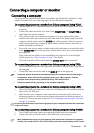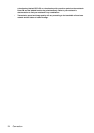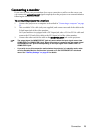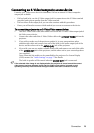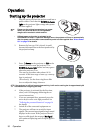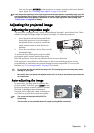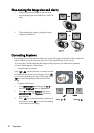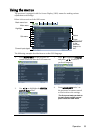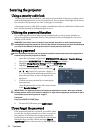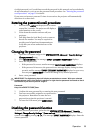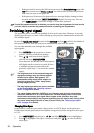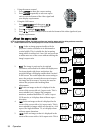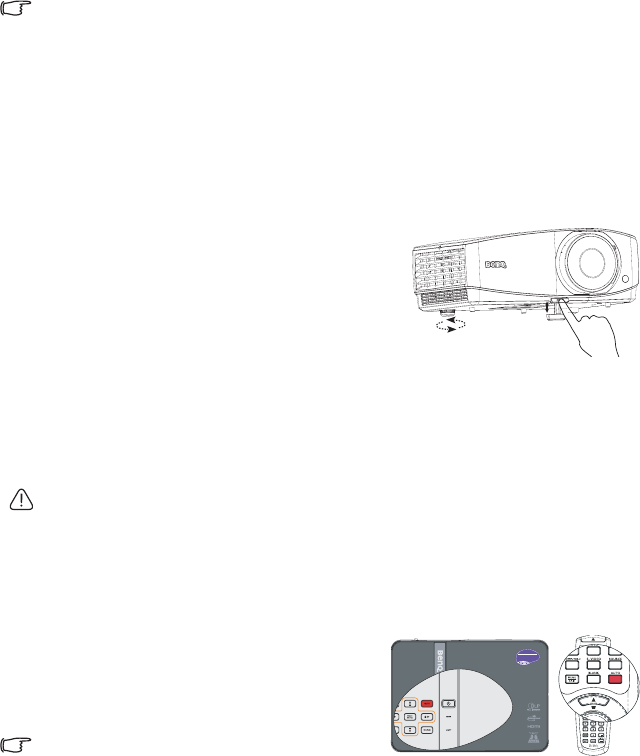
Operation 31
You can also press SOURCE on the projector or remote control to select your desired
input signal. See "Switching input signal" on page 36 for details.
If the frequency/resolution of the input signal exceeds the projector's operating range, you will
see the message 'Out of Range' displayed on a screen. Please change to an input signal which
is compatible with the projector's resolution or set the input signal to a lower setting. See
"Timing chart" on page 94 for details.
Adjusting the projected image
Adjusting the projection angle
The projector is equipped with 1 quick-release adjuster foot and 1 rear adjuster foot. These
adjusters change the image height and projection angle. To adjust the projector:
1. Press the quick-release button and lift the
front of the projector. Once the image is
positioned where you want it, release the
quick-release button to lock the foot in
position.
2. Screw the rear adjuster foot to fine tune the
horizontal angle.
To retract the foot, hold up the projector while
pressing the quick-release button, then slowly
lower the projector. Screw the rear adjuster foot in a reverse direction.
If the projector is not placed on a flat surface or the screen and the projector are not
perpendicular to each other, the projected image becomes trapezoidal. To correct this
situation, see "Correcting keystone" on page 32 for details.
• Do not look into the lens while the lamp is on. The strong light from the lamp may cause
damage to your eyes.
• Be careful when you press the adjuster button as it is close to the exhaust vent where hot
air comes from.
Auto-adjusting the image
In some cases, you may need to optimize the
picture quality. To do this, press AUTO on the
projector or remote control. Within 3 seconds,
the built-in Intelligent Auto Adjustment
function will re-adjust the values of Frequency
and Clock to provide the best picture quality.
• The screen will be blank while AUTO is
functioning.
• This function is only available when PC signal (analog RGB) is selected.
1
2