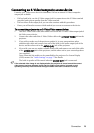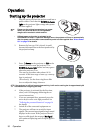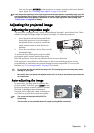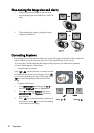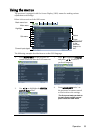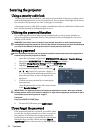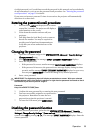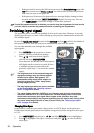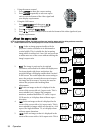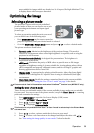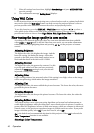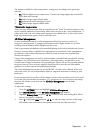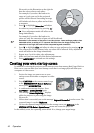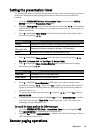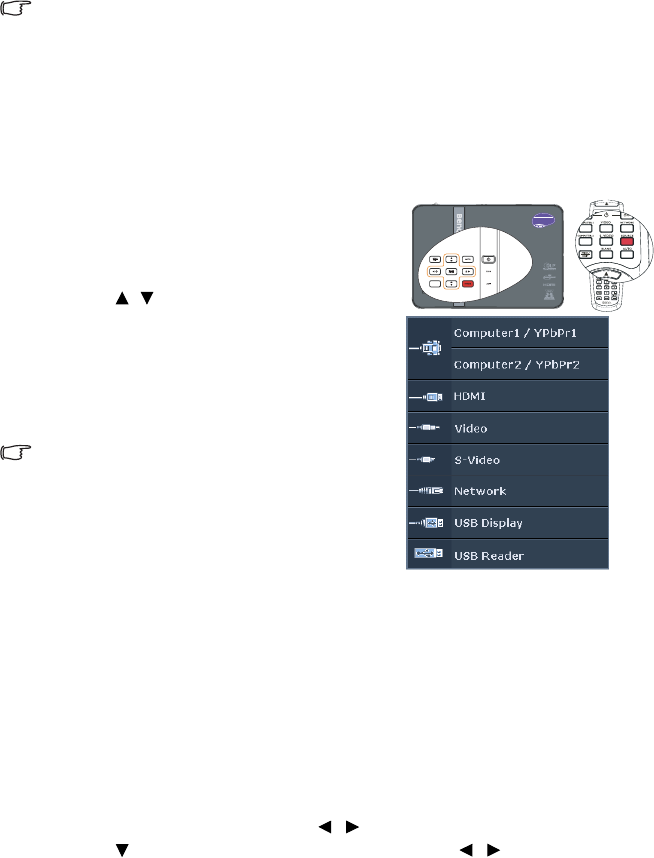
Operation36
•If the password is correct, the OSD menu returns to the Security Settings page with
'Off' shown in the row of Power on Lock. You will not have to enter the password
next time you turn on the projector.
• If the password is incorrect, the password error message displays lasting for three
seconds, and the message 'INPUT PASSWORD' displays for your retry. You can
press MENU/EXIT to cancel the change or try another password.
Though the password function is disabled, you need to keep the old password in hand should
you ever need to re-activate the password function by entering the old password.
Switching input signal
The projector can be connected to multiple devices at the same time. However, it can only
display one full screen at a time. When starting up, the projector automatically searches for
the available signals.
Be sure the Quick Auto Search function in the SOURCE menu is On (which is the default of
this projector) if you want the projector to automatically search for the signals.
You can also manually cycle through the available
input signals.
1. Press SOURCE on the projector or remote
control. A source selection bar displays.
2. Press / until your desired signal is
selected and press MODE/ENTER.
Once detected, the selected source information
will display on the screen for seconds. If there
is multiple equipment connected to the
projector, repeat steps 1-2 to search for another
signal.
• The brightness level of the projected image will
change accordingly when you switch between
different input signals. Data (graphic) "PC"
presentations using mostly static images are
generally brighter than "Video" using mostly
moving images (movies).
• The input signal type effects the options available
for the Picture Mode. See "Selecting a picture
mode" on page 39 for details.
• The native display resolution of MX750 is in a 4:3 aspect ratio while the native display
resolution of MP780 ST is in a 16:10 aspect ratio. For best display picture results, you
should select and use an input signal which outputs at this resolution. Any other
resolutions will be scaled by the projector depending upon the 'aspect ratio' setting, which
may cause some image distortion or loss of picture clarity. See "Selecting the aspect
ratio" on page 37 for details.
Changing Color Space
In the unlikely event that you connect the projector to a DVD player via the projector's
HDMI input and the projected picture displays wrong colors, please change the color space
to YUV.
1. Press MENU/EXIT and then press / until the SOURCE menu is highlighted.
2. Press to highlight Color Space Conversion and press / to select a suitable
color space.