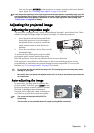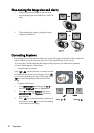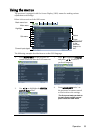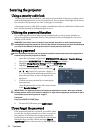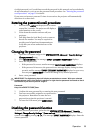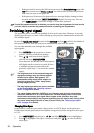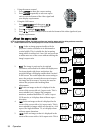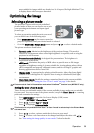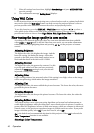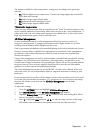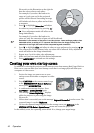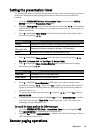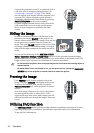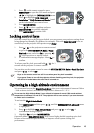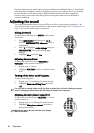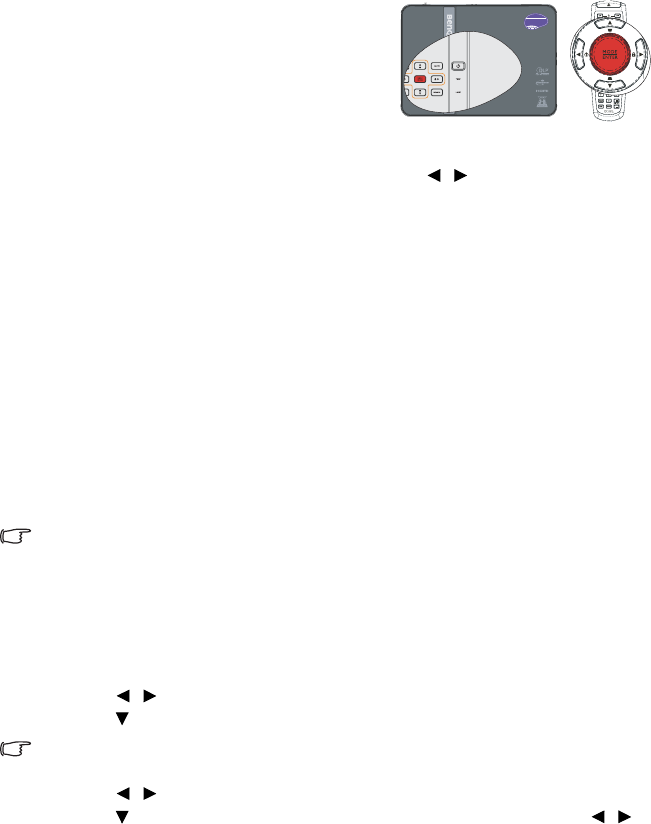
Operation 39
most suitable for images which are already in a 16:10 aspect, like high definition TV, as
it displays them with out aspect alteration.
Optimizing the image
Selecting a picture mode
The projector is preset with several predefined
picture modes so that you can choose one to suit
your operating environment and input signal
picture type.
To select an operation mode that suits your need,
you can follow one of the following steps.
•Press MODE/ENTER on the remote control or
projector repeatedly until your desired mode is selected.
•Go to the PICTURE > Picture Mode menu and press / to select a desired mode.
The picture modes are listed below.
1. Dynamic mode: Maximizes the brightness of the projected image. This mode is
suitable for environments where extra-high brightness is required, such as using the
projector in well lit rooms.
2. Presentation mode (Default): Is designed for presentations. The brightness is
emphasized in this mode.
3. sRGB mode: Maximizes the purity of RGB colors to provide true-to-life images
regardless of brightness setting. It is most suitable for viewing photos taken with an
sRGB compatible and properly calibrated camera, and for viewing PC graphic and
drawing applications such as AutoCAD.
4. Cinema mode: Is appropriate for playing colorful movies, video clips from digital
cameras or DVs through the PC input for best viewing in a blackened (little light)
environment.
5. User 1/User 2 mode: Recalls the settings customized based on the current available
picture modes. See "Setting the User 1/User 2 mode" on page 39 for details.
Picture mode is fixed in Presentation mode when PointDraw
TM
function is on (MP780 ST only).
Setting the User 1/User 2 mode
There are two user-definable modes if the current available picture modes are not suitable
for your need. You can use one of the picture modes (except the User 1/User 2) as a starting
point and customize the settings.
1. Press MENU/EXIT to open the On-Screen Display (OSD) menu.
2. Go to the PICTURE > Picture Mode menu.
3. Press / to select User 1 to User 2.
4. Press to highlight Reference Mode.
This function is only available when User 1 or User 2 mode is selected up in the Picture Mode
sub-menu item.
5. Press / to select a picture mode that is closest to your need.
6. Press to select a sub-menu item to be changed and adjust the value with / .
See "Fine-tuning the image quality in user modes" below for details.