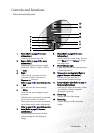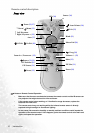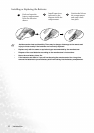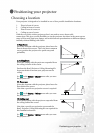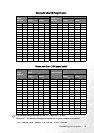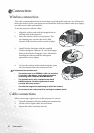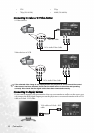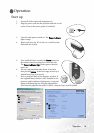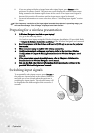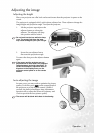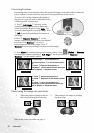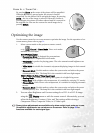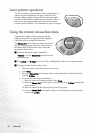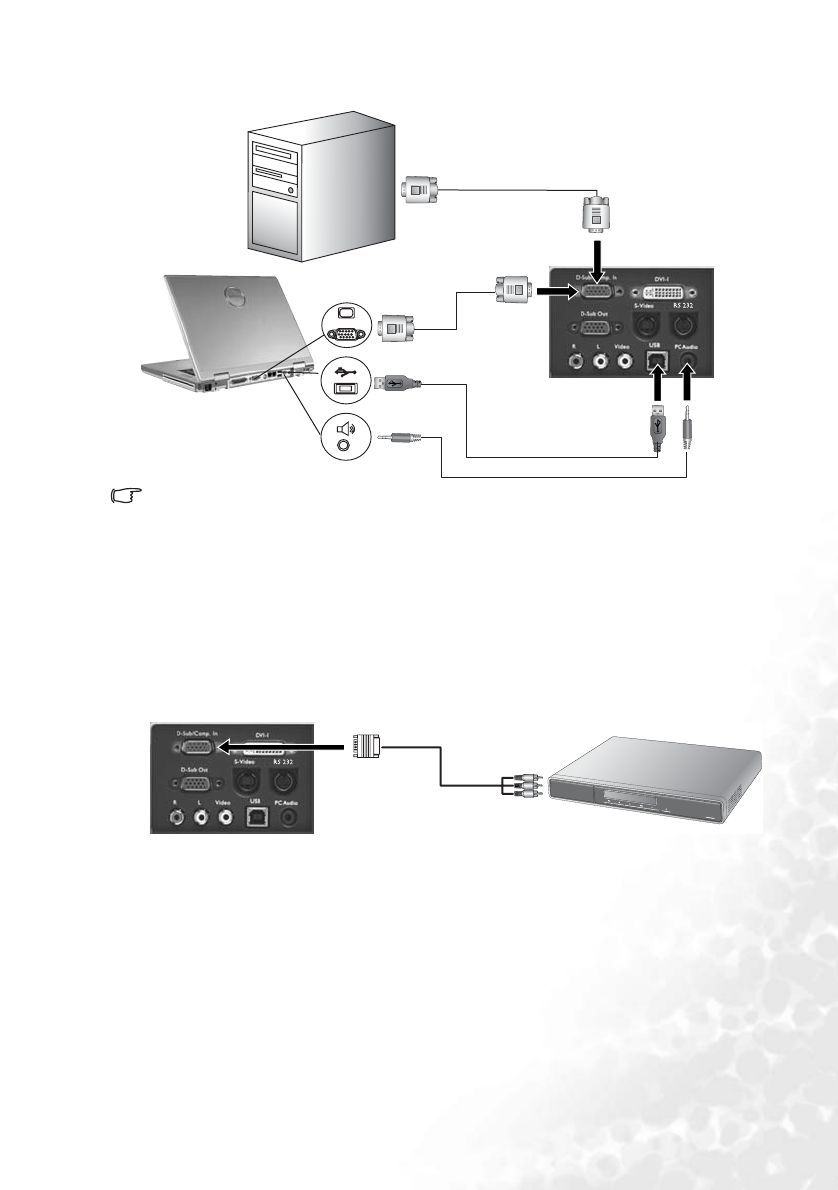
Connection 17
Connecting to a laptop or desktop computer
Notes:
• A Mac adaptor (an optional accessory) may be necessary if you are connecting to an
older Macintosh computers.
• The USB cable is required if you intend using the mouse functions on the remote
control.
• Many laptops do not turn on their external video ports when connected to a projector.
Usually a key combo like FN + F3 or CRT/LCD key turns the external display on/off.
Locate a function key labeled CRT/LCD or a function key with a monitor symbol on the
laptop. Press FN and the labeled function key simultaneously. Refer to your laptop’s
documentation to learn your laptop’s key combination.
Connecting equipment to the component video input
The projector is capable of displaying various High Definition TV display modes. Some of
these sources are:
Most of these sources will provide an analog component video output, a standard VGA
output, or a YP
bPr (default) format.
The projector is capable of accepting HDTV data through a Component Video connector.
Use a Component Video cable that came with your projector to display these images.
The following standards are supported in the HDTV function:
VGA cable
USB cable
VGA cable
Audio cable
AV equipment
YPbPr
Component Video cable
RGB
• Digital-VHS (D-VHS) player • DVD player
•Satellite Dish HDTV receiver •Digital TV tuners
• 480i • 480p