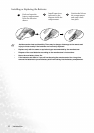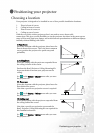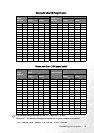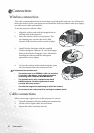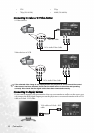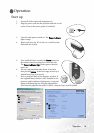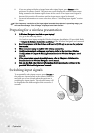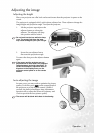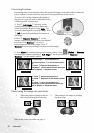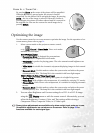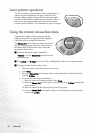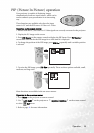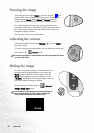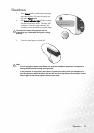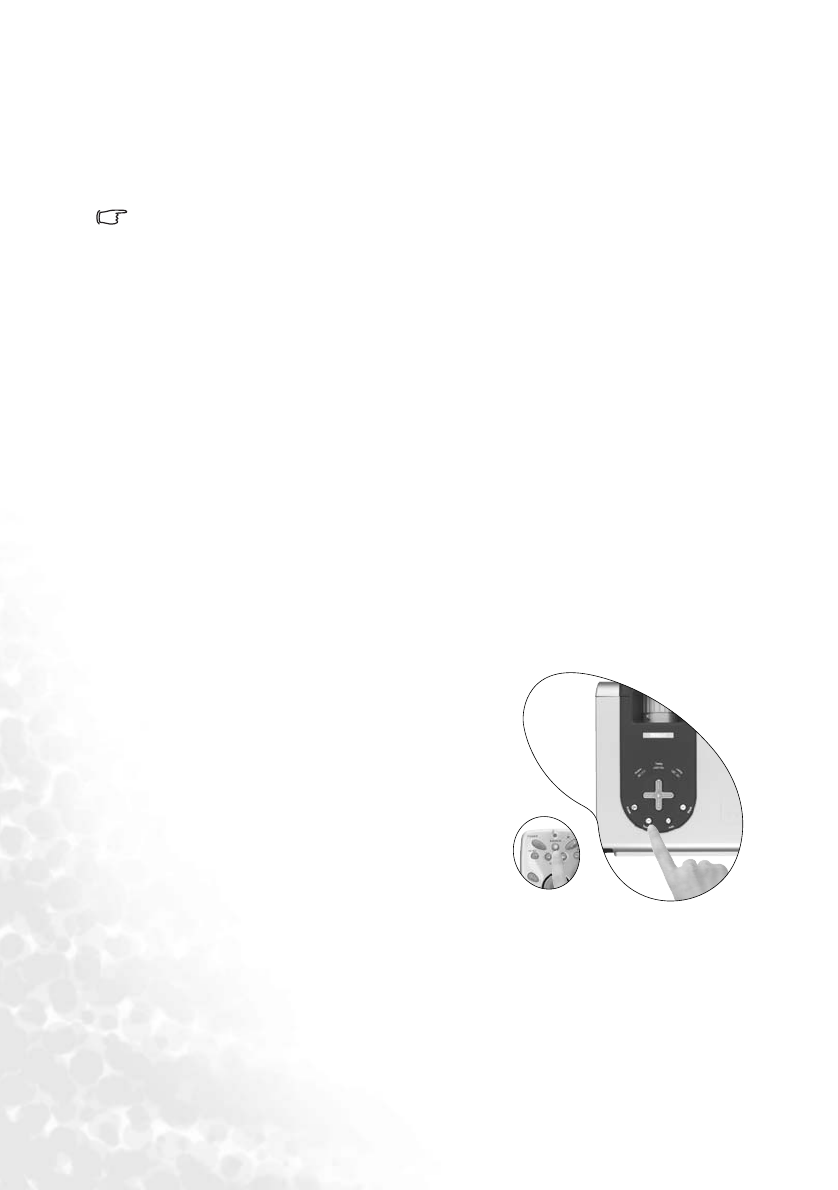
Operation20
8. If you are going to display a image from other signal input, press Source on the
projector or remote control. The projector screen displays the current input source
being scanned at the bottom right corner of the screen. If no input source signal is
detected, the search will continue until an input source signal is detected.
9. For more information on source selection, refer to “Switching input signals” section
below.
If the frequency/ resolution of the input signal exceeds the projector’s operating range, you
will see the message “Out of Range” displayed on a blank screen.
Preparing for a wireless presentation
1. Is Wireless Navigator installed on your laptop?
Yes, go to the next step below.
No, load on your laptop using the Wireless Navigator Installation CD provided. Refer
to Chapter 2: Software Installation and Setup in the Wireless Navigator user’s manual.
2. Start the projector with the wireless card inserted (LED up) so you see the projector
boot screen.
3. Make sure your laptop is enabled with wireless connection.
4. Configure the network settings on your laptop. Refer to the Part One: Wireless
Configuration of Chapter 3: Making Presentation in the Wireless Navigator user’s
manual.
5. If the presentation is made by multiple users, refer to Chapter 4: Collaborative
Presentation in the Wireless Navigator user’s manual.
6. You can also find other relevant information about operating the software in the
provided Wireless Navigator user’ manual.
Switching input signals
To sequentially select input sources, press Source on
the projector control panel or the remote control. It
may take you a few seconds when the projector is
searching for input signals. The selected source will
be displayed at the bottom right of the screen for 3
seconds.