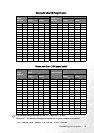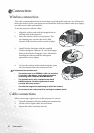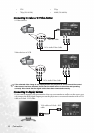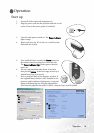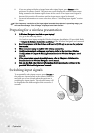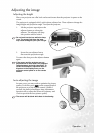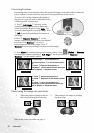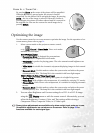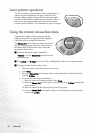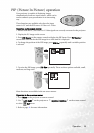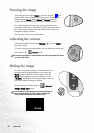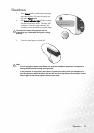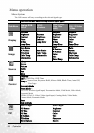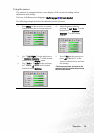Operation22
Correcting keystone
Keystoning refers to the situation where the projected image is noticeably wider at either the
top or bottom. It occurs when the projector is not perpendicular to the screen.
To correct this, besides adjusting the height of
the projector, you will need to manually correct
it following ONE of these steps.
A. Press 3 Left/ Right 4 (hot key) on the
control panel of the projector to display the
status bar labelled Keystone. Press Right 4to
correct keystoning at the top of the image. Press
3 Left to correct keystoning at the bottom of
the image.
B. Press 3 Keystone/ Keystone 4 on the
remote control to display the status bar labelled
Keystone. Press Keystone 4 to correct
keystoning at the top of the image. Press 3
Keystone to correct keystoning at the bottom of the image.
C. Press Menu key on the projector or the remote control. Go to
Display --> Keystone
and adjust the values by pressing 3 Left/ Right 4 on the projector or 3 Keystone/
Keystone 4 on the remote control.
Fine-tuning the image size and clarity
Refer to the screen size tables on page 21.
0
Keystone
+16
Keystone
0
Keystone
-16
Keystone
1. Press Right 4 on the projector or
2. Press Keystone
4on the remote control
or
3. Press
4 Right on the projector or
Keystone
4 on the remote control when you
are in Display --> Keystone menu.
1. Press
3 Left on the projector or
2. Press
3 Keystone on the remote control
or
3. Press 3 Left on the projector or 3
Keystone on the remote control when you
are in Display --> Keystone menu.
1. Adjust the projected image to the size
that you need using the zoom ring.
2. Then sharpen the image by rotating
the focus ring.