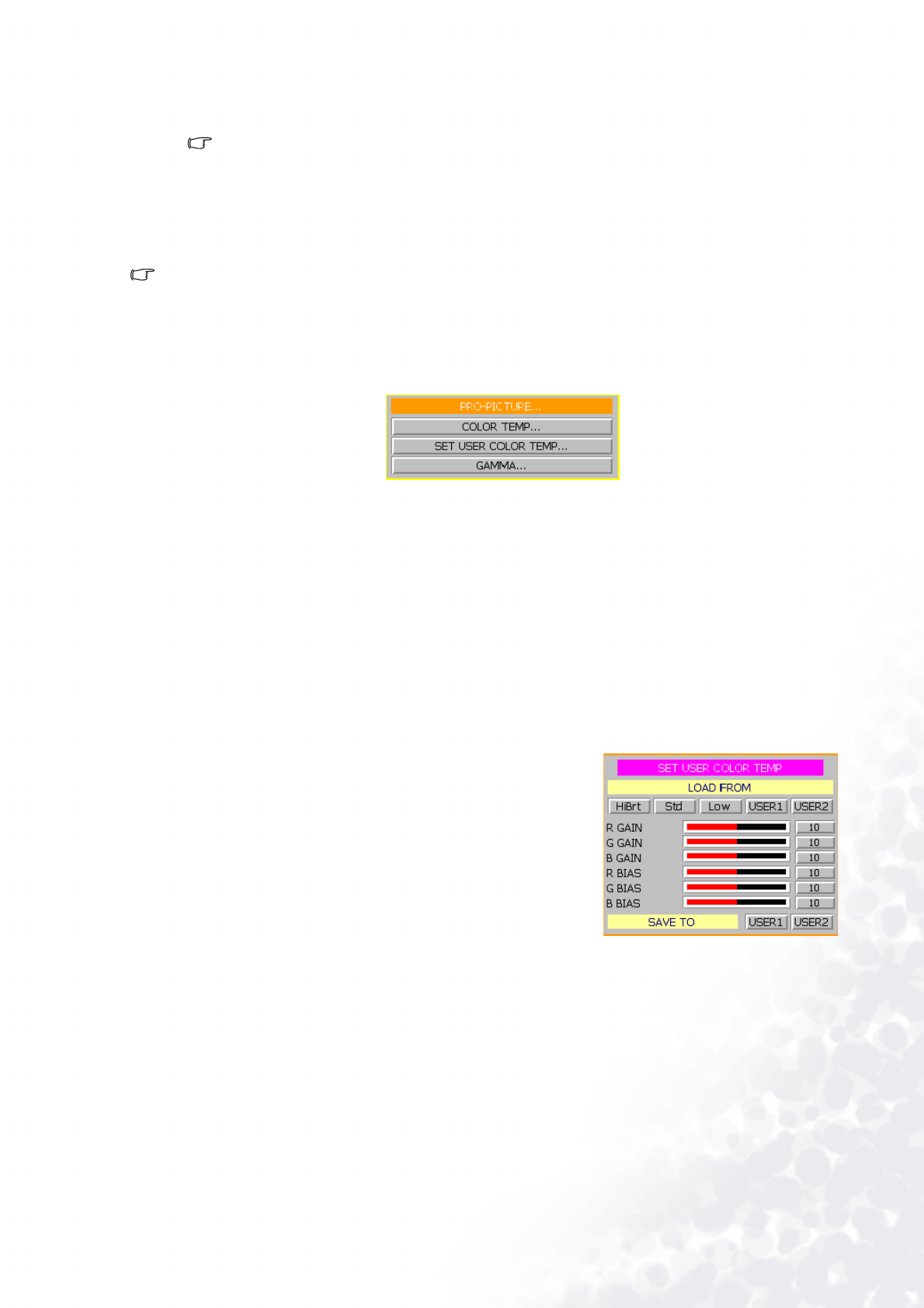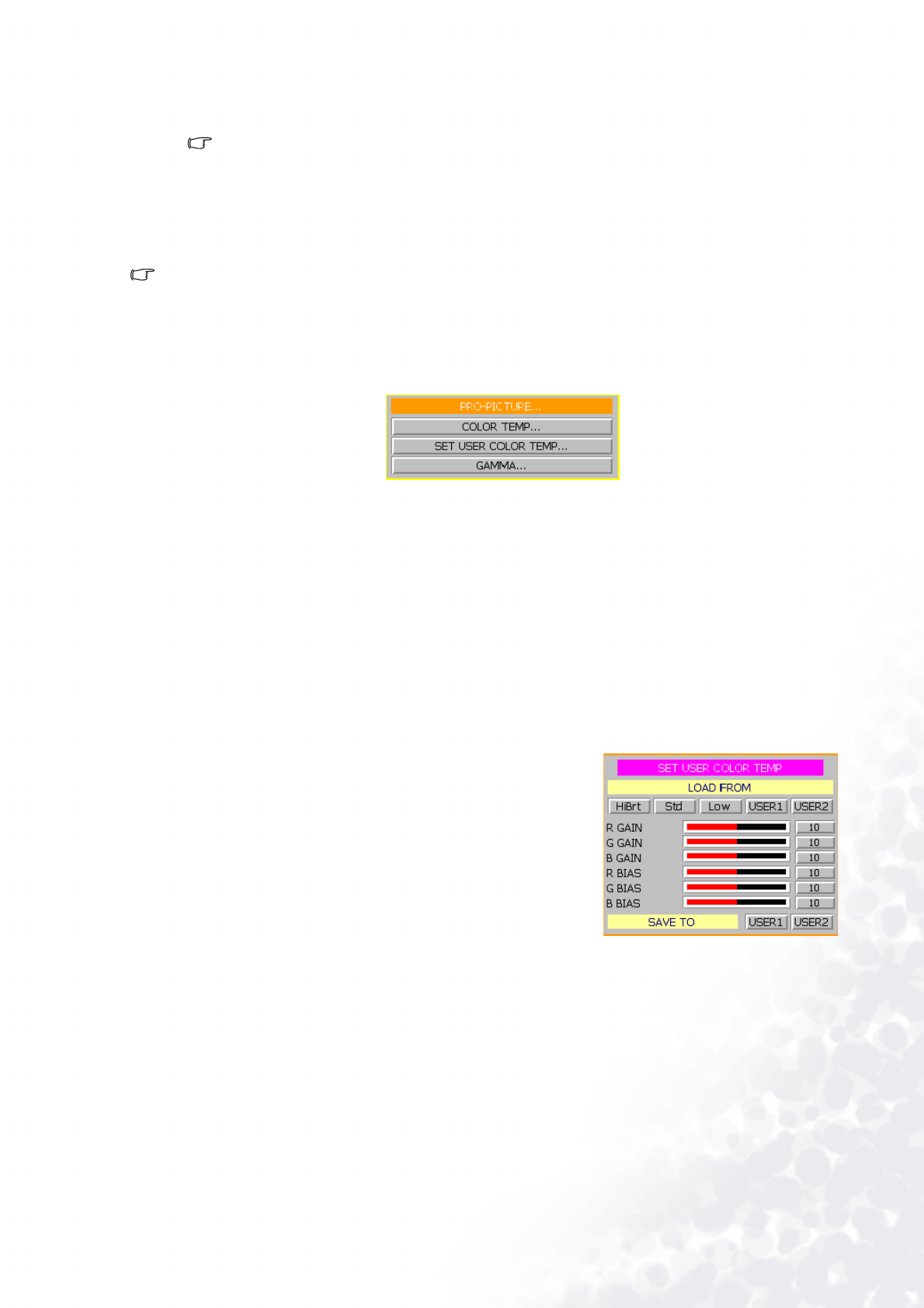
27 Menus
5. OSD POSITION: The position of the On Screen Display can be adjusted in both vertical and horizontal
directions.
The available adjustment range of the vertical position depends on the type of the input signal that is being
displayed. The vertical position cannot be changed with some types of signal.
6. PATTERN: It will be displayed with the aspect ratio setting made using the ASPECT function of the
DISPLAY menu. Use this pattern when installing the projector, even if there is no input signal. Use it to
adjust the image size and the focus.
Only some of the items above can be adjusted, when there is no input signal.
PRO-PICTURE Menu
Except for SET USER COLOR TEMP, the settings can be stored in three separate video memories. Each can have
different parameters for different types of video signal.
1. COLOR TEMP: Adjusts the white color. 5 options are available for COLOR TEMPERATURE: HI BRIGHT,
STANDARD, LOW, USER1 and USER 2.
■ HI BRIGHT: High color temperature. Makes white bluish. It is best suited to PCs and other computers.
■ STANDARD: Middle color temperature (6500°K). Maintains normal colorings for white. It is best suited
for viewing TV.
■ LOW: Low color temperature (5700°K). Makes white appear reddish. It is best suited for viewing movies.
■ USER 1 and USER 2 : Two different color temperatures can be customized and stored. See below for
details
2. SET USER COLOR TEMP: Adjust and stores users’ preferable color temperature.
■ To store the settings:
i.) Open the PRO-PICTURE menu and select SET USER
COLOR TEMPERATURE, press ENTER. A menu like the one
pictured to the right will be displayed.
ii.) Choose a basic color temperature among HiBrt, Std and
Low by pressing the c or d button and press ENTER.
iii.) Press c or d to select the item to be changed. And adjust
the value with e or f button.
iv.) Store the settings as USER 1 or USER 2 by pressing the c
or d button.
v.) Press Enter to save the changes.
About color temperatures:
There are many different shades that are considered to be “white” for various purposes. One of the
common methods of representing white color is known as the “color temperature”. A white color with a
low color temperature appears to be reddish white. A white color with a high color temperature appears
to have more blue in it. The SET USER COLOR TEMP menu allows you to alter the color temperature
and the overall color balance of the image by adjusting the red, green and blue gains and biases.
To make the color temperature higher
Set the value of B GAIN (or B BIAS) greater, and the value of R GAIN (or R BIAS) smaller.
To make the color temperature lower
Set the value of R GAIN (or R BIAS) greater, and the value of B GAIN ( or B BIAS) smaller.