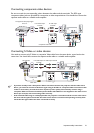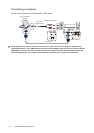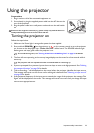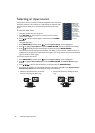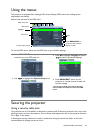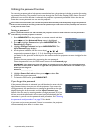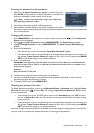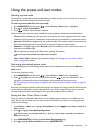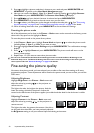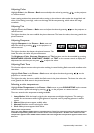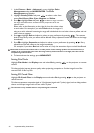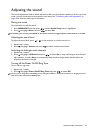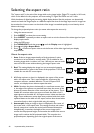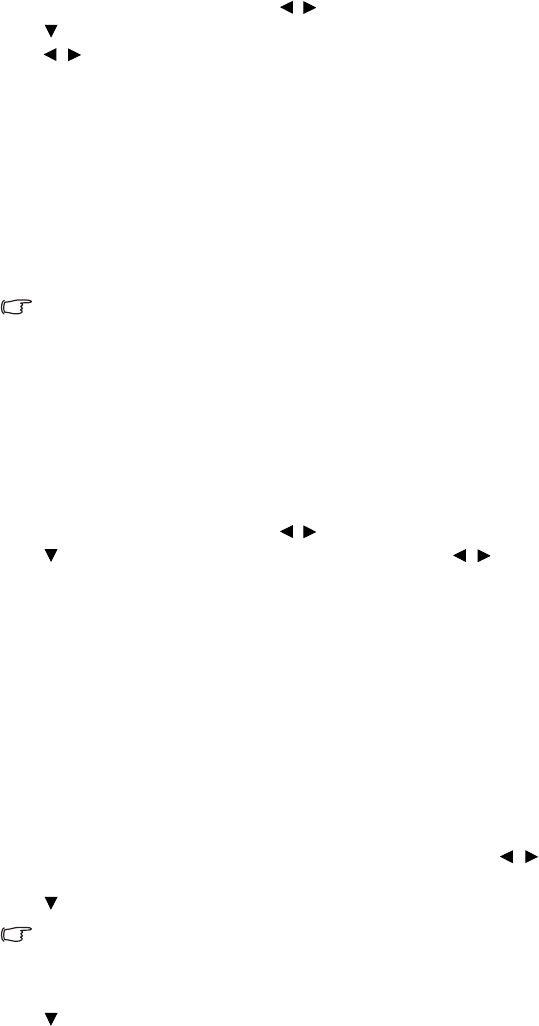
29
Important safety instructions
Using the preset and user modes
Selecting a preset mode
The projector is preset with several pre-defined picture modes so that you can choose one to suit your
operating environment and input source picture type.
To select a preset mode that suits your need:
1. Press MENU/EXIT and then press / until the Picture -- Basic menu is highlighted.
2. Press to highlight Preset Mode.
3. Press / until your desired mode is selected.
These modes consist of preset values suitable for various projection situations as described below:
• Cinema: With well-balanced color saturation and contrast with a low brightness level, this is most
suitable for enjoying movies in a totally dark environment (as you would find in a commercial cinema).
• Dynamic: Maximizes the brightness of the projected image. This mode is suitable for environments
where extra-high brightness is required, such as using the projector in well lit rooms.
• Standard: It is slightly brighter than Cinema mode, and suitable for use in rooms where there is a
small amount of ambient light.
• 3D: It is optimized to bring up 3D effects when watching 3D contents.
This mode is only available when 3D function is enabled.
• User 1/User 2/User 3: Recalls the customized settings. See "Setting the User 1/User 2/User 3
mode" on page 29 for details.
Fine-tuning the selected picture mode
The pre-defined picture mode settings can be altered via the available items shown in the Picture --
Basic menus.
To fine-tune the picture mode:
1. Press MENU/EXIT and then press / until the Picture -- Basic menu is highlighted.
2. Press to highlight the item you want to adjust and press / to set your desired value. Your
selection is automatically stored in the projector and associated with that input source.
See "Fine-tuning the picture quality" on page 30 and "Advanced picture quality controls" on page 32
for details.
Each time you change the picture mode, the projector also changes the setting to the one which was last
set for that particular picture mode on that particular input. If you change the input source, the most
recently used picture mode and settings for that input and resolution will be restored.
Setting the User 1/User 2/User 3 mode
There are three user-definable modes if the current available picture modes are not suitable for your
need. You can use one of the picture modes (except the selected User mode) as a starting point and
customize the settings.
1. In the Picture -- Basic menu, highlight Preset Mode and press / to select User 1, User 2, or
User 3 mode.
2. Press to highlight User Mode Management.
This function is only available when User 1, User 2, or User 3 mode is selected up in the Preset
Mode sub-menu item.
3. Press MODE/ENTER to display the User Mode Management page.
4. Press to highlight Reference Mode and press MODE/ENTER.