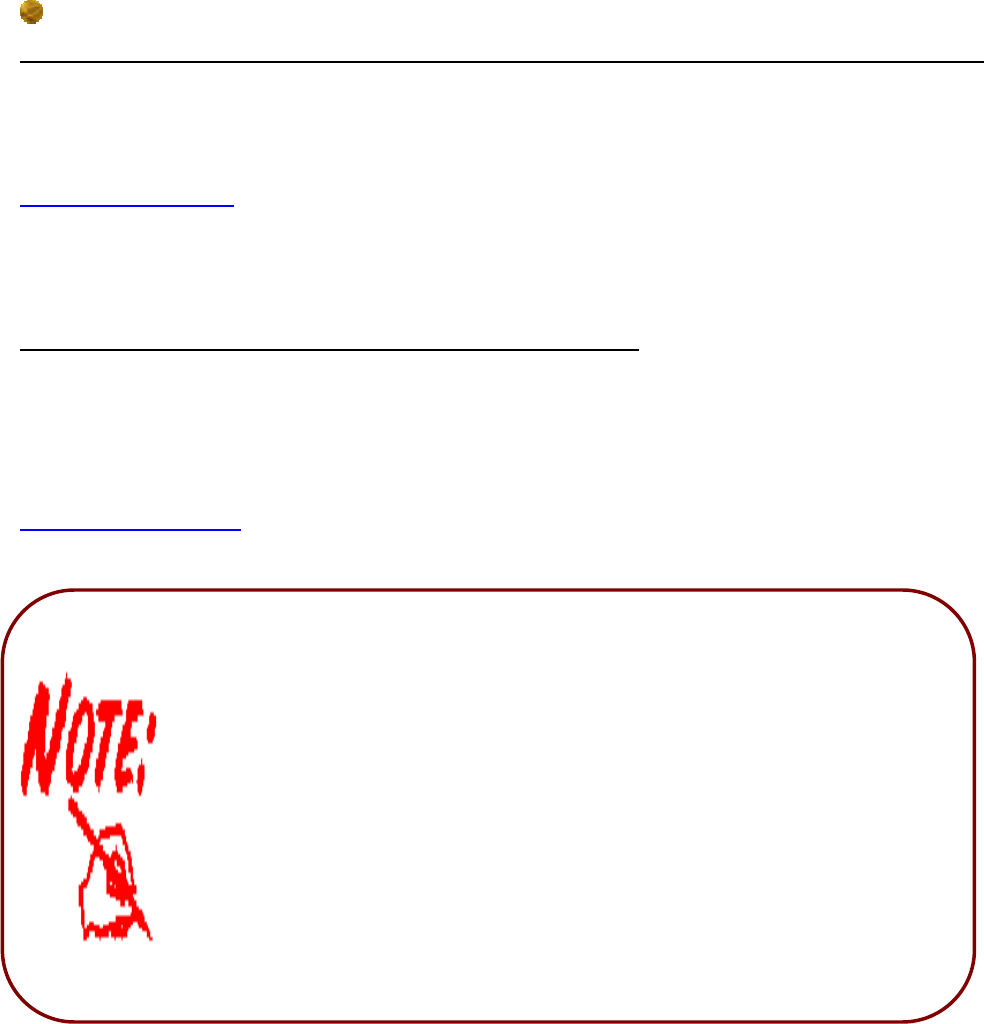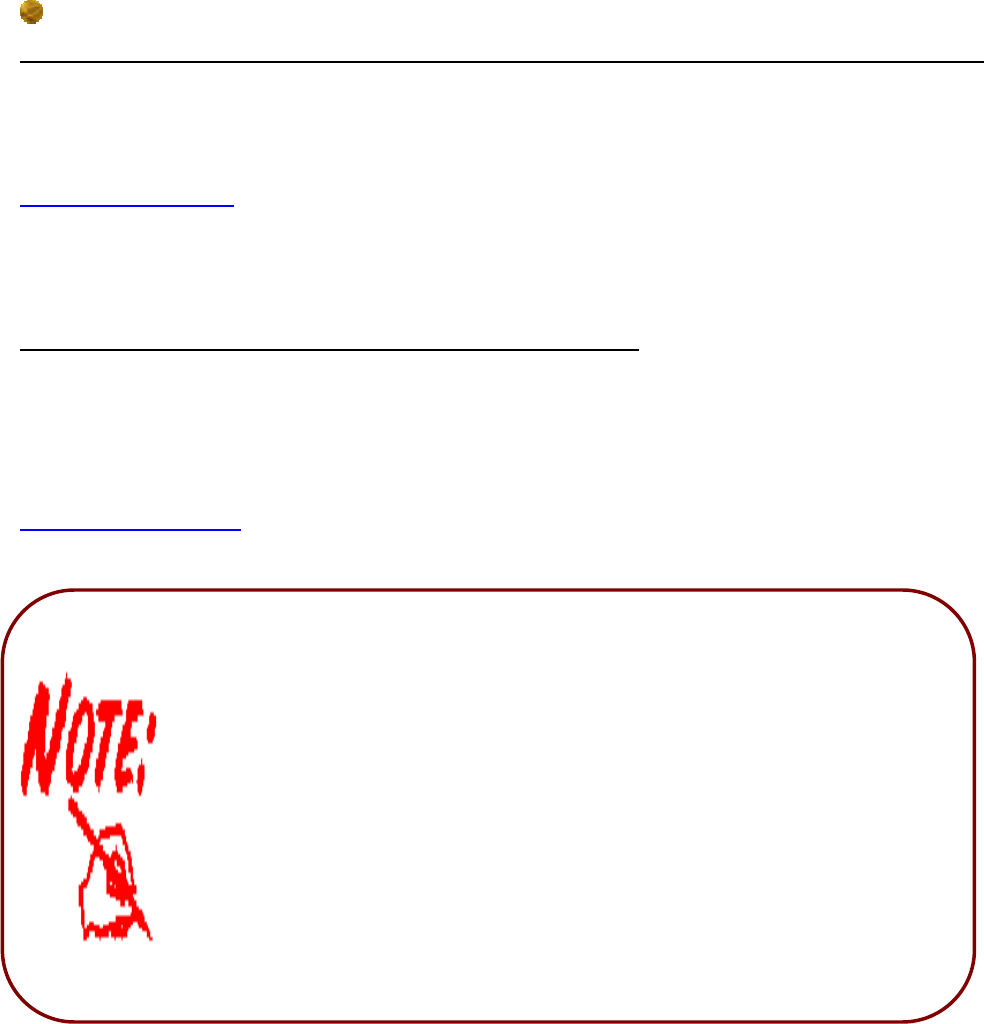
13
Before powering on the router to enter the recovery process, please
configure the IP address of the PC as 192.168.0.1 and proceed with the
following step by step guide.
1. Power the router off.
2. Hold the "Reset Button”.
3. Power on the router. Then Router's IP will reset to Emergency IP
address (Say 192.168.0.254)
4. Download the firmware.
The detail instruction in Reset Button
1. Recovery procedures for non-working routers (e.g. after a failed firmware upgrade flash):
Hold the Reset Button on the back of the modem in. Keep this button held in and turn on
the modem. Once the lights on the modem have stopped flashing, release the Reset Button.
The modem's emergency-reflash web interface will then be accessible via
http://192.168.0.254 where you can upload a firmware image to restore the modem to a
functional state. Please note that the modem will only respond via its web interface at this
address, and will not respond to ping requests from your PC or to telnet connections.
2. Recovery procedures for a lost web interface password:
After turning the router on, please press the Reset Button on the back of the modem, and
hold the button in until all lights on the modem begins to flash and then it will reboot with
factory default settings. The login name will be reset to admin and the password will be
reset to admin, and the modem will be accessible via its default IP address at
http://192.168.1.254/