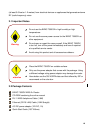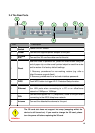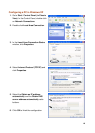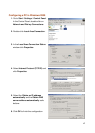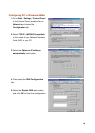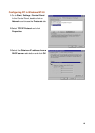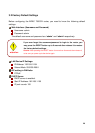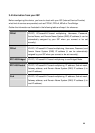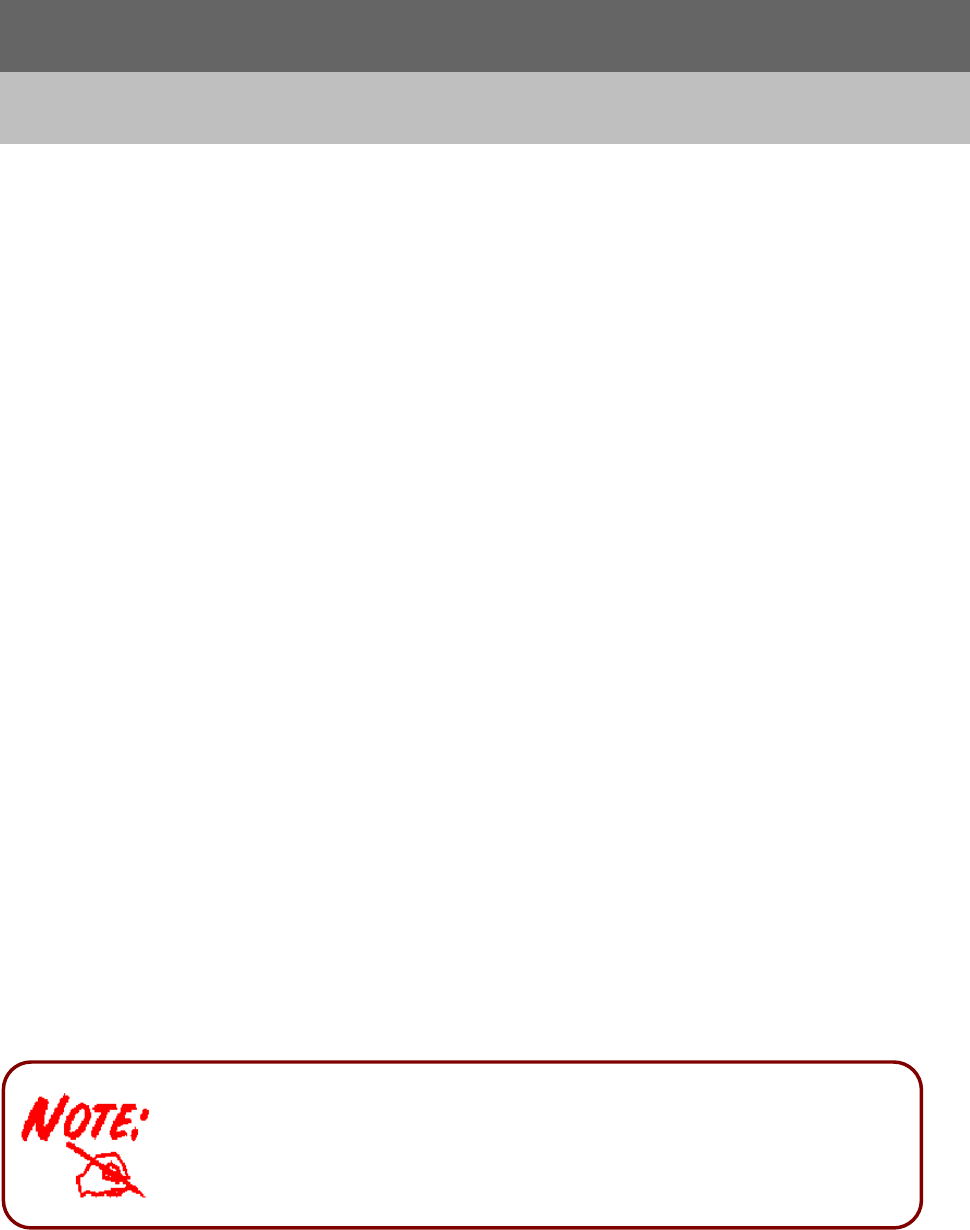
15
Chapter 3
Installation
You can configure the BiPAC 7300GX router through the convenient and user-friendly
interface of a web browser. Most popular operating systems such as Linux and Windows
98/NT/2000/XP/Me include a web browser as a standard application.
3.1 Before Configuration
PCs must have a properly installed Ethernet interface which connects to the router directly
or through an external repeater hub. In addition, PCs must have TCP/IP installed and
configured to obtain an IP address through a DHCP server or a fixed IP address that must
be in the same subnet as the router. The default IP address of the router is 192.168.1.254
and the subnet mask is 255.255.255.0 (i.e. any attached PC must be in the same subnet,
and have an IP address in the range between 192.168.1.1 and 192.168.1.253). The easiest
way is to configure the PC is to obtain an IP address automatically from the router using
DHCP. If you encounter any problems accessing the router’s web interface you are advised
to uninstall any kind of software firewall on your PCs, as they can cause problems when
trying to access the 192.168.1.254 IP address of the router.
Please follow the steps below for installation on your PC’s network environment. First of all,
check your PC’s network components. The TCP/IP protocol stack and Ethernet network
adapter must be installed. If not, please refer to your Windows-related or other operating
system manuals.
A
ny TCP/IP capable workstation can be used to communicate with o
r
through the BiPAC 7300GX. To configure other types of
workstations, please consult the manufacturer’s documentation.