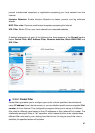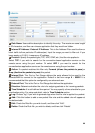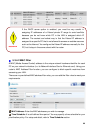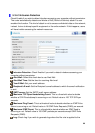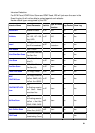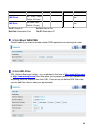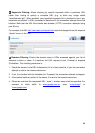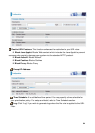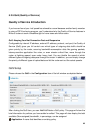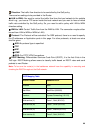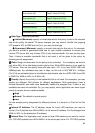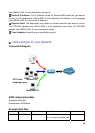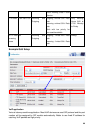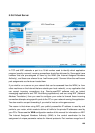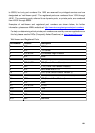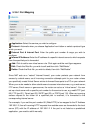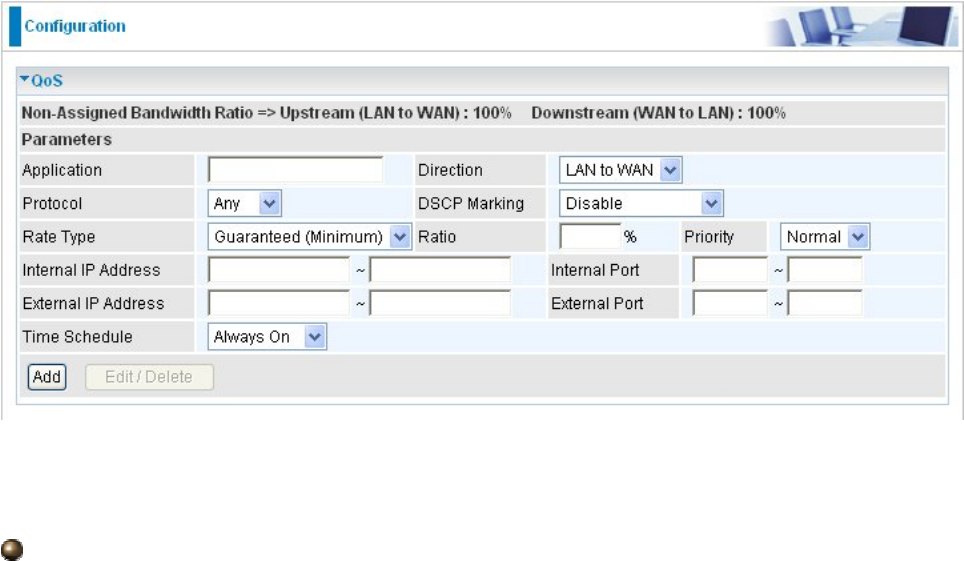
95
5.3.5 QoS (Quality of Service)
Quality of Service Introduction
If you’ve ever found your ‘net’ speed has slowed to a crawl because another family member
is using a P2P file sharing program, you’ll understand why the Quality of Service features in
Billion’s routers is such a breakthrough for home users and office users.
QoS: Keeping Your Net Connection Fast and Responsive
Configurable by internal IP address, external IP address, protocol, and port, the Quality of
Service (QoS) gives you full control over which types of outgoing data traffic should be
given priority by the router, ensuring bandwidth-consumption data like gaming packets,
latency-sensitive application like voice, or even mission critical files, move through the
router at lightning speed, even under heavy load. You can throttle the speed at which
different types of outgoing data pass through the router. In addition, you can simply change
the priority of different types of upload data and let the router sort out the actual speeds.
QoS Setup
Please choose the QoS in the Configuration item of the left window as depicted below.
After clicking the QoS item, you can Add/Edit/Delete a QoS policy. This page will show the
brief information for policies you have added or edited. This page will also display the total
available (Non-assigned) bandwidth, in percentage, can be assigned.
Application: A name that identifies an existing policy.