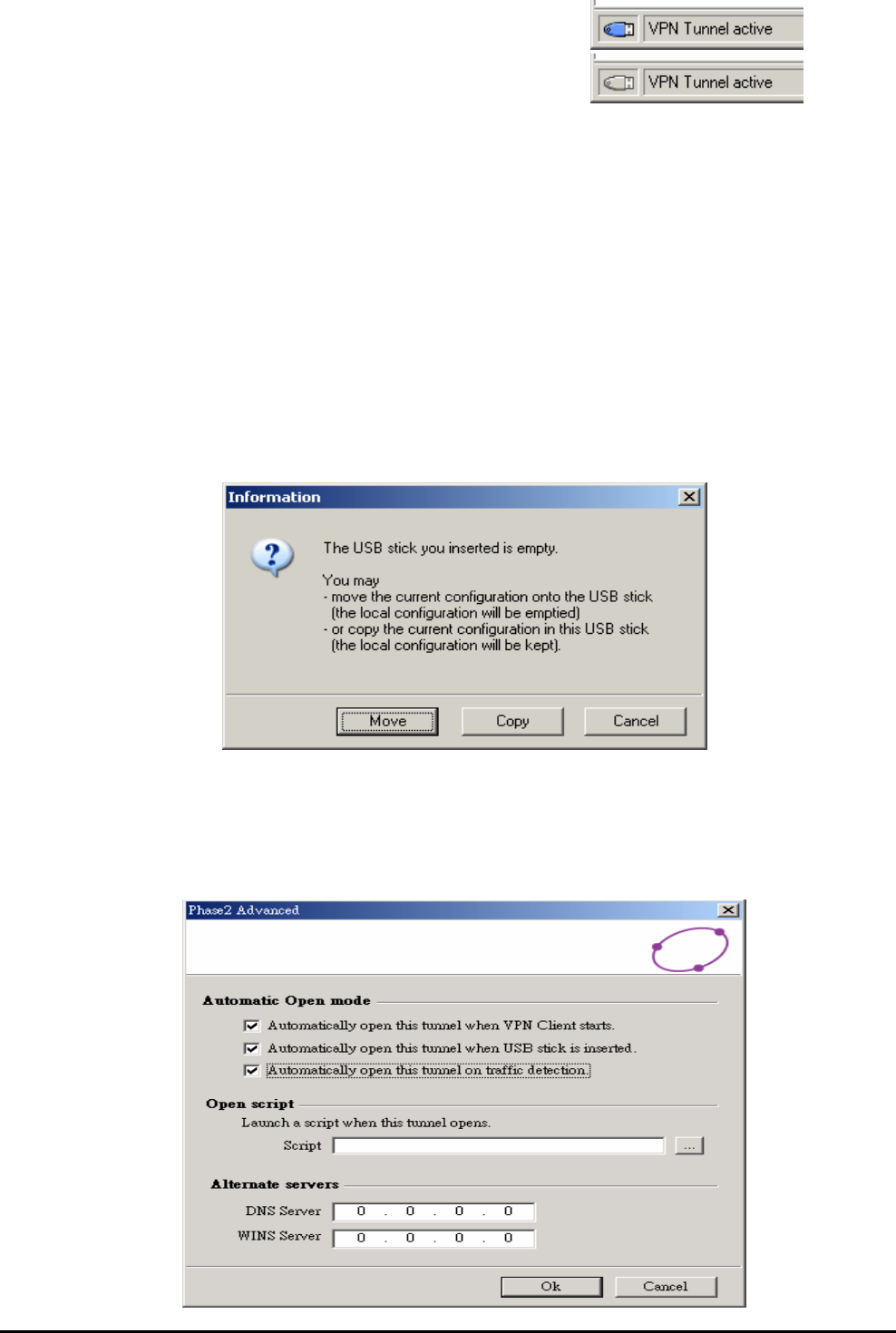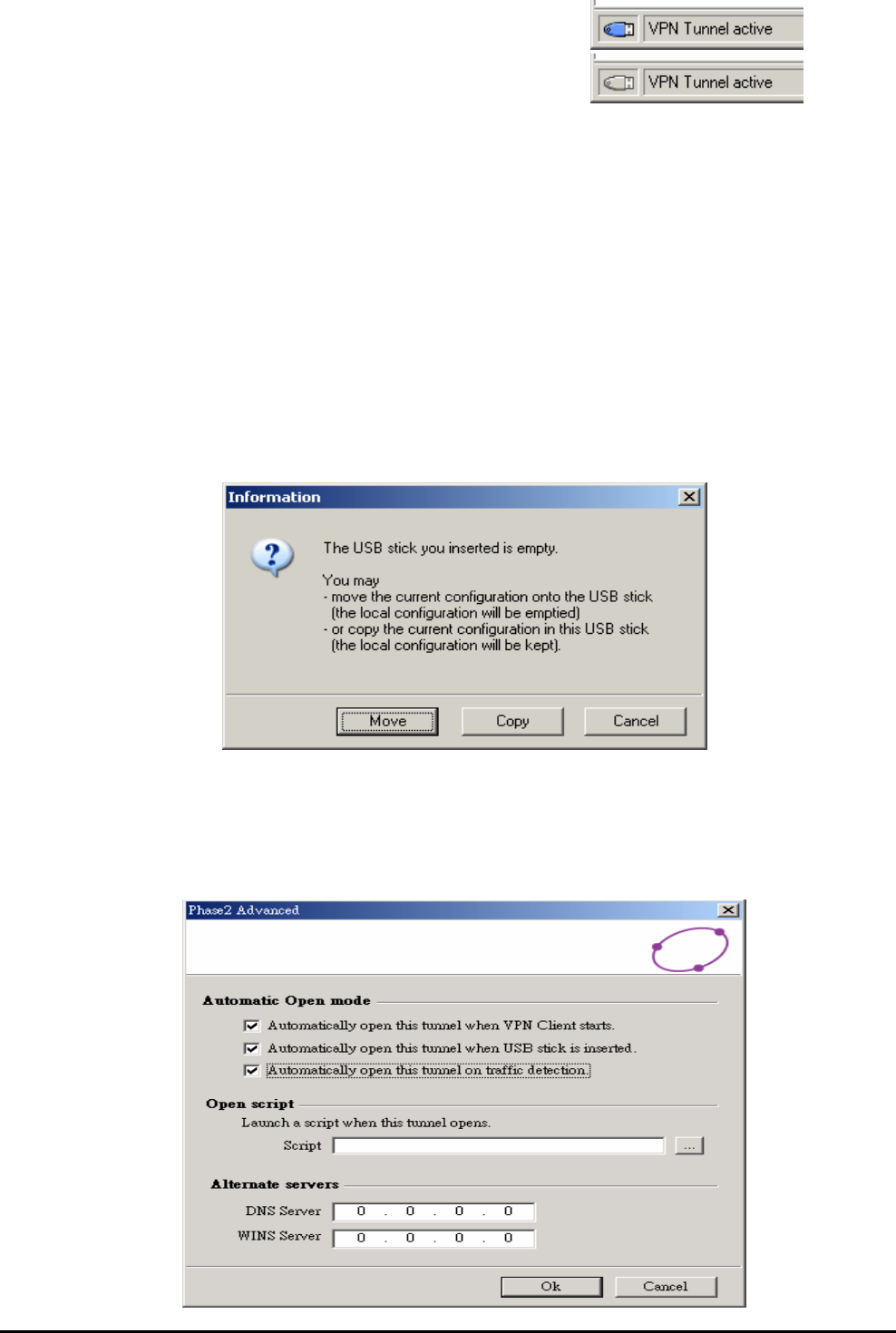
Billion BiGuard VPN Client
Chapter 4: VPN Configuration
28
Once USB mode is set on, the left side box in the status bar shows an USB stick icon.
The USB Stick icon is plain when a USB Stick is plugged in:
The USB Stick icon is gray when no USB Stick is plugged in:
How to enable a new USB Stick?
A new USB Stick (no data) must be enabled by copying VPN configuration and security
elements onto it.
When you insert a new USB Stick, the IPSec VPN Client automatically propose to enable the
USB Stick through the following options:
~ Copying the VPN configuration and security elements onto the USB Stick: the VPN
client will copy the security information onto the USB Stick and leave a copy in the
computer. This used by IT managers to enable multiple USB Sticks for multiple users in no
time.
~ Moving the configuration onto the USB Stick: the IPSec VPN client will copy the security
information onto the USB Stick and remove all security information from the computer. This
method is used to secure a computer once VPN configuration completed setup.
How to automatically open tunnels when an USB Stick is plugged in?
Each and every tunnel must be configured individually:
1. Select one tunnel by clicking on IPSec Configuration (Phase 2) in the tree list window.
2. Click on “P2 Advanced” button
3. Select the "Automatically open this tunnel when USB Stick is inserted" mode.