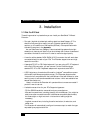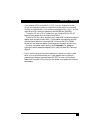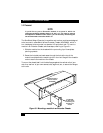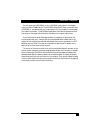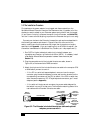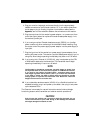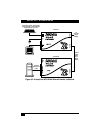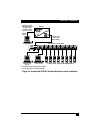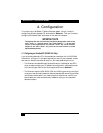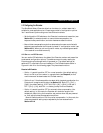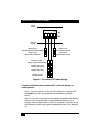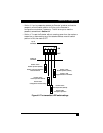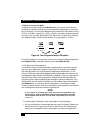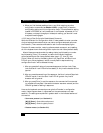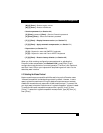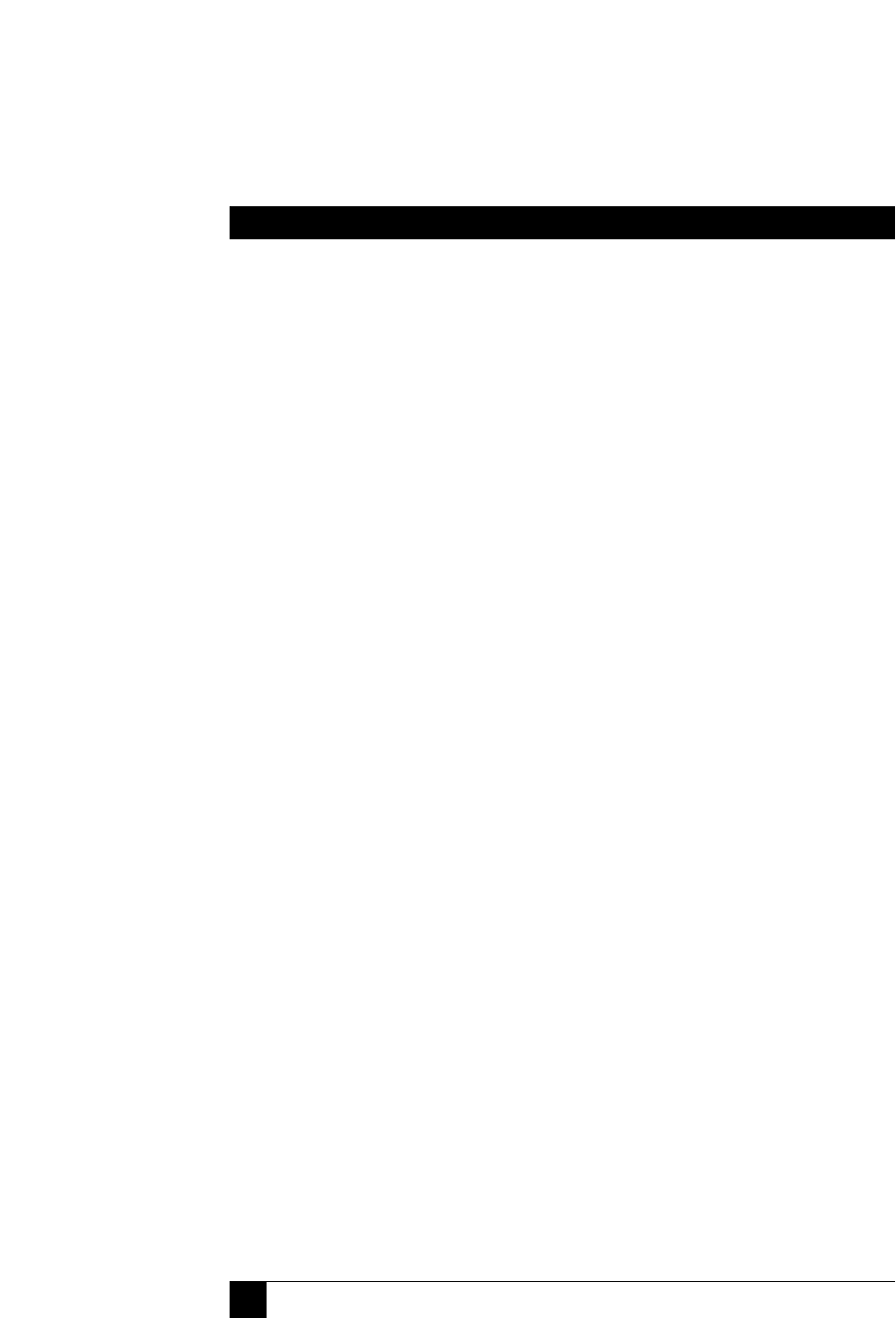
26
SERVSWITCH™ WIZARD EXTENDER
4. Configuration
To configure your ServSwitch™ Wizard Extender system, first you’ll need to
configure any directly attached PC, as directed in Section 4.1. Then you’ll need to
configure the Extender itself, as directed in the rest of this chapter.
IMPORTANT NOTE
Throughout the rest of this manual, the [Enter] designation refers to the
main “enter” or “carriage-return” key (often labeled “↵”) on the main
section of the keyboard. Do not use the “Enter” key on the numeric
keypad or the extra “Enter” key found on the main section of some
specialized keyboards.
4.1 Configuring an Attached PC (ACU5010A Only)
If you’ve directly attached a PC to the standalone transmitter of a full ACU5010A
Extender kit, configure it in the same way that you would if your keyboard, mouse,
and monitor were all connected directly to it, but keep these things in mind:
• The Extender emulates Microsoft compatible serial, IntelliMouse, and PS/2
mice, so make sure that your PC software is configured for a Microsoft mouse
of the correct type. Refer to the list of supported drivers in Section 3.1.
• The Extender supports VGA, SVGA, XGA, and XGA-2 type monitors, but does
not support the automatic detection features available with some Plug-and-Play
monitors and video cards. If you have this type of video card or monitor, you
should select the video mode manually instead of relying on the automatic
detection feature.