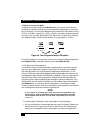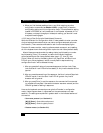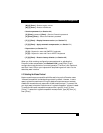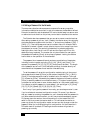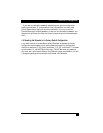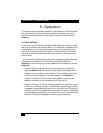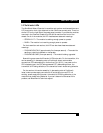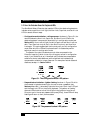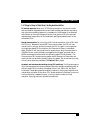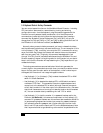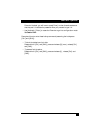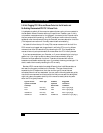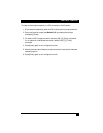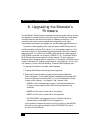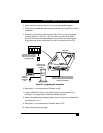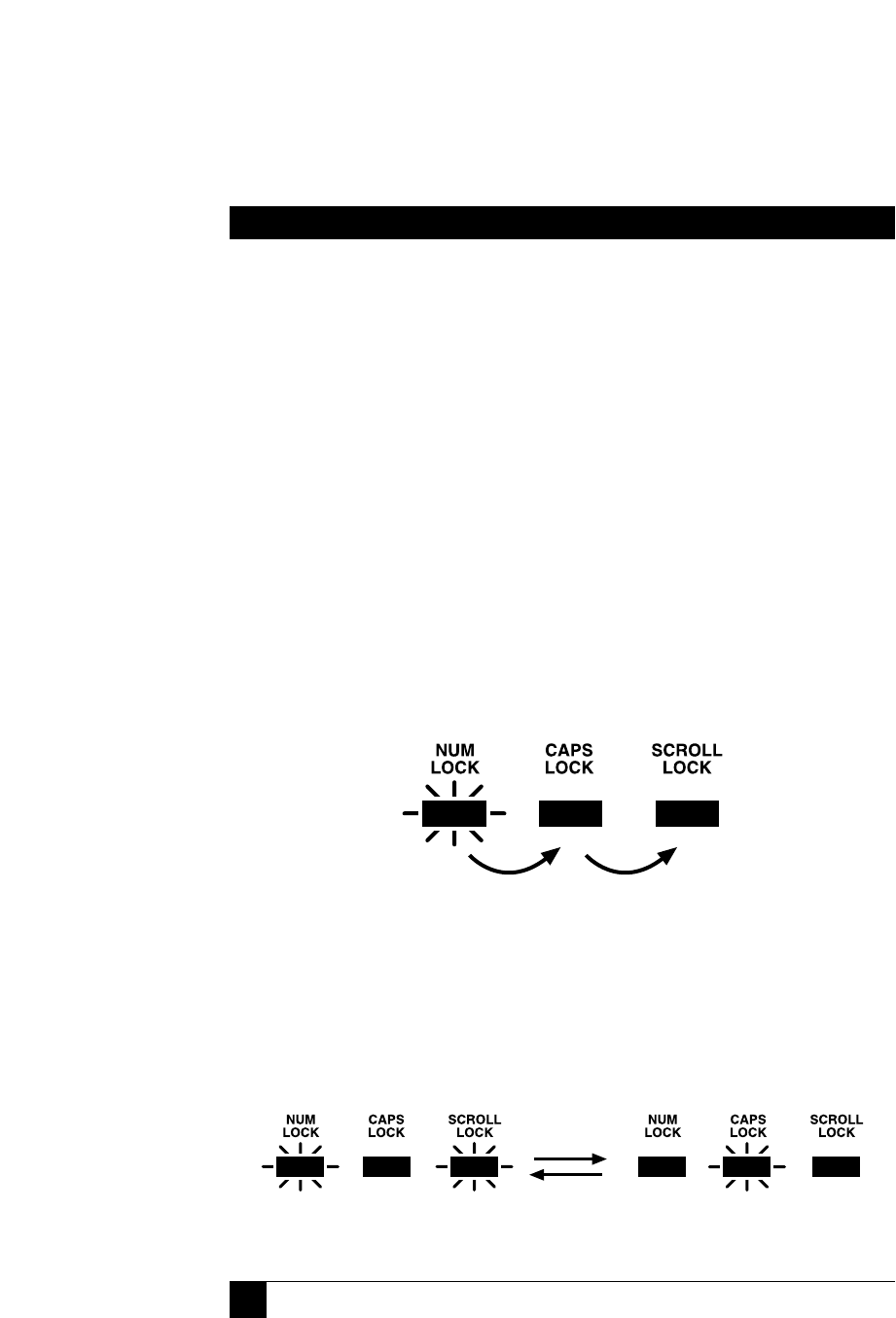
38
SERVSWITCH™ WIZARD EXTENDER
5.3 How the Extender Uses the Keyboard LEDs
The ServSwitch Wizard Extender also uses the LEDs on the attached keyboards to
indicate various conditions. It will light the Num Lock, Caps Lock, and Scroll Lock
LEDs in several different ways:
• Configuration-mode indication—rolling sequence. As shown in Figure 5-1, the
receiver flashes the Num Lock, Caps Lock, and Scroll Lock LEDs on the
attached keyboard in sequence to show that it’s in configuration mode (see
Section 4.2.2). Num Lock will light first while Caps Lock and Scroll Lock are
dark. Then Caps Lock only will be lit, then Scroll Lock only, and then Num
Lock again. The cycle repeats itself continuously until you exit configuration
mode, after which the LEDs will be placed back in the states they were in
before you went into configuration mode.
The speed of the cycle indicates how much video compensation the
Extender is applying (which is one of the things you can set in configuration
mode, if you choose to do so): A slow flash rate indicates low compensation
suitable for shorter cable distances, while a fast flash rate indicates high
compensation suitable for longer distances. For examples of actual rates and
distances, see step 1 in Section 4.2.2.A.
Figure 5-1. The configuration-mode LED pattern.
• Password-lockout indication—lightbar flashing. As shown in Figure 5-2, while
the Extender is locked and waiting for the user to enter a password (see
Sections 4.4 and 5.1), it alternately lights the Num Lock/Scroll Lock LED pair
and the Caps Lock LED on the primary keyboard. This pattern of flashing
alternate LEDs is similar to that of the lights in the lightbar of a police car.
Once you type in the correct password and press [Enter], these LEDs will stop
flashing and return to their previous states.
Figure 5-2. The password-lockout LED pattern.