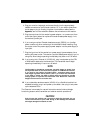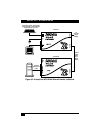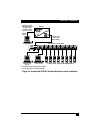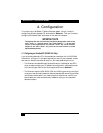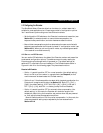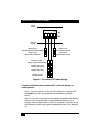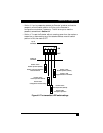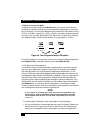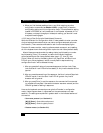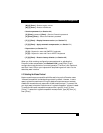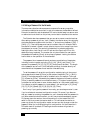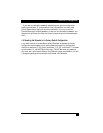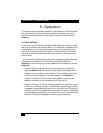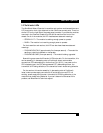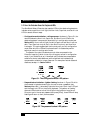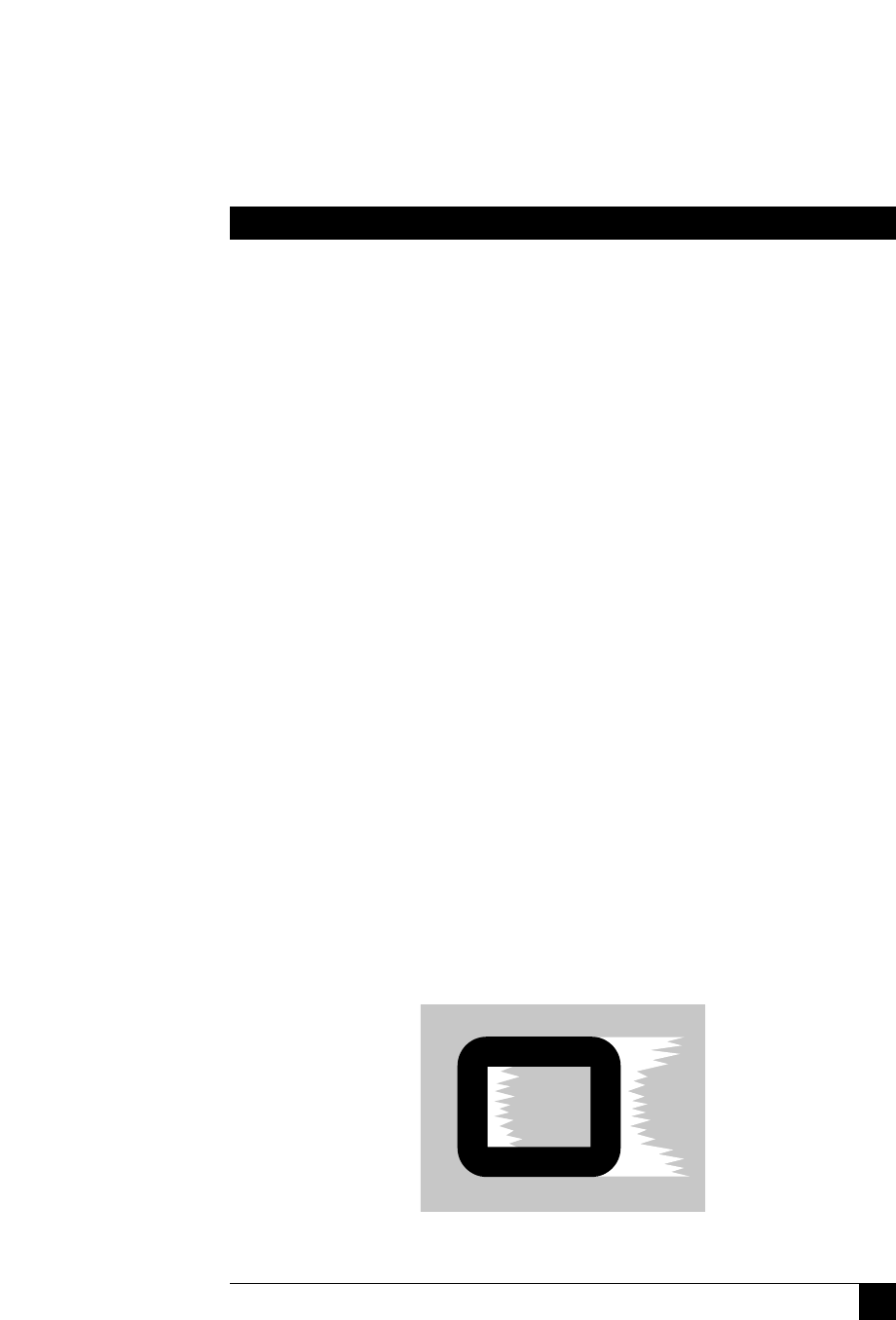
31
CHAPTER 4: Configuration
they’re flashing slowly (to a minimum of one cycle per second for zero
distance), the Extender is compensating at a low level suitable for shorter
runs of twisted-pair cable. If they’re flashing quickly (to a maximum at which
the cycling can no longer be distinguished and it looks like all the LEDs are
“half on” for 200 m [655 ft.]), the Extender is compensating at a high level
suitable for longer runs of twisted-pair cable.
2. Press the keyboard’s [Home] key to set video compensation to “none.” The
picture on the monitor will probably become fuzzy.
3. Use any of these keys to “tune” the Extender’s video compensation:
[Home] sets video compensation to zero.
[Pg Up] increases the video compensation coarsely (in large increments).
[↑] (up-arrow) increases the video compensation finely (in small
increments).
[Pg Dn] decreases the video compensation coarsely (in large increments).
[↓] (down-arrow) decreases the video compensation finely (in small
increments).
As you change the video-compensation setting, you’ll see the sharpness of the
picture change (the Extender automatically recalculates the required
matching brightness). Adjust the video compensation until you get the best
picture. The longer your twisted-pair cable, the more compensation you’ll
need, but if you add too much compensation you might wash out the picture
altogether. (If this happens, just reduce your compensation, and the picture
will reappear.)
This might be the best technique for quickly finding the best
compensation setting: First, press [Pg Up] until you see white trailing edges
on the right-hand side of black text or graphics, as shown in Figure 4-4. Then
press and release [↓] until the trailing edges disappear. At that point,
compensation should be about as close to ideal as you can make it.
Figure 4-4. “Bleed” due to overcompensation.