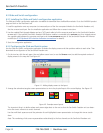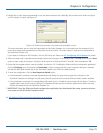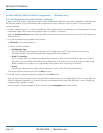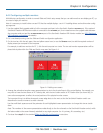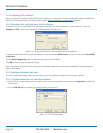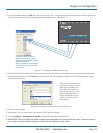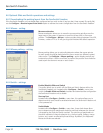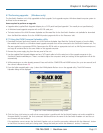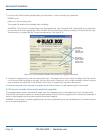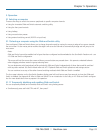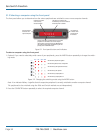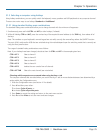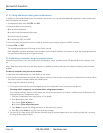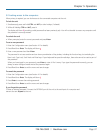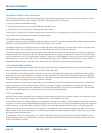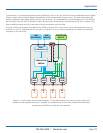ServSwitch Freedom
724-746-5500 | blackbox.com
Page 32
7. From the main KVM Firmware Uploader dialog, click the Browse... button and select the upgrade file:
FREEDM_xxx.txt
where xxx is the firmware version.
The upgrade file details will be displayed within the dialog.
IMPORTANT: Check that the ‘Intended Target Units’ field matches the ‘Unit Connected’ field. If these fields do not match then
you may have an incorrect upgrade file; check with Black Box Technical Support before proceeding. Check also that the ‘New
firmware version’ is greater than the ‘Current firmware version’. See Figure 4-10.
Figure 4-10. KVM Firmware Uploader utility screen with upgrade file selected.
8. To begin the upgrade process, click the Upload Now button. The progress will be shown within the dialog. Should you decide
not to continue with the upload at any stage, click the Abort button; response to this is usually immediate, however, during an
erase command, the upload will not be aborted until the erase is complete (this may take a few seconds).
9. Disconnect the power. When the power is re-applied the ServSwitch Freedom unit will operate using the new firmware.
4.7.2 Issues to consider when performing flash upgrades
The upgrade program rewrites the internal firmware code. If the upgrade process is interrupted then the unit will have invalid
code and will not be able to operate. It is therefore good practice to ensure that the upgrade process is always fully completed. A
partial or failed upgrade may be rectified by performing another upgrade.
WARNING: Running faulty or partially upgraded code may have unpredictable results and may damage your ServSwitch Freedom
unit or computing equipment.
Check that the
‘Intended Target
Units’ field
matches the ‘Unit
Connected’ field.
Check also that
the ‘New firmware
version’ is greater
than the ‘Current
firmware version’.