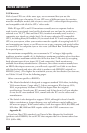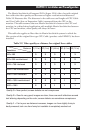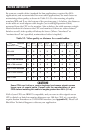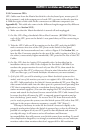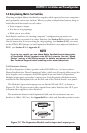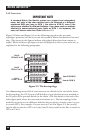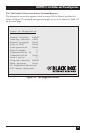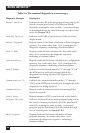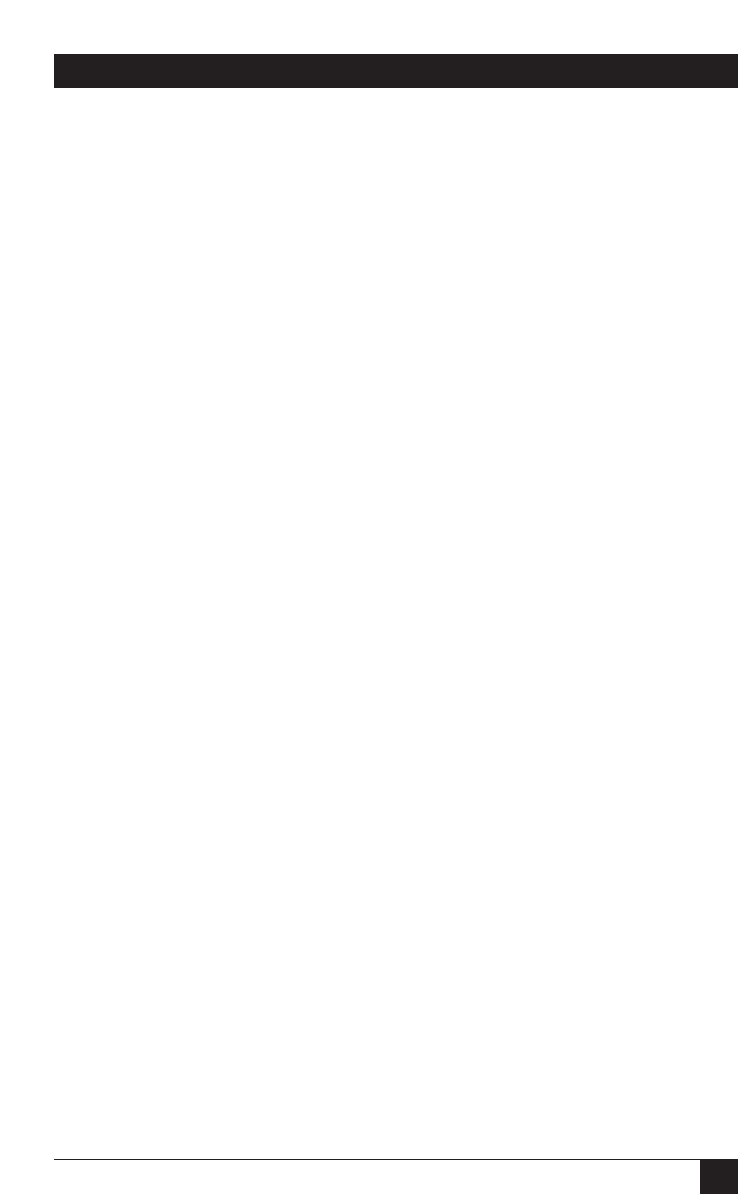
33
CHAPTER 3: Installation and Preconfiguration
3.3.7 P
OWERING
U
P THE
S
WITCHES
1. Making sure that the connected CPUs are OFF (powered down)—except for
at least one CPU in an all Sun installation where the monitor doesn’t support
640 x 480 (see step 5 in Section 3.3.5)—take the power cord of a Matrix
ServSwitch in your system and plug the cord’s IEC 320 female outlet end into
the Switch’s rear-mounted IEC 320 male power inlet. Then plug the other
end of the cord into a working outlet. If your CPUs are on uninterruptible
power supplies (UPSes), the Switches should be on UPSes as well.
2. Move the ON/OFF rocker switch on the back of the Switch from the OFF
(“O”) position to the ON (“|”) position to power up the chassis. (In the
aforementioned all Sun installation, make sure that the operating Sun CPU is
selected; it should be, by default, if it’s connected to the Switch’s lowest-
numbered CPU port.) The Switch should briefly display a diagnostic screen
(at the resolution of the video output of any selected CPU, or at 640 x 480 if
no CPU is selected) on all attached monitors. For a description of this screen,
the possible diagnostic messages you could see, and the procedure for
powering up your CPUs, see Section 3.5.
If the Switch is operating properly, after the diagnostic screen fades away
you can do initial configuration for that Switch as described in Section 3.6.
3.3.8 C
HANGING THE
K
EYBOARD
S
ETTING OF
W
INDOWS
NT 4.0 CPU
S
If any CPUs attached to your Matrix ServSwitch are running Microsoft
Windows NT
®
4.0, you must change the keyboard setting in their Control Panel
from the default, “Microsoft Enhanced Keyboard,” to “Standard 101/102 or
Microsoft Natural Keyboard.” Your Matrix ServSwitch system will not work with these
CPUs unless their keyboard settings are changed. To do this, take these steps:
1.
Click on the icon for “My Computer” (or whatever you’ve named the computer).
2. Click on “Control Panels.”
3. Click on “Keyboard.”
4. Click on the “General” tab.
5. In the Keyboard Type field, scroll from the “Enhanced” setting to “Standard.”
For more information, consult your Windows NT manual.