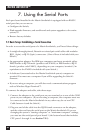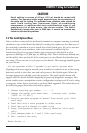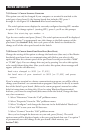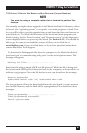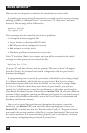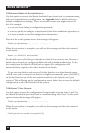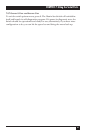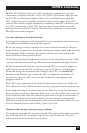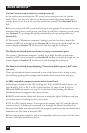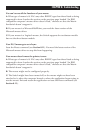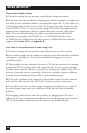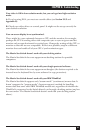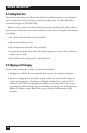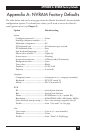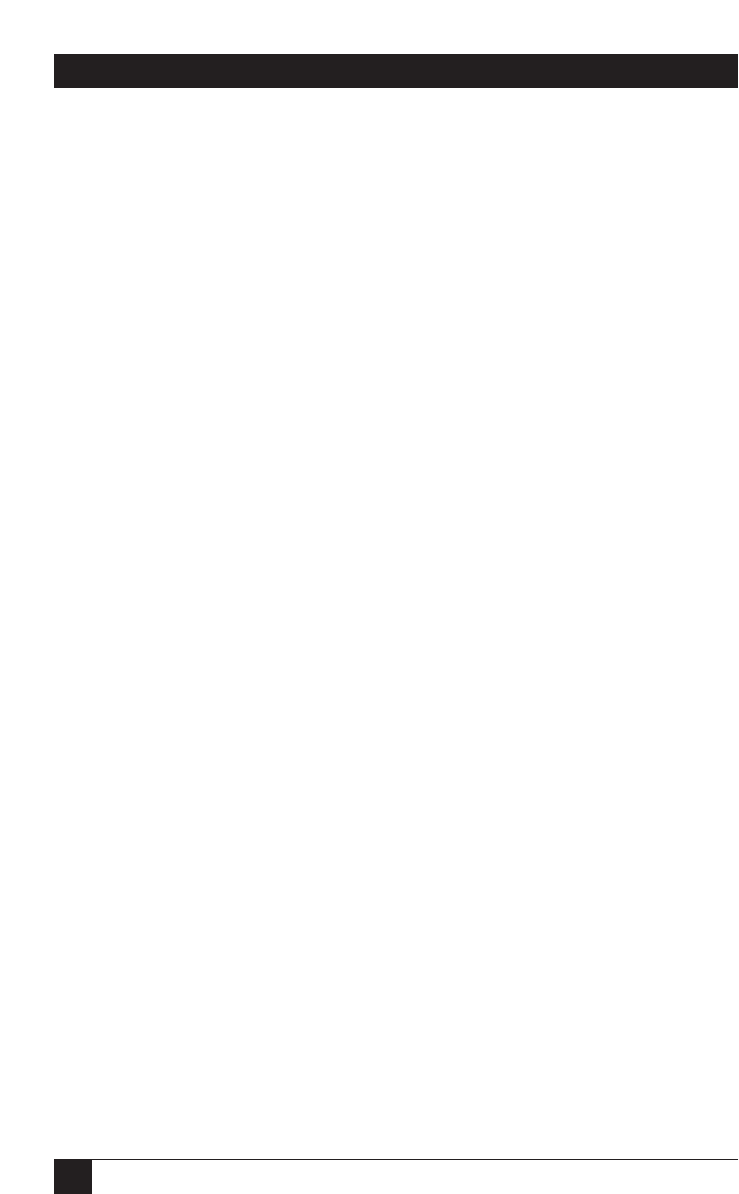
92
MATRIX SERVSWITCH™
8. Troubleshooting
The first section of this chapter, Section 8.1, discusses things to try when problems
arise in a Matrix ServSwitch system. Sections 8.2 and 8.3 discuss what’s involved in
calling Black Box and shipping your Switch.
8.1 Common Problems
NOTE
It might be possible—although this is unlikely—to resolve some
problems by restoring the Matrix ServSwitch to its factory-default
configuration settings, then carefully rebuilding your configuration,
testing along the way to see if any particular setting seems to cause the
problem. To reset to factory defaults, see Section 7.2.5.
A CPU connected to your Matrix ServSwitch doesn’t boot, and you get a keyboard
or mouse error.
A. First make sure that each of your Matrix ServSwitches is plugged in and powered
up.
B. If the Switch is ON, check its configuration. The keyboard and mouse settings
for the CPU (see Section 4.3) might not be correct.
C. If the configuration is OK, check your cables. Tighten any loose connections. If
the keyboard and mouse strands of either the CPU Cable or the User Cable have
been reversed, plug them into the proper ports.
D. If you don’t find a cable error, try swapping in different keyboards and/or mice
one at a time. If the problem goes away when you substitute a device, the old one
might have gone bad.
E. If swapping input devices doesn’t solve the problem, begin swapping your cables
one at a time. If the problem goes away when you substitute a cable, the old cable
is probably defective.
F. If swapping cables doesn’t solve the problem, try plugging the CPU into a
different CPU port on the Switch. If the CPU boots when it’s connected to a
different port, the old port is probably defective.
G. If swapping ports doesn’t solve the problem, try plugging a known-good
keyboard and mouse directly into the CPU that’s having the problem. If the CPU
boots, the Switch might be defective; call Black Box.