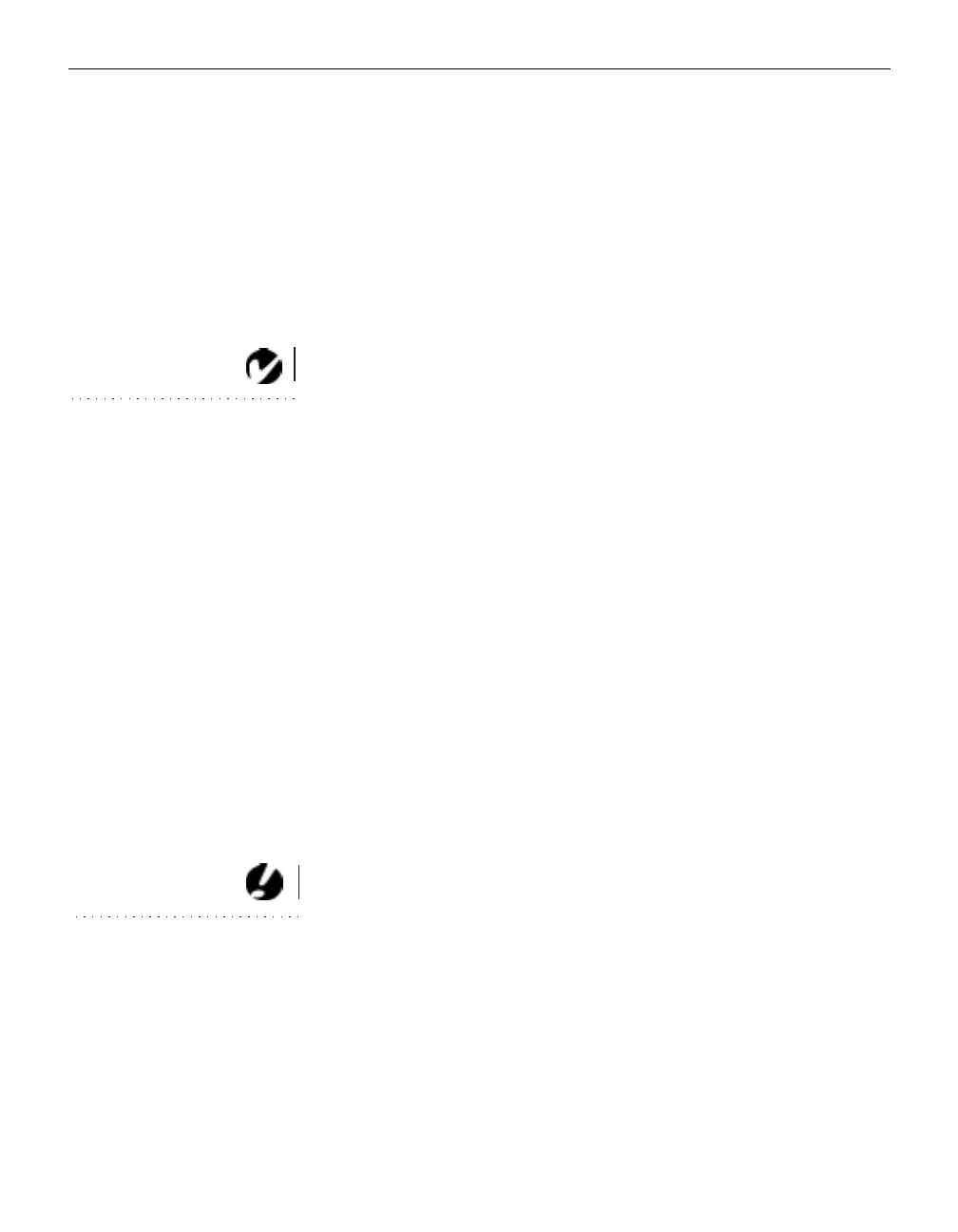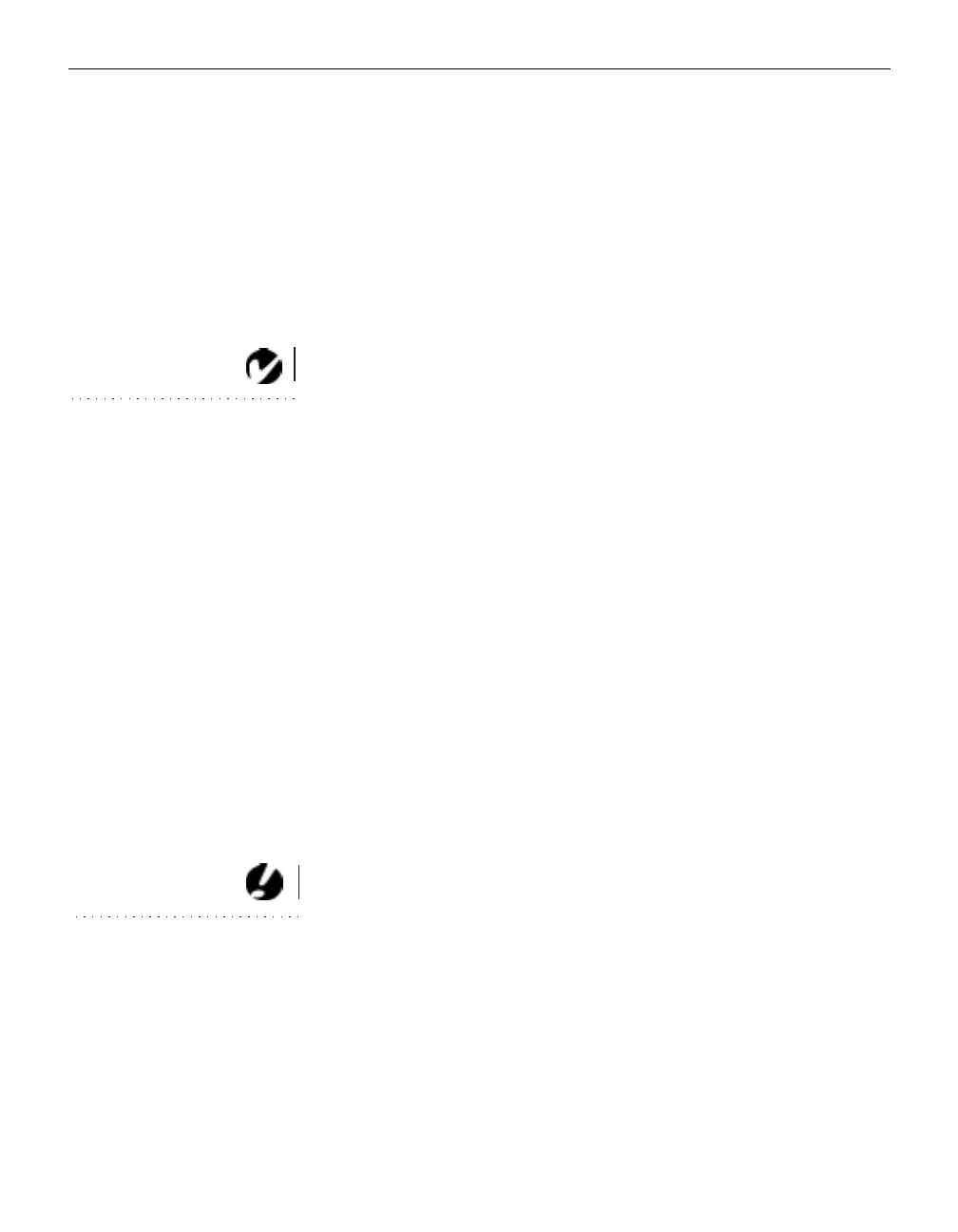
16
Setting up the Projector
•
If you don’t want to hear the sound from your video player,
press the
mute
button.
5
If you connected any external speakers, turn them on.
6
If you connected your monitor, turn it on.
7
Turn on your computer.
•
The computer image should display on the projection
screen. (If a video source is active, press the
comp
button to
display your computer’s image.)
NOTE: With some computers,
the order in which you power up
the equipment is very important.
Most computers should be turned
on last, after all other peripherals
have been turned on. Refer to your
computer’s documentation to
determine the correct order.
•
If necessary, use the
brightness
buttons on the keypad to
adjust the brightness. You can make further adjustments to
the image from the projector’s on-screen menus. To open
the menus, press the
menu
button on the keypad. Then
select the Display menu or the Image menu. For more infor-
mation about the menus, see page 24.
•
If you don’t want to hear the sound from your computer or
video player, press the
mute
button.
Turning Off the Projector
If you want to turn off the projector for a short period of time,
press the
standby
button on the keypad. The Standby LED on the
keypad lights solid green. This blanks the screen for 15 minutes,
but keeps the projector running. After 15 minutes, the lamp goes
out (the projector keeps running). To exit standby mode, press the
standby
button again. The Standby LED goes out. (It takes several
seconds for the projection lamp to reach full power and project
the image again.) You can change the amount of time the projec-
tor stays in standby mode; see “Standby Time” on page 31 for
details.
CAUTION: When you
disconnect the projector after you
have switched it off, always
remove the power cord from the
electrical outlet first, then remove
it from the projector.
To completely power off the projector, press the
power
button on
the keypad. We recommend waiting 30 seconds before pressing
the
power
button again.