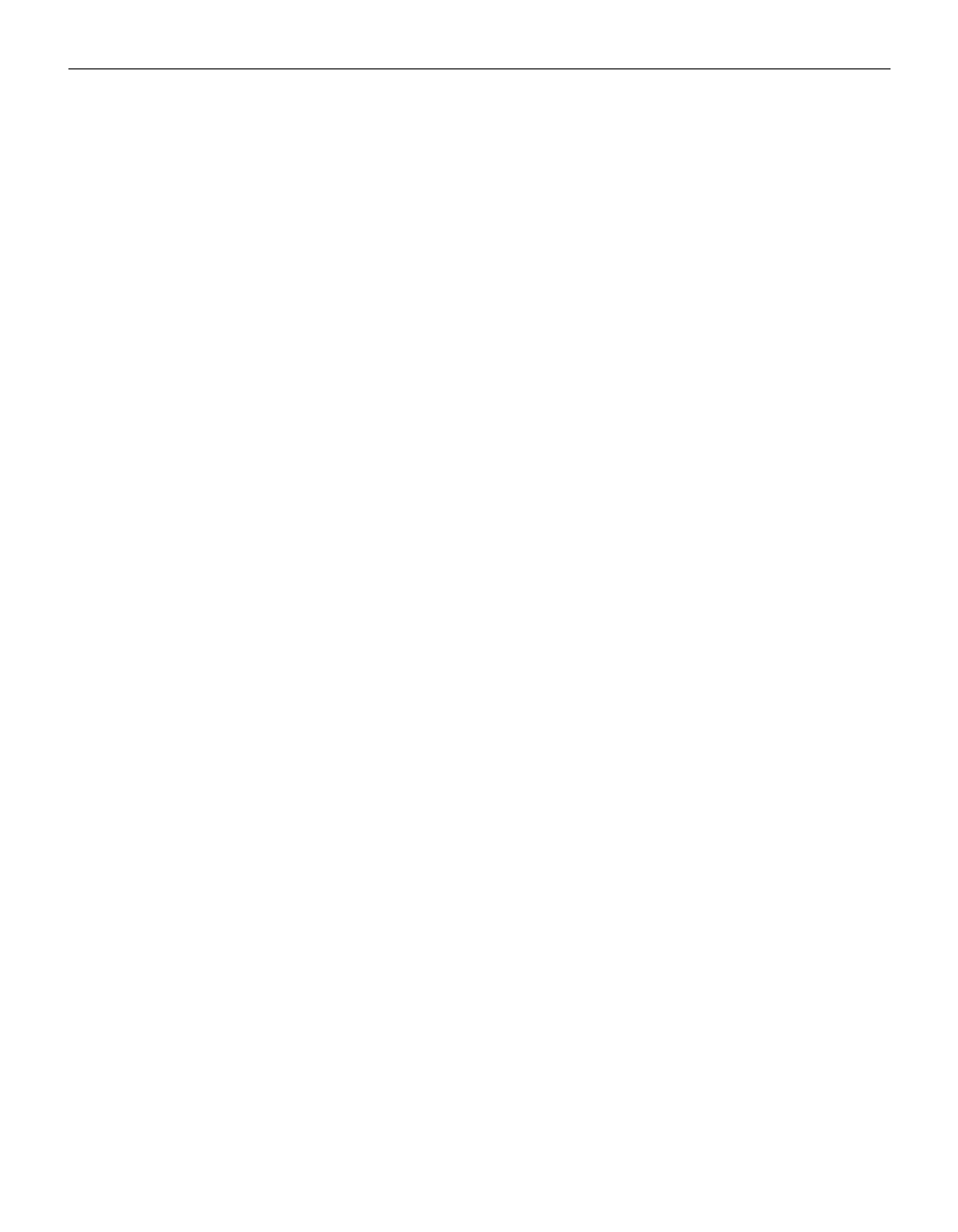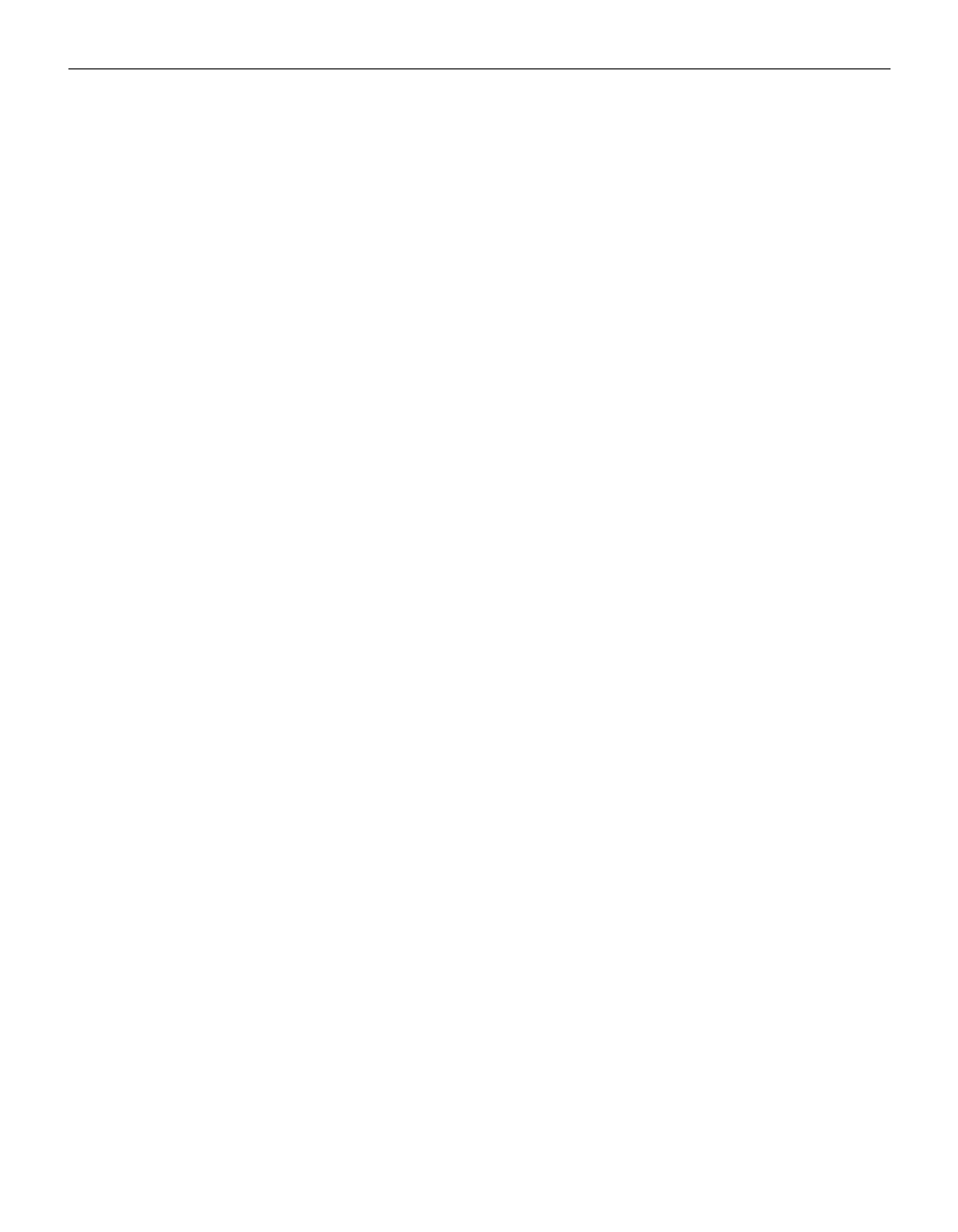
32
Using the Projector
Default Source
Default Source toggles between Computer and Video. This deter-
mines which source the projector checks first for active video
during power-up. Click the button to toggle between the options.
Auto Source Select
This setting toggles between On and Off. When this feature is Off,
the projector defaults to the source selected in Default Source. To
display another source, you must manually select one by press-
ing the
computer
or
video
button on the keypad or remote. When
this feature is On, the projector automatically finds the active
source, checking the default source first. Click the button to tog-
gle between the options.
Plug and Play
This setting toggles between On and Off. When it is On, most
new computers will automatically recognize the projector, then
set the monitor resolution and refresh rate accordingly. You need
to set the Plug and Play setting to Off for the projector to display
properly on some older computers. The Plug and Play setting
does not affect video images.
If the projector display constantly changes between the computer
image and the message, "Perfecting the image", you may need to
set Plug and Play to Off.
Display Messages
This setting toggles between On and Off. When this feature is On,
status messages such as “No signal detected” and “Standby”
appear in the lower-right corner of the screen. Click the either
mouse button to turn this feature off and not see status messages.
Display Startup Screen
This setting toggles between On and Off. When this feature is On,
the startup screen appears when the projector starts up and
remains until an active source is detected. Click the either mouse
button to turn this feature off and display a plain black or blue
screen instead of the startup screen.