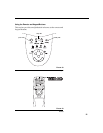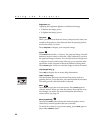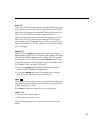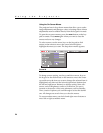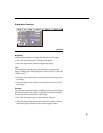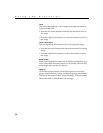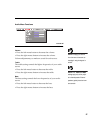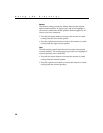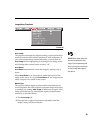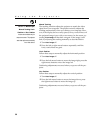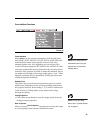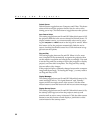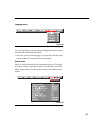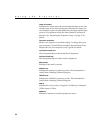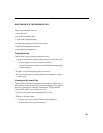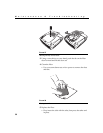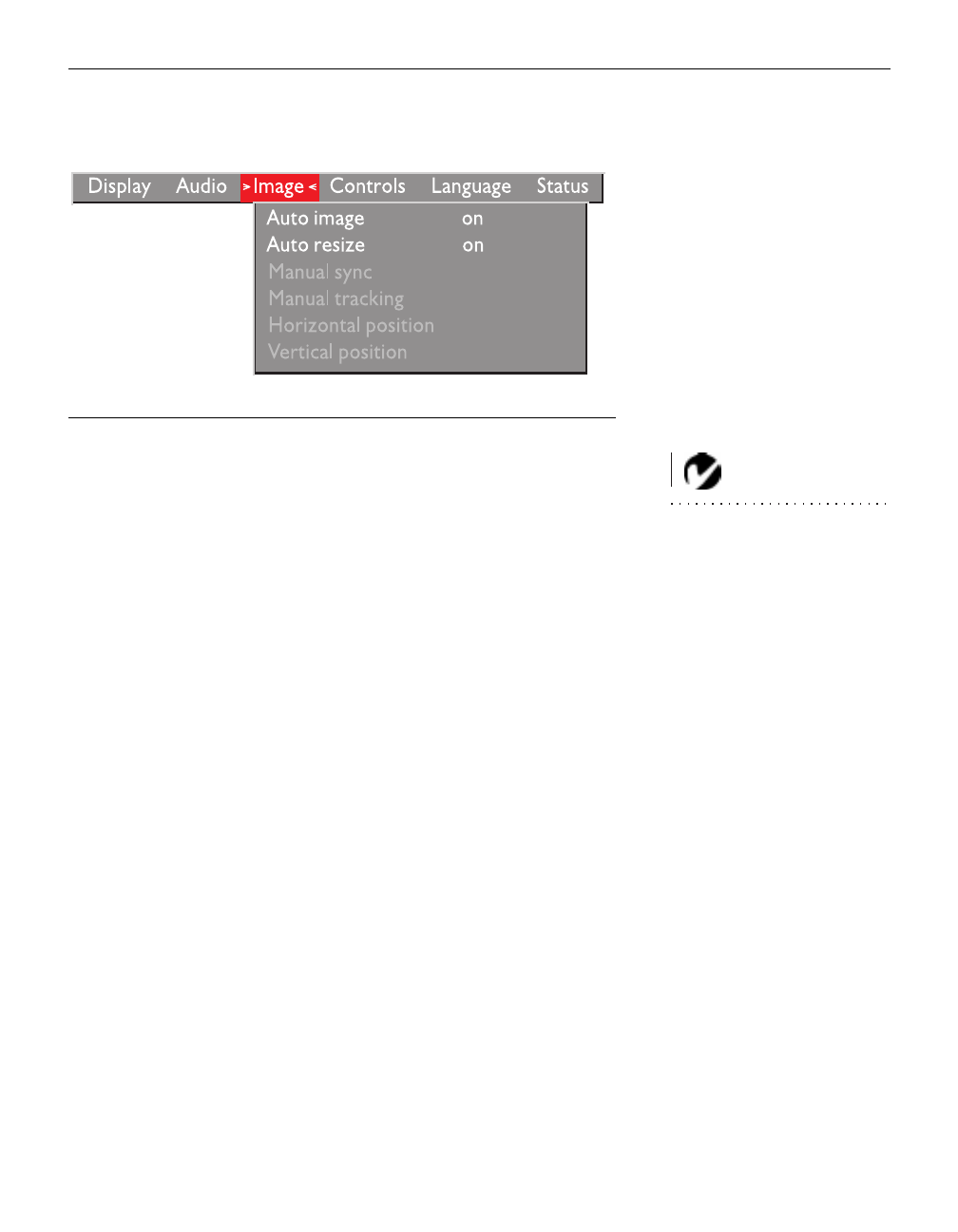
29
Image Menu Functions
F
IGURE
23
Image menu
Auto Image
NOTE: Some screen savers inter-
fere with the operation of Auto
Image. If you’re experiencing prob-
lems, try turning your screen saver
off, then turning Auto Image off
and back on.
The projector automatically adjusts tracking, signal synchroniza-
tion and vertical and horizontal position for most computers. If
you want to adjust these features manually, you must turn off
Auto Image
first by highlighting Auto Image in the Image menu
and clicking either mouse button to select “off”.
Auto Resize
Auto Resize
automatically resizes the image by scaling it up or
down.
When
Auto Resize
is on, the projector makes the best fit of the
image to the screen. If you turn
Auto Resize
off, the image may be
either cropped or too small for the screen.
Manual Sync
The projector adjusts signal synchronization automatically for
most computers. But if the projected computer image looks fuzzy
or streaked, try turning
Auto Image
off then back on again. If the
image still looks bad, try adjusting the signal synchronization
manually as described below.
1 Turn
Auto Image
off.
2 Press the left or right mouse buttons repeatedly until the
image is sharp and free of streaks.