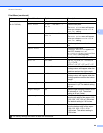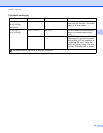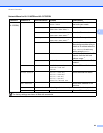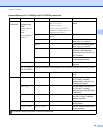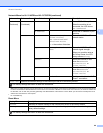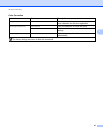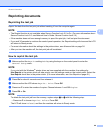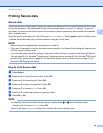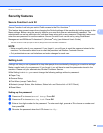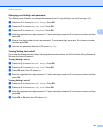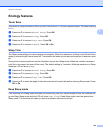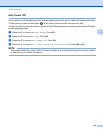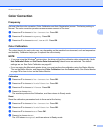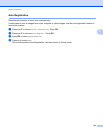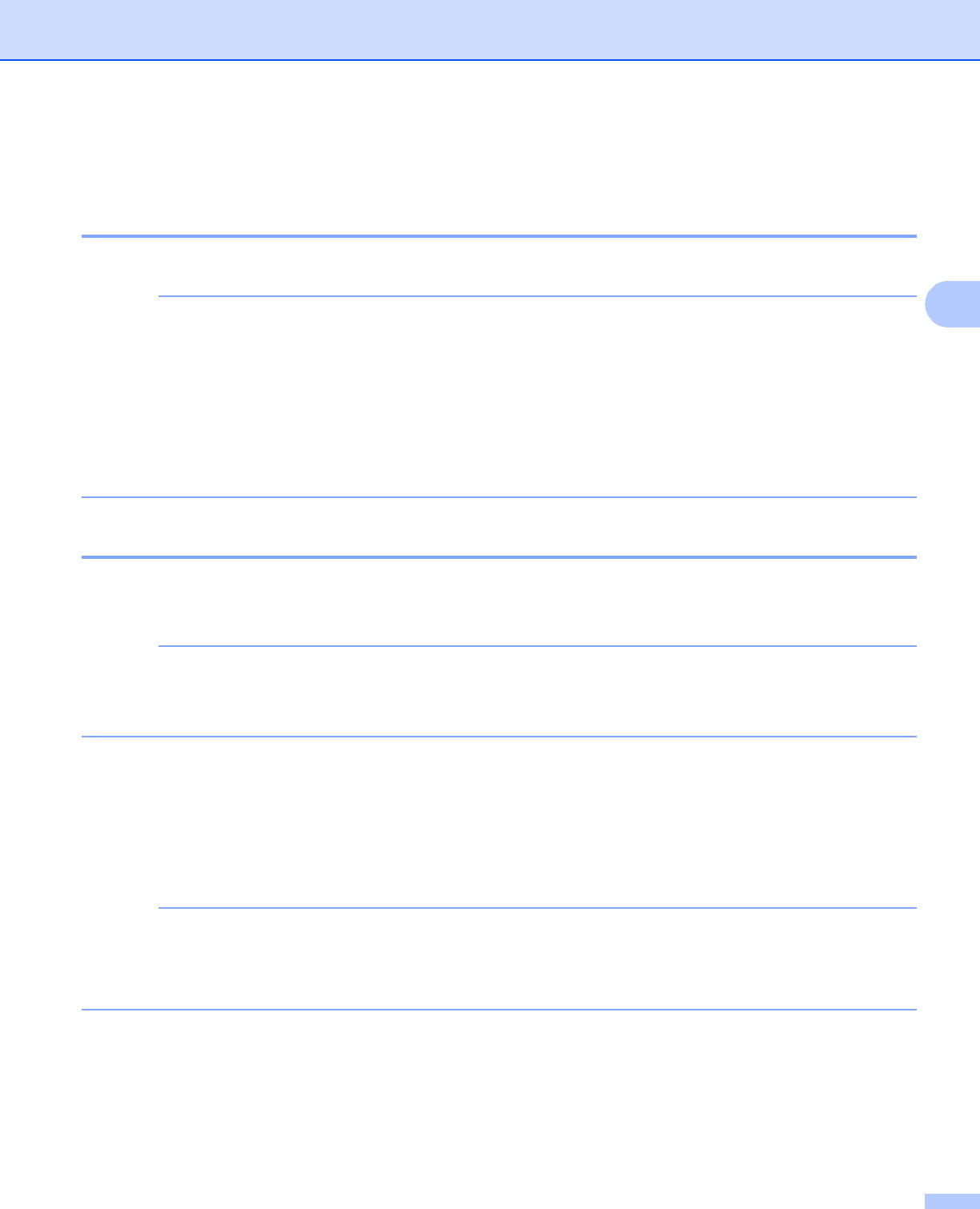
General Information
98
3
Reprinting documents 3
Reprinting the last job 3
Reprint the data from the last print job without sending it from the computer again.
NOTE
• The Reprint function is not available when Secure Function Lock 2.0 is On. (For more information about
Secure Function Lock 2.0, see Network User's Guide: Secure Function Lock 2.0)
• If the machine does not have enough memory to spool the print job, it will not print the document.
• If you wait 30 seconds to continue the control panel operation, the Reprint setting will close and the LCD
will return to Ready mode.
• For more information about the settings in the printer driver, see Advanced tab on page 36.
• After you turn the machine off, the last print job will be deleted.
How to reprint the last job 3
a Make sure that the Reprint setting is On by using the keys on the control panel to enter the
General Setup menu.
NOTE
If you print with the Windows
®
printer driver we have supplied with the machine, the settings for
Use Reprint in the printer driver will take priority over the settings made on the control panel. Select the
Use Reprint check box in the printer driver. (For more information, see Use Reprint on page 42.)
b Press Go for about 4 seconds and then release it.
c Make sure that the LCD shows Reprint: Print. Press OK.
d Press a or b to enter the number of copies. Choose between 1 and 999 Copies.
e Press OK or Go.
NOTE
To delete the last print job from the memory, replace steps c to e with the following step:
•Press a or b to choose Reprint: Delete. Press OK.
The LCD will show Deleted, and then the machine will return to Ready mode.