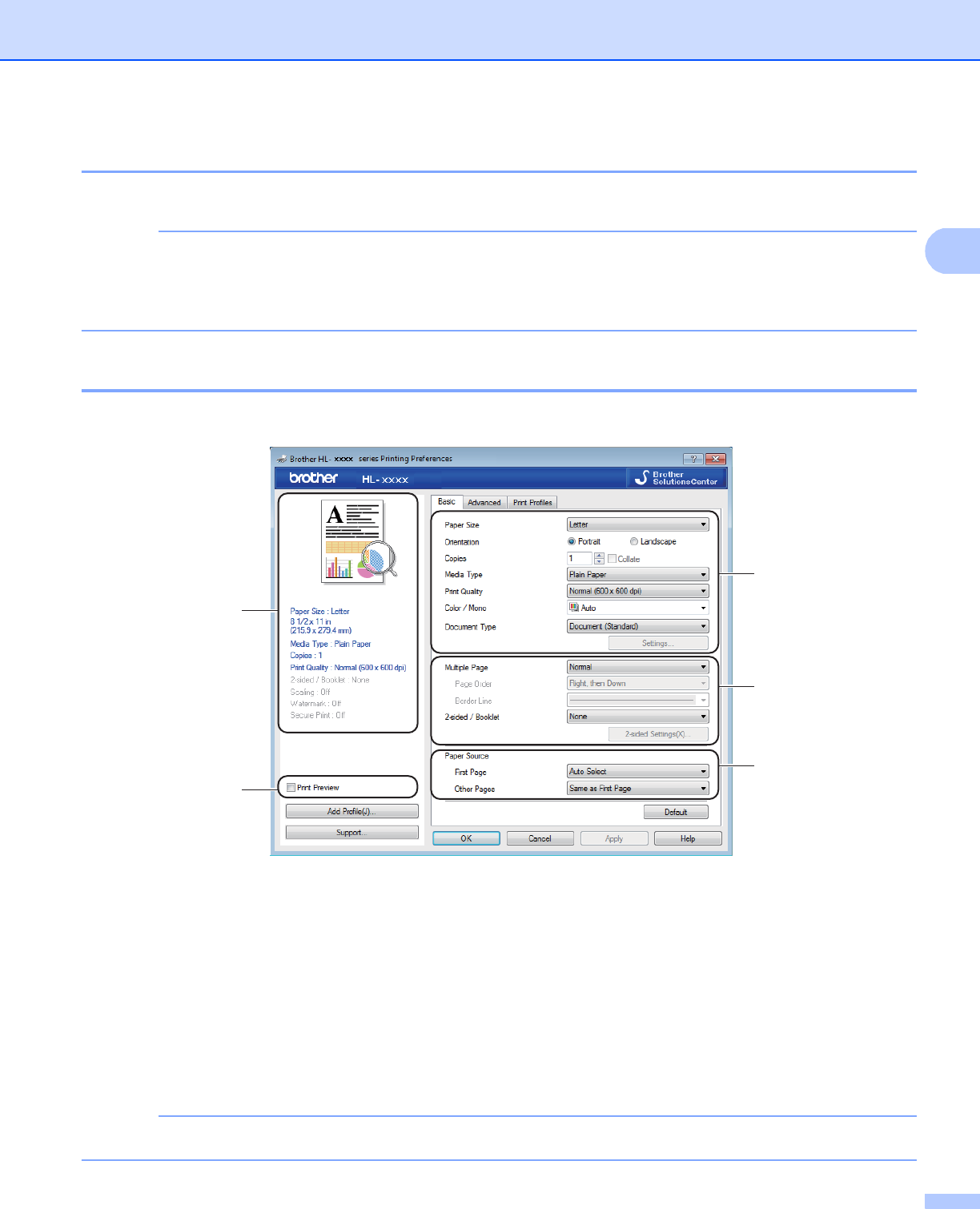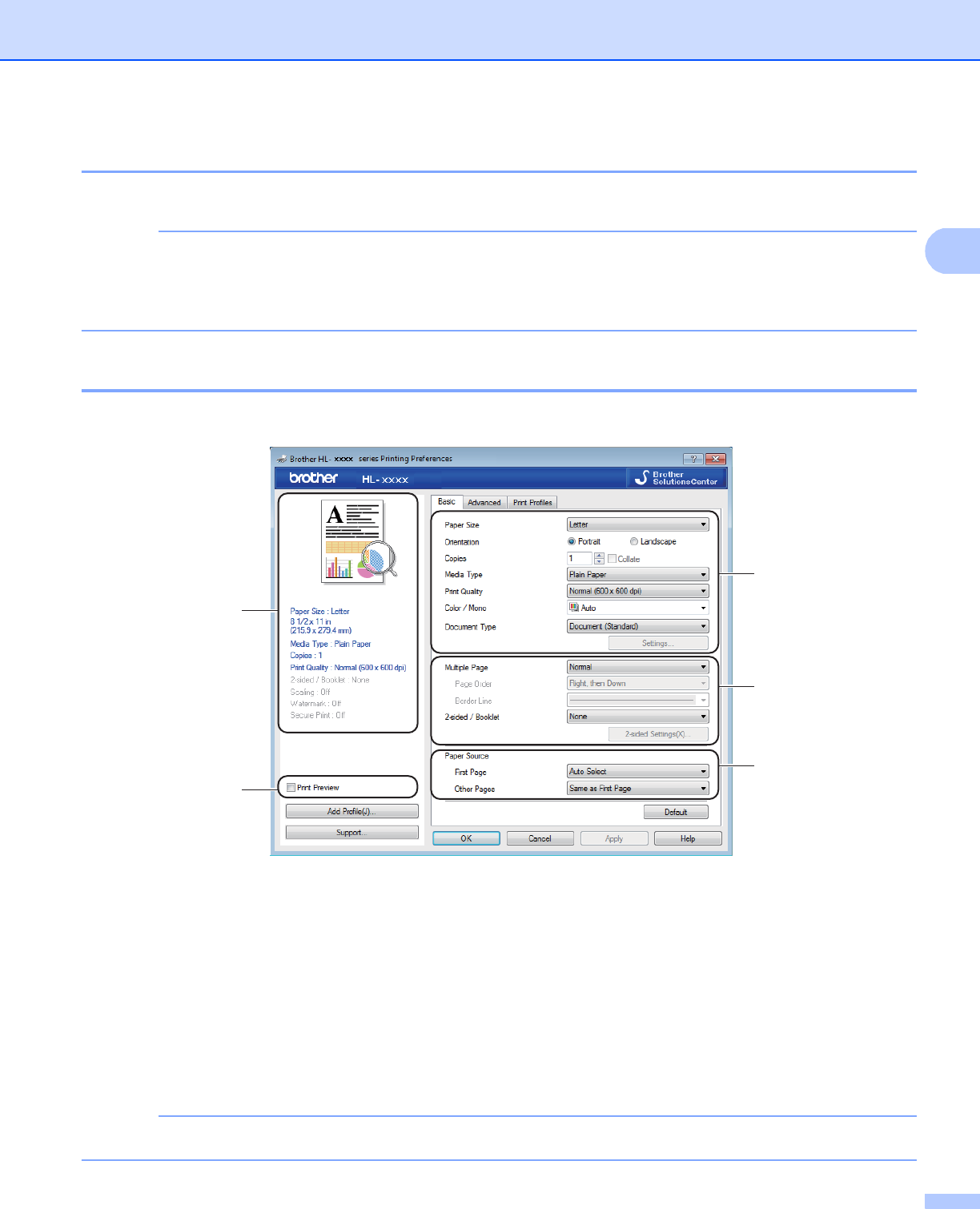
Driver and Software
28
Features in the Windows
®
printer driver 2
For more information, see the Help text in the printer driver.
• The screens in this section are from Windows
®
7. The screens on your PC will vary depending on your
operating system.
• To access the printer driver settings, see Accessing the printer driver settings on page 27.
Basic tab 2
Change the Page Layout settings by clicking the illustration on the left side of the Basic tab.
a Choose the Paper Size, Orientation, Copies, Media Type, Print Quality, Color / Mono and
Document Type (1).
b Choose Multiple Page and 2-sided / Booklet (2).
c Choose the Paper Source (3).
d Review the displayed list of settings (4).
e Click OK to confirm the settings.
To return to the default settings, click Default, then OK.
If you want to preview your document before printing, select the Print Preview check box (5).
4
1
2
3
5