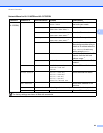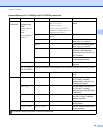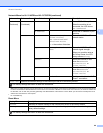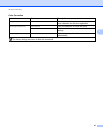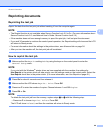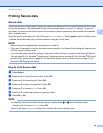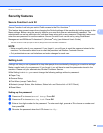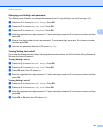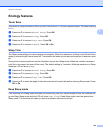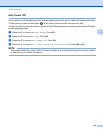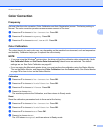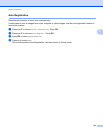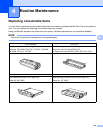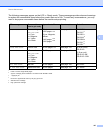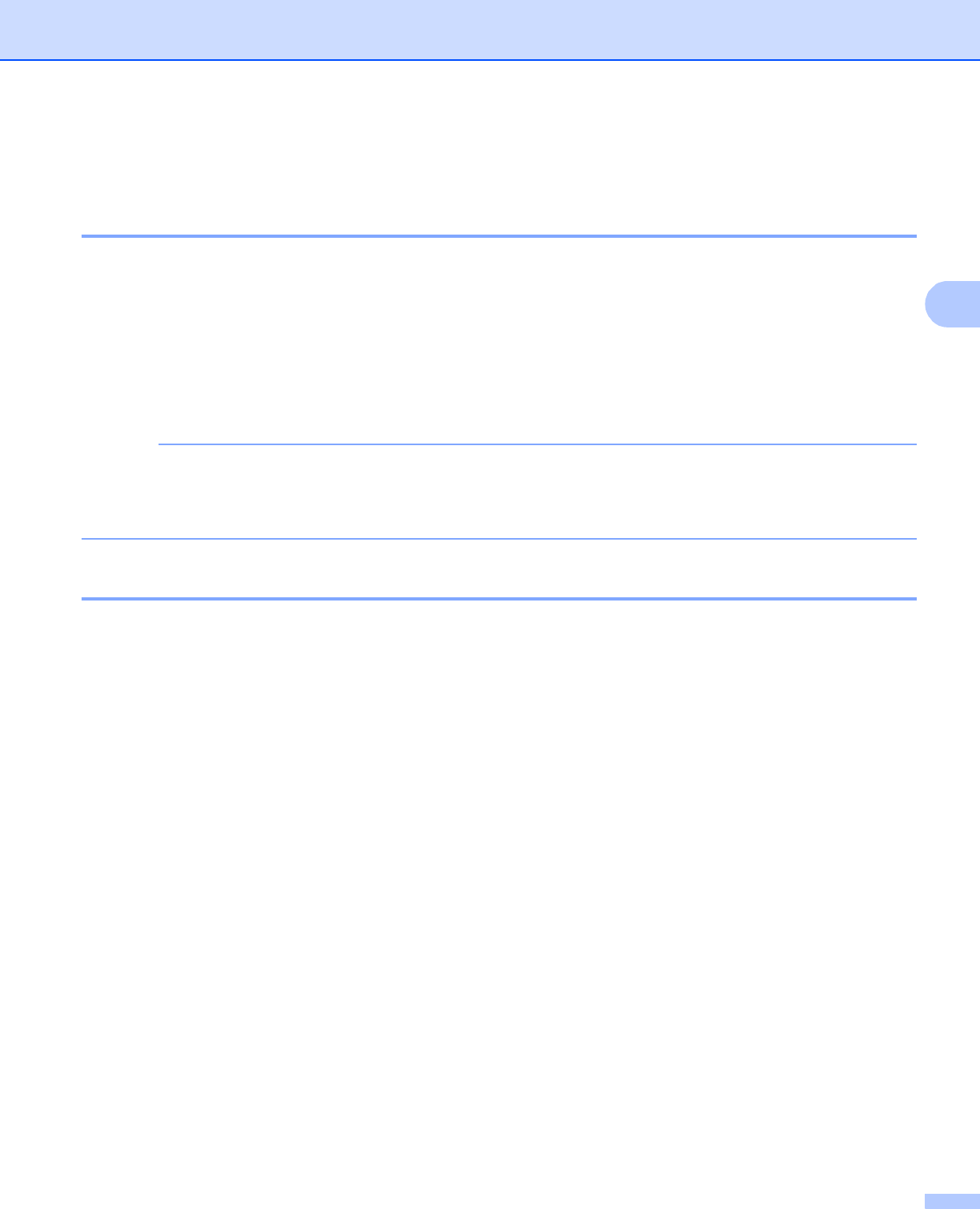
General Information
100
3
Security features 3
Secure Function Lock 2.0 3
Secure Function Lock lets you restrict Public access to the Print functions
1
.
This feature also prevents users from changing the Default settings of the machine by limiting access to the
Menu settings. Before using the security features you must first enter an administrator password. The
administrator can set up restrictions for individual users along with a user password. Restricted users must
enter the user password to use the machine. Secure Function Lock can be set by using Web Based
Management and BRAdmin Professional 3 (Windows
®
only) (see Network User's Guide).
1
The Print functions include print jobs via AirPrint, Google Cloud Print and Brother iPrint&Scan.
NOTE
• Make a careful note of your password. If you forget it, you will have to reset the password stored in the
machine. For information about how to reset the password call Brother Customer Service.
• Only administrators can set limitations and make changes for each user.
Setting Lock 3
Setting Lock lets you set a password to stop other people from accidentally changing your machine settings.
Make a careful note of your password. If you forget it, you will have to reset the passwords stored in the
machine. Please call your administrator, Brother Customer Service.
While Setting Lock is On, you cannot change the following settings without a password:
Paper Tray
General Setup
Print Menu (except Table Print)
Network (except Status, Mac Address, Status Info. and Device Info. of Wi-Fi Direct)
Reset Menu
Setting up the password 3
a Press a or b to choose General Setup. Press OK.
b Press a or b to choose Setting Lock. Press OK.
c Enter a four-digit number for the password. To enter each digit, press a or b to choose a number and
then press OK.
d Re-enter the password when the LCD shows Verify:.