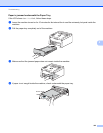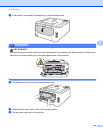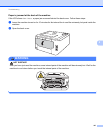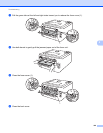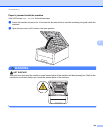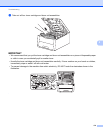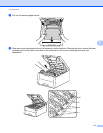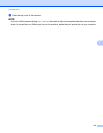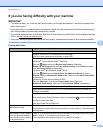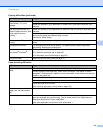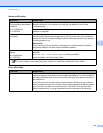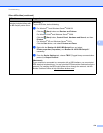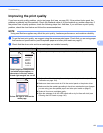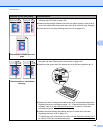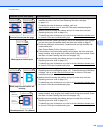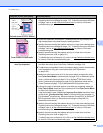Troubleshooting
173
5
If you are having difficulty with your machine 5
IMPORTANT
• For technical help, you must call the country where you bought the machine. Calls must be made from
within that country.
• If you think there is a problem with your machine, check the chart below and follow the troubleshooting
tips. Most problems can be easily resolved by yourself.
• If you need additional help, the Brother Solutions Center offers the latest FAQs and troubleshooting tips.
Visit us at http://solutions.brother.com/
.
• Using non-Brother supplies may affect the print quality, hardware performance, and machine reliability.
Printing difficulties
Difficulties Suggestions
No printout. Check that the correct printer driver has been installed and chosen.
Check to see if the LCD is showing an error message.
(See Error and maintenance messages on page 158.)
Check that the machine is online:
(Windows
®
7 and Windows Server
®
2008 R2)
Click the (Start) button and Devices and Printers. Right-click
Brother HL-XXXX series and click See what's printing. Click Printer and make
sure Use Printer Offline is deselected.
(Windows Vista
®
and Windows Server
®
2008)
Click the (Start) button, Control Panel, Hardware and Sound, and then
Printers. Right-click Brother HL-XXXX series. Make sure that Use Printer Offline
is deselected.
(Windows
®
XP and Windows Server
®
2003)
Click the Start button and choose Printers and Faxes. Right-click
Brother HL-XXXX series. Make sure that Use Printer Offline is deselected.
Contact your administrator to check your Secure Function Lock settings.
Make sure the interface is set to Auto on the machine (see how to change the
interface on page 88).
Check that the machine is not in Power Off mode.
If the machine is in Power Off mode, press and hold down on the control panel,
and then re-send print data.
(See Auto Power Off on page 103.)
The machine is not printing or
has stopped printing.
Press Cancel.
The machine will cancel the print job and clear it from the memory. The printout may
be incomplete.
The headers or footers appear
when the document displays
on the screen but they are not
on the printed page.
There is an unprintable area on the top and bottom of the page. Adjust the top and
bottom margins in your document to allow for this.
(See Unprintable area when printing from a computer on page 7.)