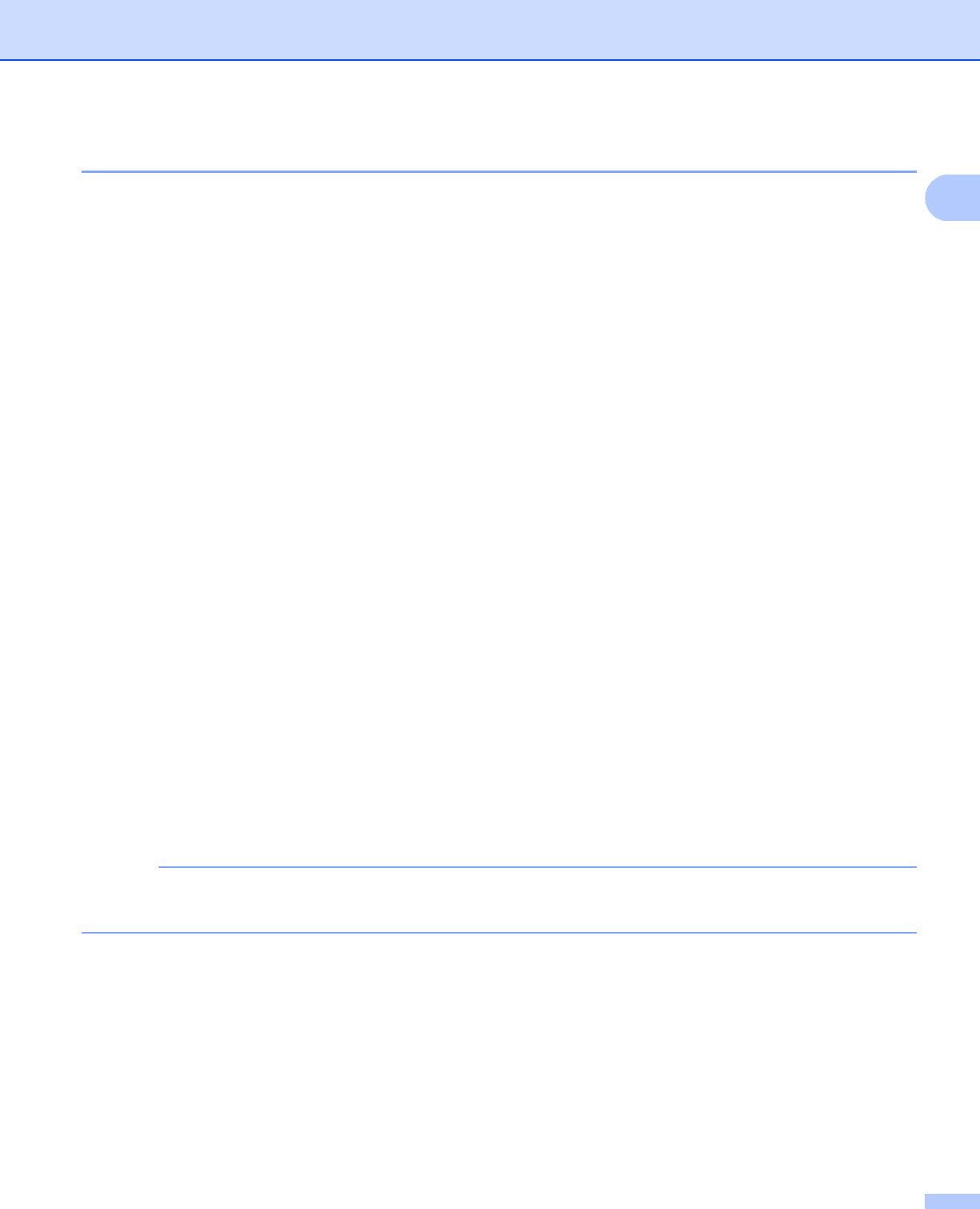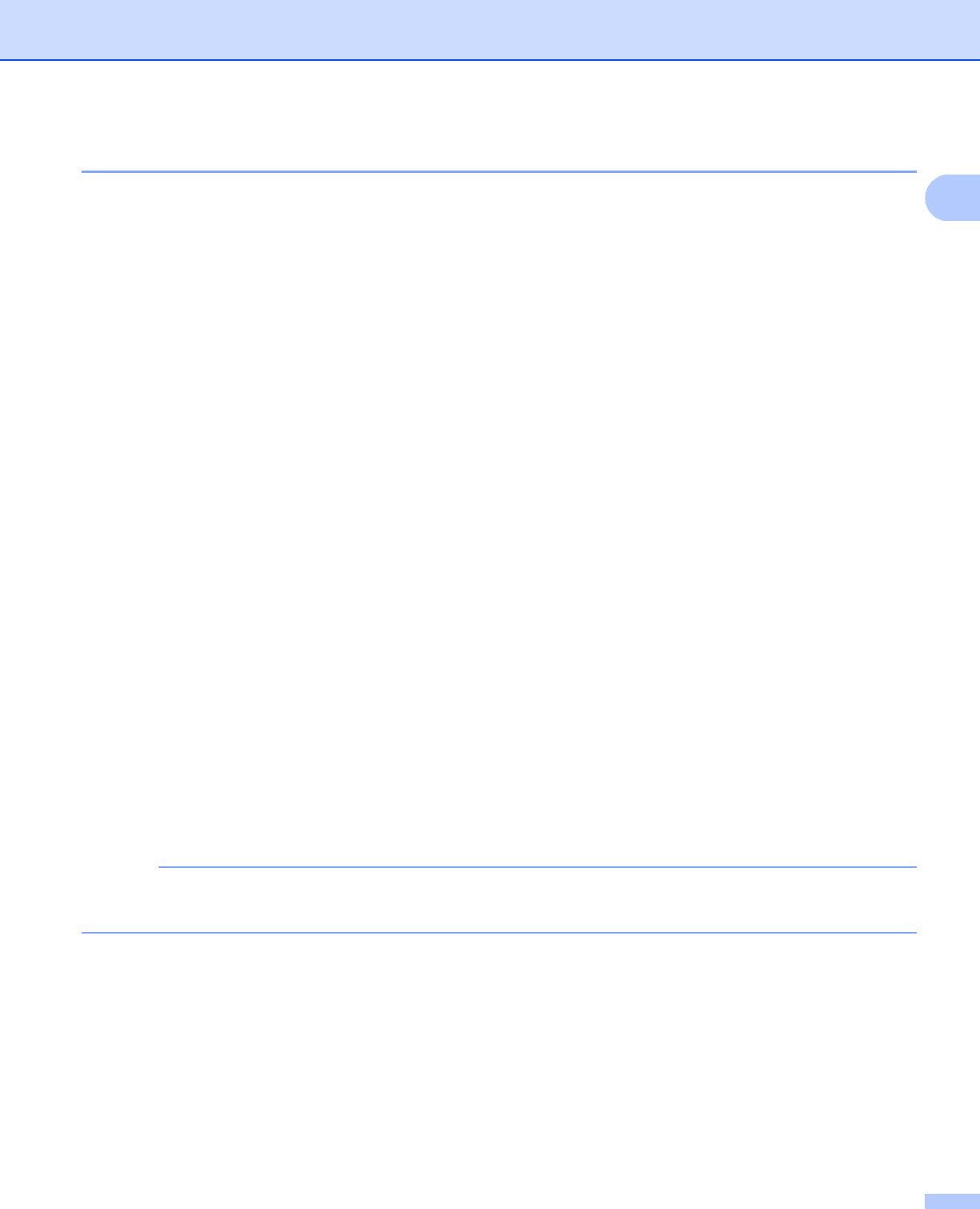
Printing Methods
23
Manual 2-sided printing 1
The BR-Script printer driver for Windows
®
does not support manual 2-sided printing.
If you are using the Macintosh Printer Driver, see Manual 2–sided Printing on page 71.
Manual 2-sided printing with the Windows
®
printer driver 1
a Choose the following settings from each drop-down list of the printer driver.
Paper Size
You can use all the paper sizes specified for the tray you are using.
Media Type
You can use all the media types that are specified for the tray you are using, except envelopes and
labels, which have only one print side.
Paper Source
2-sided / Booklet
2-sided Type in 2-sided Settings
There are four options for each orientation (see 2-sided / Booklet on page 33).
Binding Offset in 2-sided Settings
Specify the offset for binding (see 2-sided / Booklet on page 33).
For any other settings, see Driver and Software in Chapter 2.
b Send the print data to the machine. The machine will print all the even-numbered pages on one side of
the paper first. Then, the Windows
®
driver instructs you (with a pop-up message) to reinsert the paper
to print the odd-numbered pages.
Before reinserting the paper, straighten it well, or you may get a paper jam. Very thin or thick paper is not
recommended.
Tray1 Manual
2-sided (Manual)