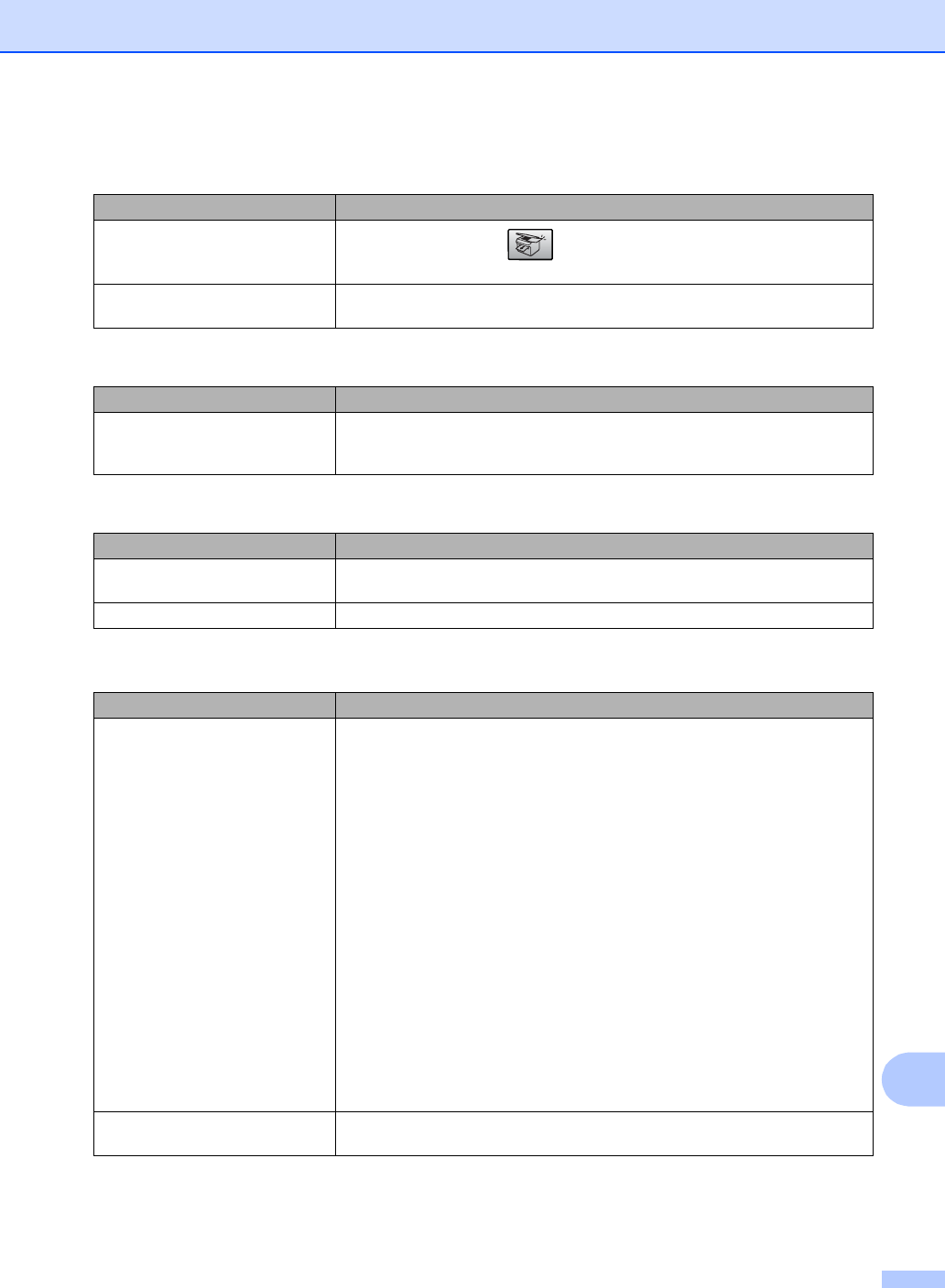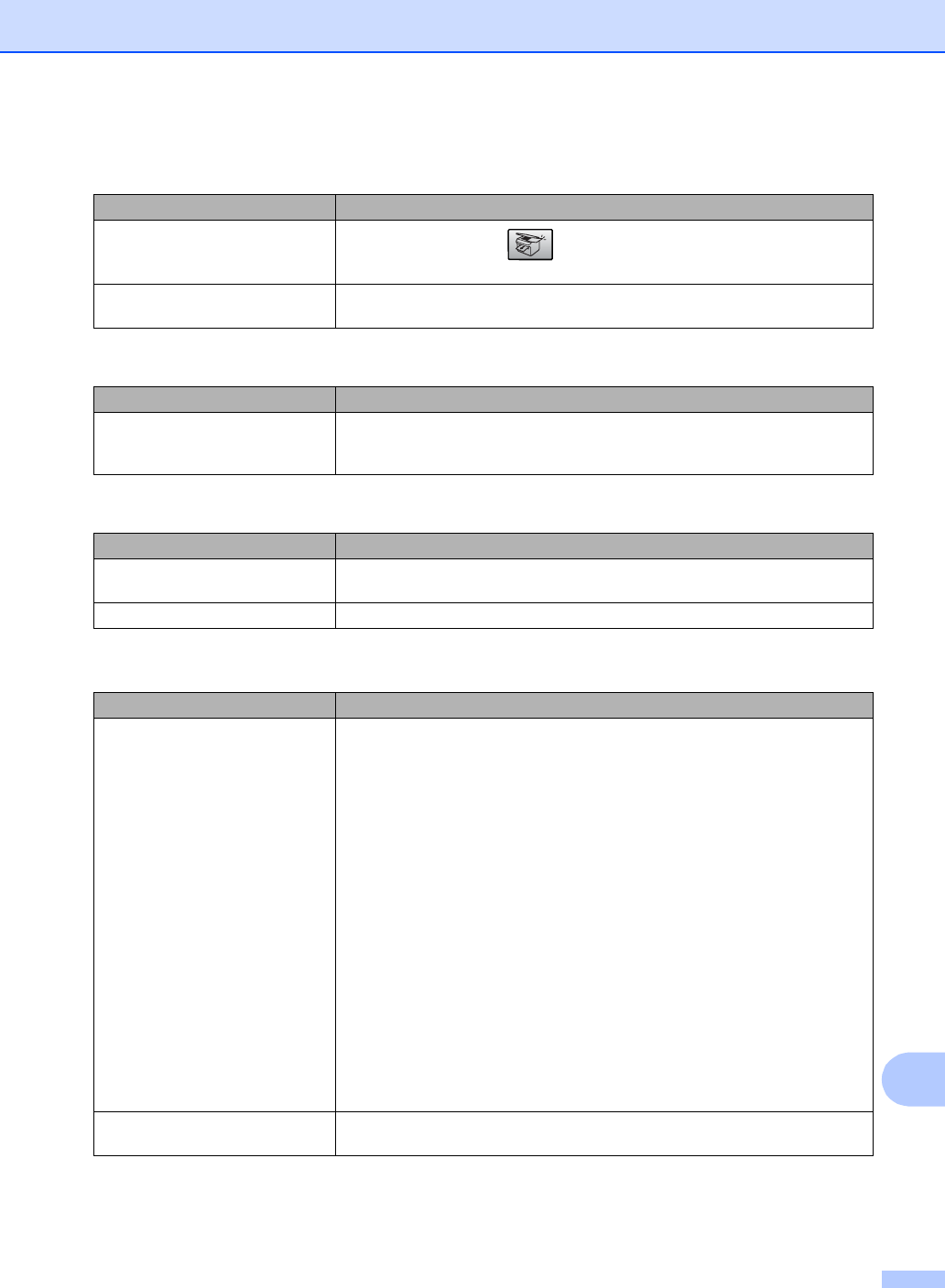
Troubleshooting and Routine Maintenance
87
B
Copying Difficulties
Difficulty Suggestions
Cannot make a copy
Make sure that the Copy key is illuminated. (See Entering Copy
mode on page 50.)
Vertical streaks appear in copies If you see vertical streaks on copies, clean the scanner. (See Cleaning the
scanner on page 97.)
Scanning Difficulties
Difficulty Suggestions
TWAIN/WIA errors appear when
starting to scan.
Make sure the Brother TWAIN/WIA driver is chosen as the primary source. In
PaperPort™ 11SE with OCR, click File, Scan and choose the Brother
TWAIN/WIA driver.
Software Difficulties
Difficulty Suggestions
Cannot install software or print Run the Repair MFL-Pro Suite program on the CD-ROM. This program will repair
and reinstall the software.
‘Device Busy’ Make sure the machine is not showing an error message on the LCD.
PhotoCapture Center
®
Difficulties
Difficulty Suggestions
Removable Disk does not work
properly.
1 Have you installed the Windows
®
2000 update? If not, do the following:
1) Unplug the USB cable.
2) Install the Windows
®
2000 update using one of the following methods.
Install MFL-Pro Suite from the CD-ROM. (See the Quick Setup
Guide.)
Download the latest service pack from the Microsoft Web site.
3) Wait about 1 minute after you restart the PC, and then connect the USB
cable.
2 Take out the USB Flash memory drive and put it back in again.
3 If you have tried ‘Eject’ from within Windows
®
, take out the USB Flash memory
drive before you continue.
4 If an error message appears when you try to eject the USB Flash memory
drive, it means the card is being accessed. Wait a while and then try again.
5 If all of the above do not work, turn off your PC and machine, and then turn
them on again. (You will have to unplug the power cord of the machine to turn
it off.)
Cannot access Removable Disk
from Desktop icon.
Make sure that you have correctly inserted the USB Flash memory drive.