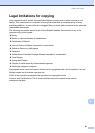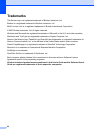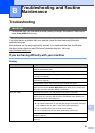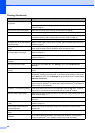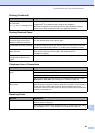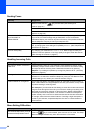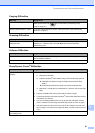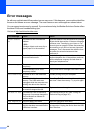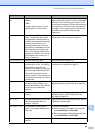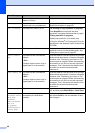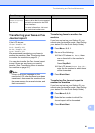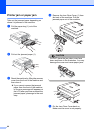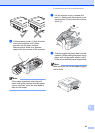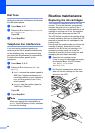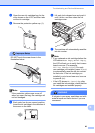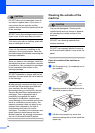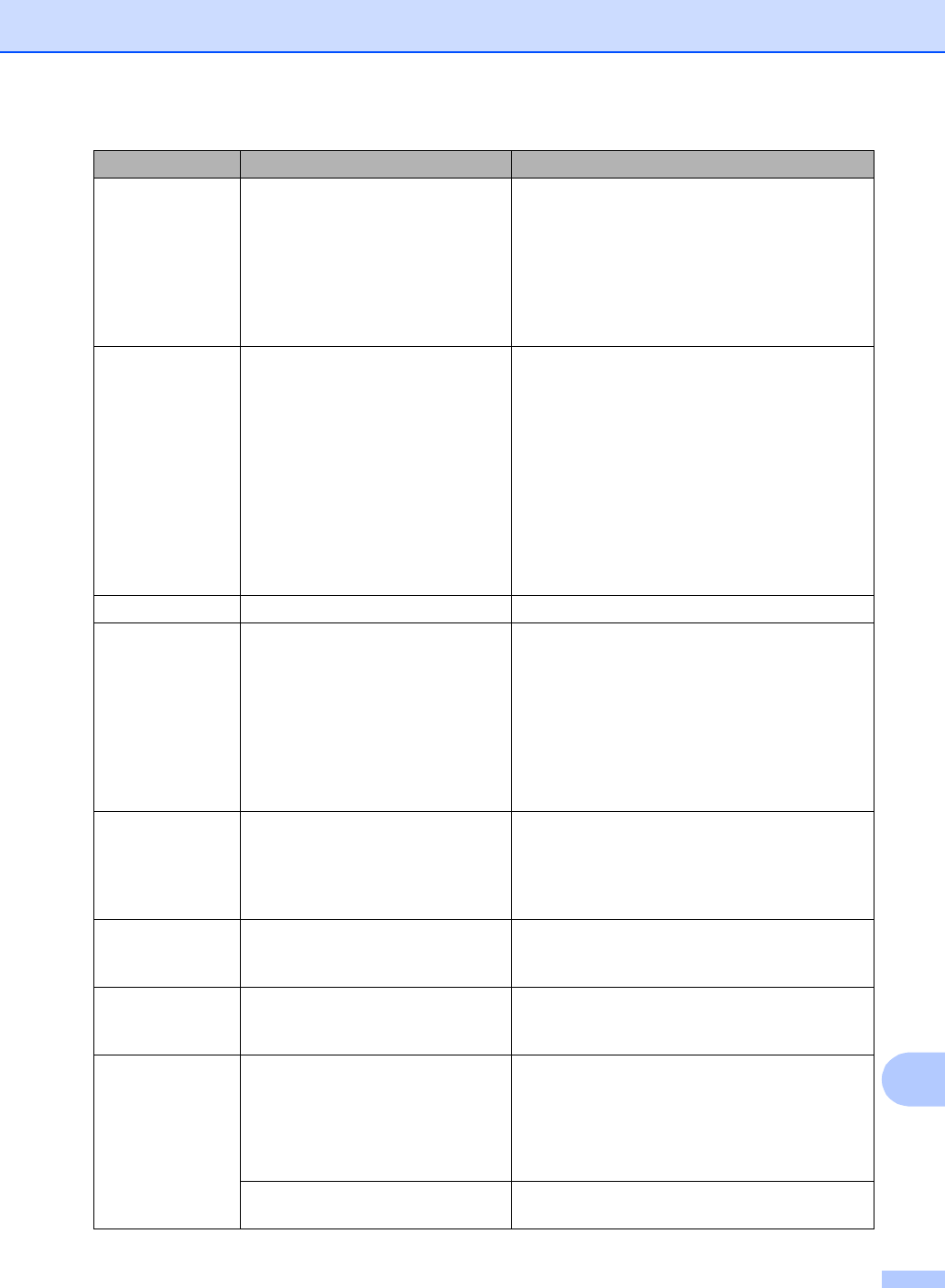
Troubleshooting and Routine Maintenance
89
B
Init Unable
XX
The machine has a mechanical
problem.
—OR—
A foreign object such as a clip or
ripped paper is in the machine.
Open the scanner cover and remove any foreign
objects inside the machine. If the error message
continues, see Transferring your faxes or Fax
Journal report on page 91 before disconnecting
the machine so you will not lose any important
messages. Then, disconnect the machine from
the power for several minutes and then
reconnect it.
Ink Empty One or more of the ink cartridges is
empty. The machine will stop all
print operations. While memory is
available, black and white faxes will
be stored in the memory. If a
sending machine has a color fax,
the machine's ‘handshake’ will ask
that the fax be sent as black and
white. If the sending machine has
the ability to convert it, the color fax
will be stored in the memory as a
black and white fax.
Replace the empty ink cartridges. (See
Replacing the ink cartridges on page 94.)
Low Temperature
The print head is too cold. Allow the machine to warm up.
Near Empty One or more of the ink cartridges
are running out of ink. If a sending
machine has a color fax, the
machine's ‘handshake’ will ask that
the fax be sent as black and white.
If the sending machine has the
ability to convert it, the color fax will
be received into memory as a black
and white fax.
Order a new ink cartridge. (See Ordering
accessories and supplies on page iii.)
No Caller ID There is no incoming call history.
You did not receive calls or you
have not subscribed to the Caller ID
service from your telephone
company.
If you want to use the Caller ID feature call your
telephone company. (See Caller ID on page 37.)
No Cartridge An ink cartridge is not installed
properly.
Take out the ink cartridge and put it in again
seating it properly. (See Replacing the ink
cartridges on page 94.)
No File The USB Flash memory drive in the
USB direct interface does not
contain a .JPG file.
Put the correct USB Flash memory drive into the
USB direct interface again.
No Paper Fed The machine is out of paper or
paper is not properly loaded in the
paper tray.
Do one of the following:
Refill the paper in the paper tray, and then
press Black Start or Color Start.
Remove the paper and load it again and then
press Black Start or Color Start.
The paper is jammed in the
machine.
See Printer jam or paper jam on page 92.
Error Message Cause Action