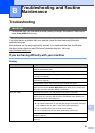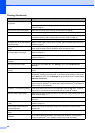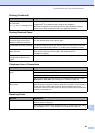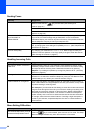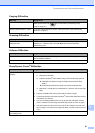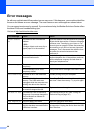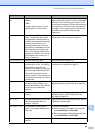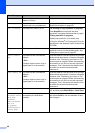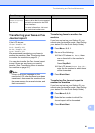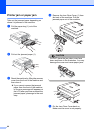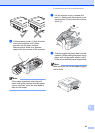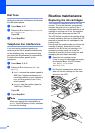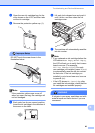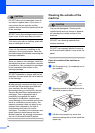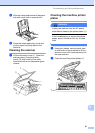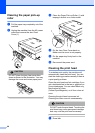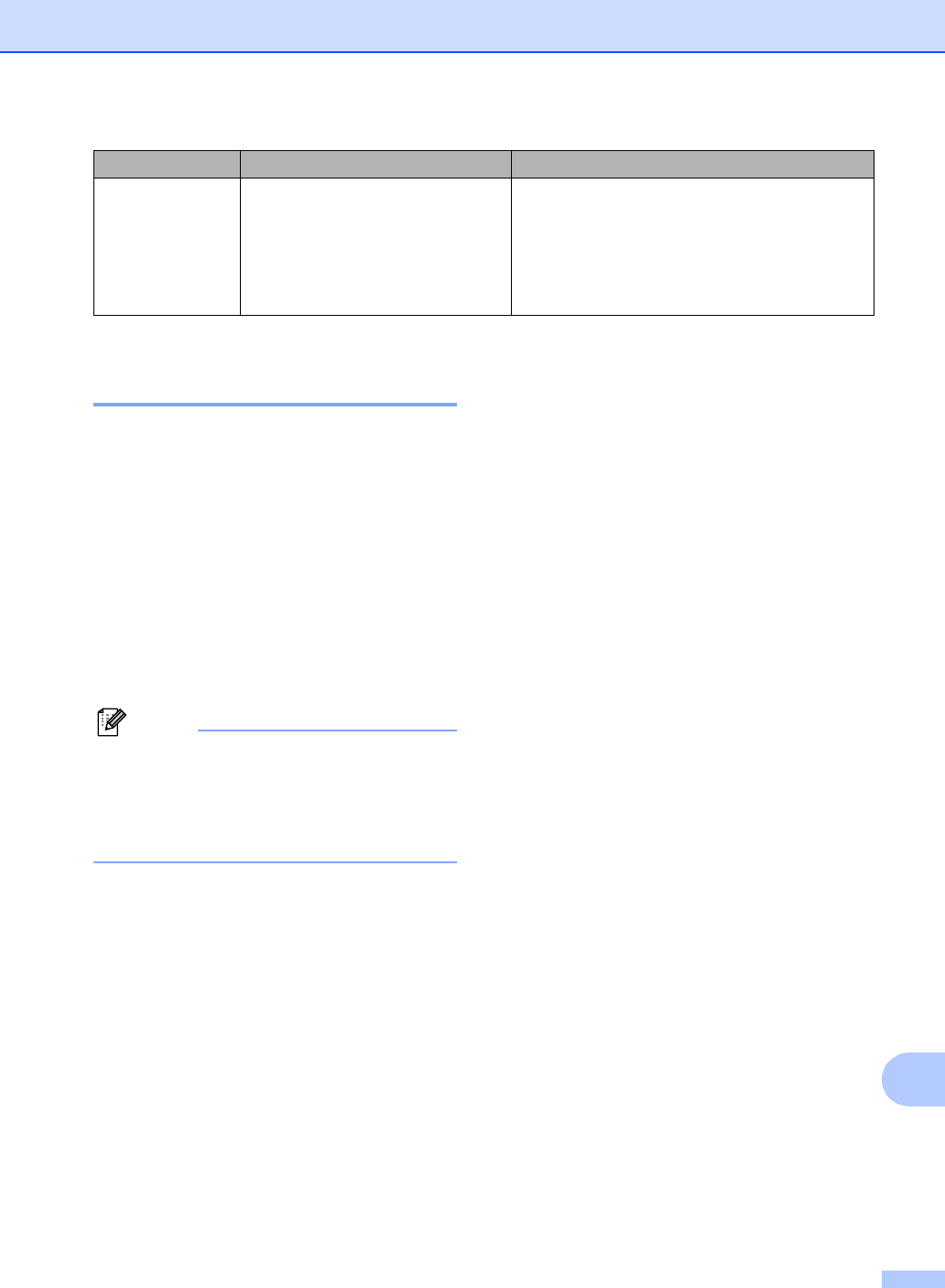
Troubleshooting and Routine Maintenance
91
B
Transferring your faxes or Fax
Journal report B
If the LCD shows:
Clean Unable XX
Init Unable XX
Print Unable XX
Scan Unable XX
We recommend transferring your faxes to
another fax machine. (See Transferring faxes
to another fax machine on page 91.)
You can also transfer the Fax Journal report
to see if there are any faxes you need to
transfer. (See Transferring faxes to another
fax machine on page 91.)
Note
If there is an error message on the
machine's LCD, after the faxes have been
transferred, disconnect the machine from
the power source for several minutes, and
then reconnect it.
Transferring faxes to another fax
machine
B
If you have not set up your Station ID, you
cannot enter fax transfer mode. (See Setting
your station ID in the Quick Setup Guide.)
a Press Menu, 9, 0, 1.
b Do one of the following:
If the LCD shows No Data, there
are no faxes left in the machine's
memory.
Press Stop/Exit.
If the LCD shows Enter Fax No.,
enter the fax number to which faxes
will be forwarded.
c Press Black Start.
Transferring Fax Journal report to
another fax machine B
If you have not set up your Station ID, you
cannot enter fax transfer mode. (See Setting
your station ID in the Quick Setup Guide.)
a Press Menu 9, 0, 2.
b Enter the fax number to which Fax
Journal report will be forwarded.
c Press Black Start.
Unusable Device
Please Disconnect
USB Device.
A USB device or USB Flash
memory drive that is not supported
has been connected to the USB
direct interface.
For more information, visit us at
http://solutions.brother.com.
Unplug the device from the USB direct interface.
Error Message Cause Action