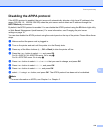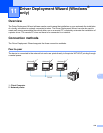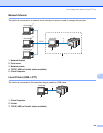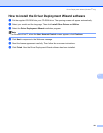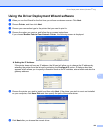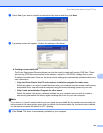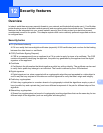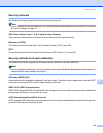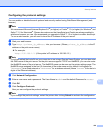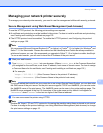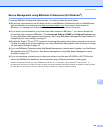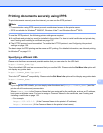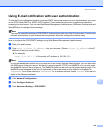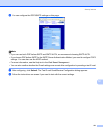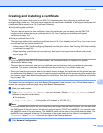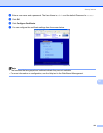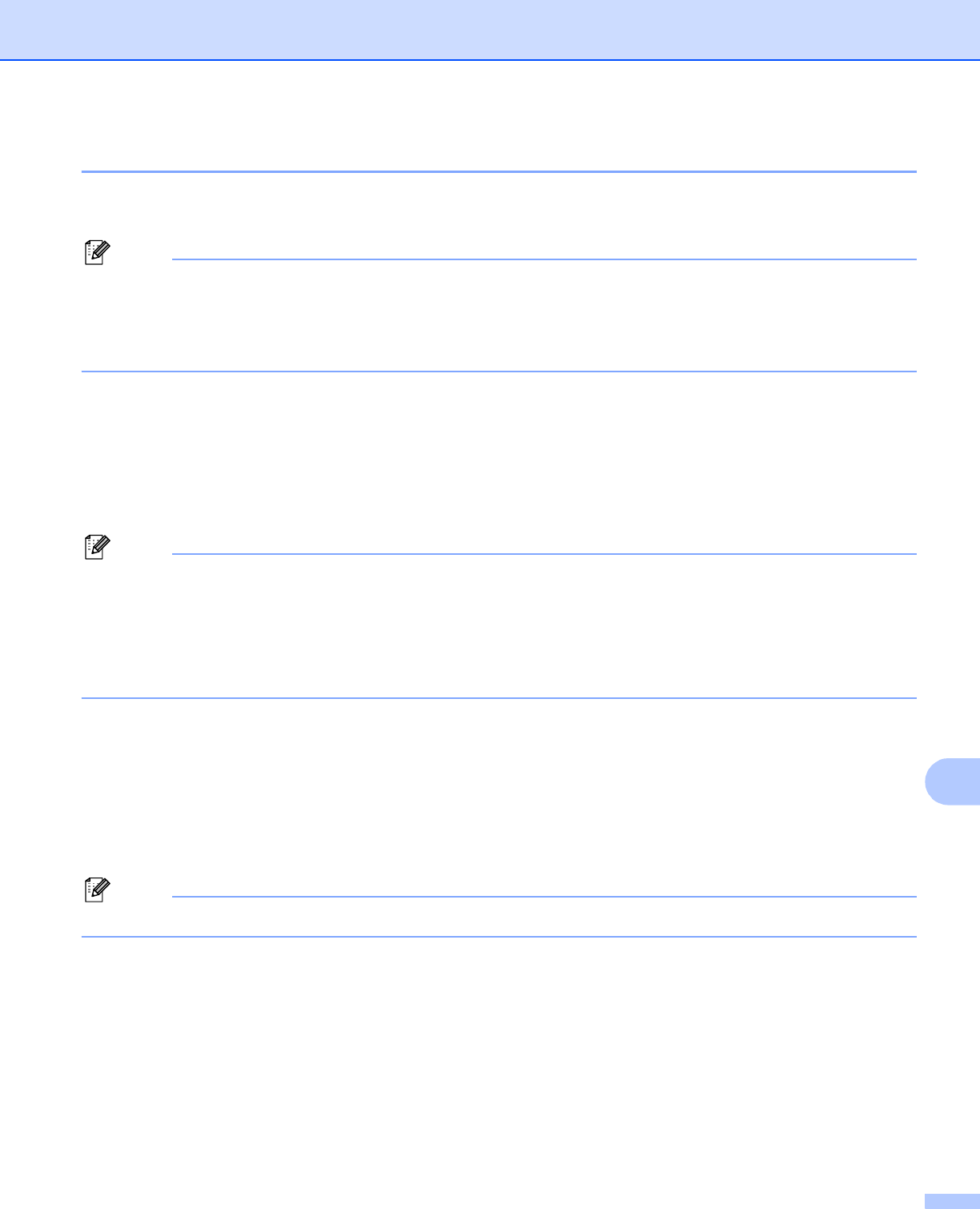
Security features
126
12
Configuring the protocol settings 12
You can enable or disable the each protocol and security method using Web Based Management (web
browser).
Note
We recommend Microsoft Internet Explorer 6.0
®
(or higher) or Firefox
®
1.0 (or higher) for Windows
®
and
Safari™ 1.0 for Macintosh
®
. Please also make sure that JavaScript and Cookie are always enabled in
whichever browser you use. We recommend you upgrade to Safari™ 1.2 or higher to enable JavaScript.
To use a web browser, you will need to know the IP address of the print server.
a Start your web browser.
b Type http://printer_ip_address/ into your browser. (Where printer_ip_address is the IP
address or the print server name)
For example:
http://192.168.1.2/ (if the printer’s IP address is 192.168.1.2.)
Note
If you have edited the hosts file on your computer or are using a Domain Name System, you can also enter
the DNS name of the print server. As the print server supports TCP/IP and NetBIOS, you can also enter
the NetBIOS name of the print server. The NetBIOS name can be seen on the printer settings page. The
NetBIOS name assigned is the first 15 characters of the node name and by default it will appear as
“BRNxxxxxx” for a wired network or “BRWxxxxxx” for a wireless network (where “xxxxxx” is the last six
digits of the Ethernet address).
c Click Network Configuration.
d Enter a user name and a password. The User Name is admin and the default Password is access.
e Click OK.
f Click Configure Protocols.
Now you can configure the protocol settings.
Note
If you change the protocol settings, restart the printer after clicking Submit to activate the configuration.