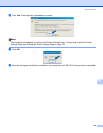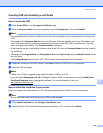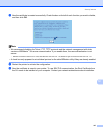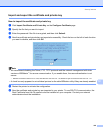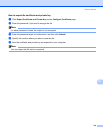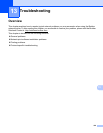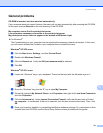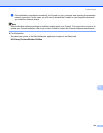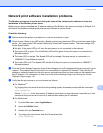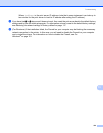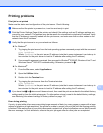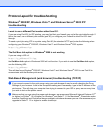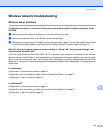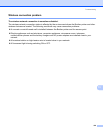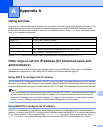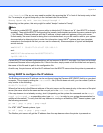Troubleshooting
153
13
Network print software installation problems 13
The Brother print server is not found during the setup of the network print software or from the
installation of the Brother printer driver.
13
Make sure you have completed the IP address setting of the Brother print server according to Chapter 2 of
this User’s Guide before installing the network print software or printer driver.
Check the following: 13
a Make sure that the printer is powered on, is on-line and ready to print.
b Check to see if there is any LED activity. Brother print servers have two LEDs on the back panel of the
printer. The upper green LED shows Link/Activity (Received/Transmit) status. The lower orange LED
shows Speed status.
No light: If the upper LED is off, then the print server is not connected to the network.
The upper LED is green: The Link/Activity LED will be green if the print server is connected to a
Ethernet network.
The lower LED is orange: The Speed LED will be orange if the print server is connected to a
100BASE-TX Fast Ethernet network.
The lower LED is off: The Speed LED will be off if the print server is connected to a 10BASE-T
Ethernet network.
c Print the Printer Settings Page and check if the settings such as IP address settings are correct for your
network. The problem may be the result of a mismatched or duplicate IP address. Verify that the IP
address is correctly loaded into the print server, and make sure that no other nodes on the network have
this IP address. For information on how to print the Printer Settings Page, see Printing the Printer
Settings Page on page 116.
d Verify that the print server is on your network as follows:
For Windows
®
Try pinging the print server from the host operating system command prompt with the command:
ping ipaddress
Where ipaddress is the print server IP address (note that in some instances it can take up to two
minutes for the print server to load its IP address after setting the IP address).
For Macintosh
®
1 From the Go menu, select Applications.
2 Open the Utilities folder.
3 Double click the Terminal icon.
4 Try pinging the print server from the Terminal window:
ping ipaddress