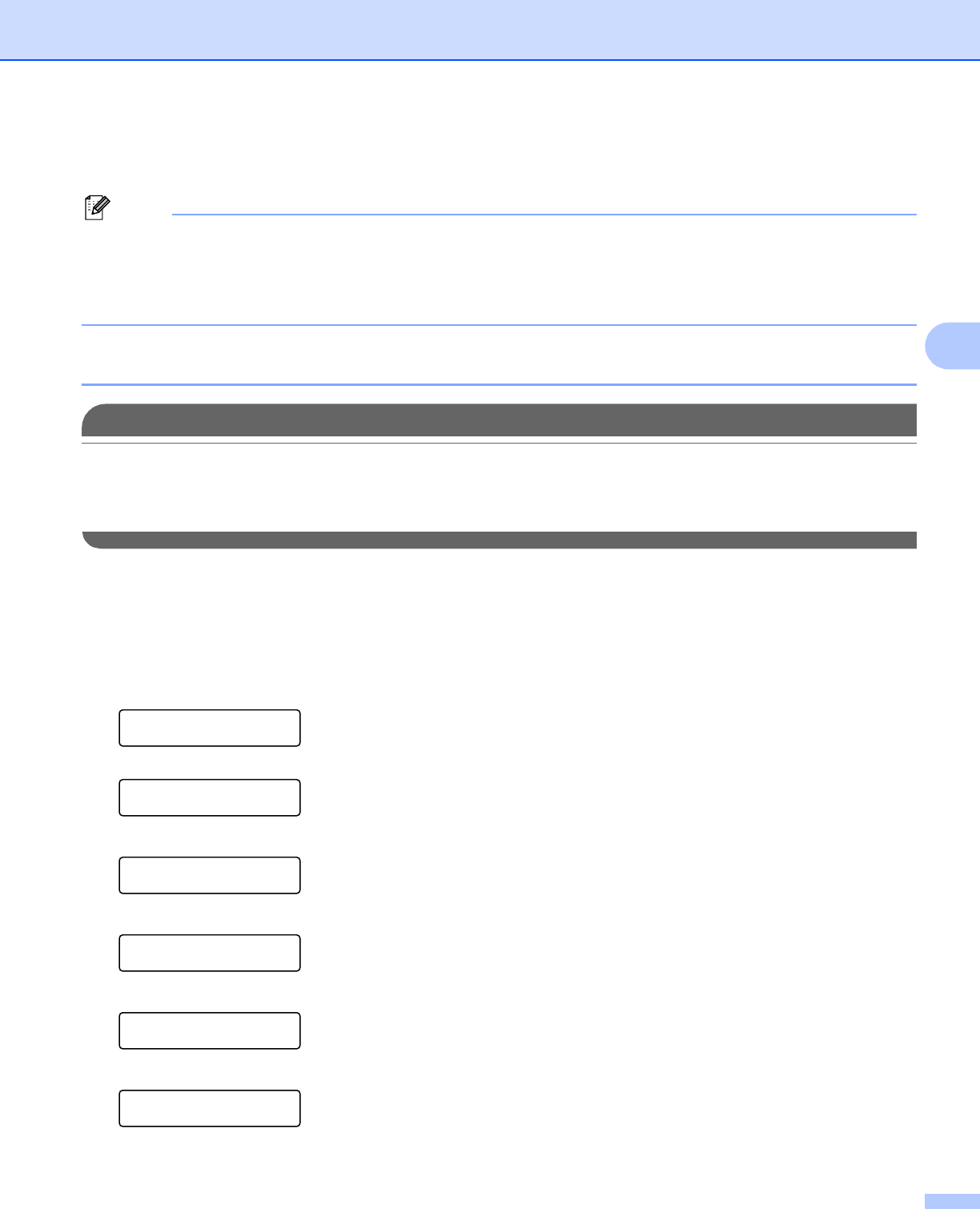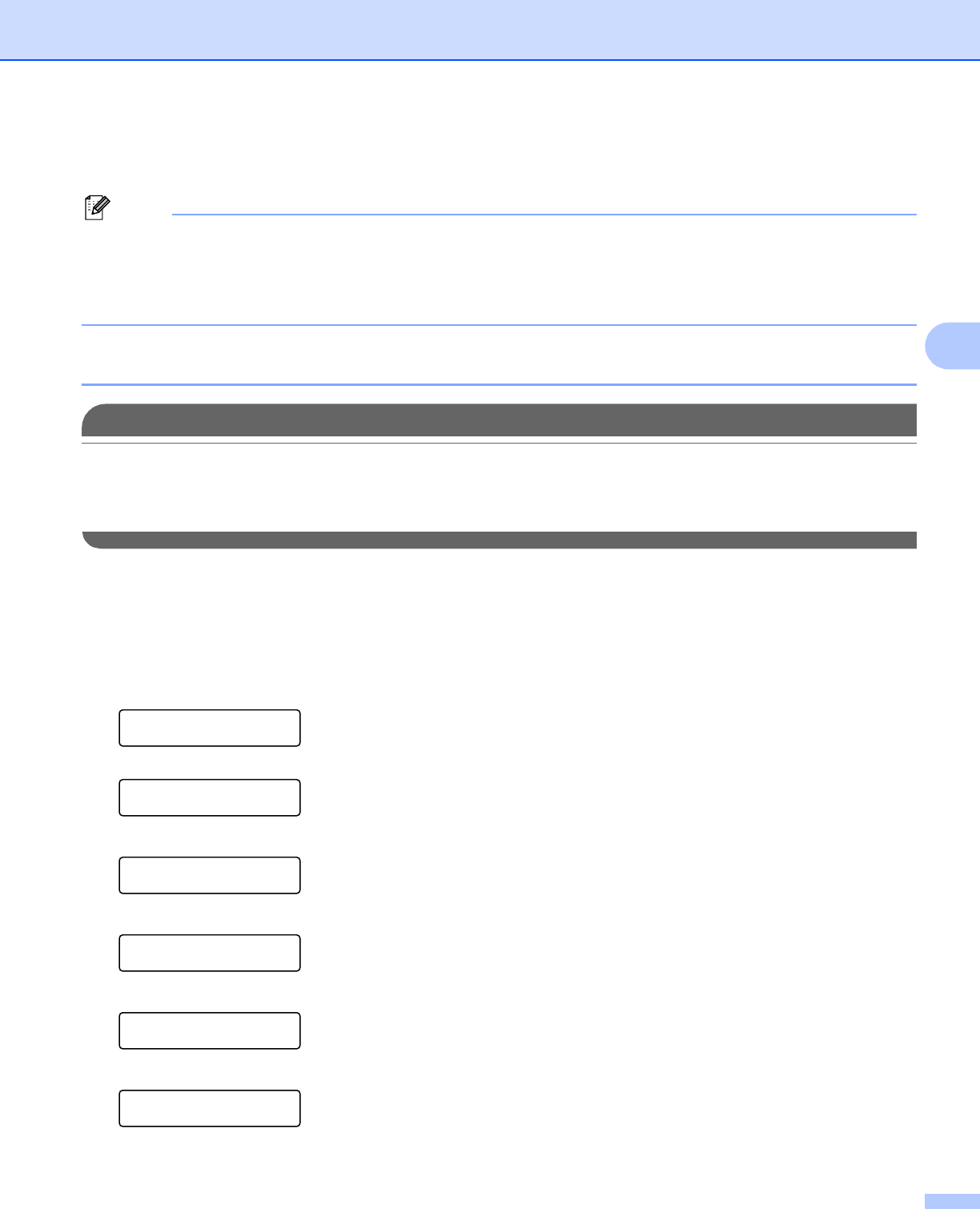
Wireless configuration for Windows
®
using the Brother automatic installer application
54
4
Configuration in Ad-hoc mode 4
Note
• If you are going to connect the printer to your network, we recommend that you contact your system
administrator prior to installation.
• Before installation, if you are using Personal Firewall software (e.g. Windows Firewall), disable it. Once
you are sure that you can print, restart your Personal Firewall software.
Before configuring the wireless settings 4
IMPORTANT
If you have previously configured the wireless settings of the printer, you must reset the print server back
to the default factory settings (see Restoring the network settings to factory default on page 117) and
enable the WLAN setting from the control panel. See Enabling the wireless network using the control panel
on this page.
Enabling the wireless network using the control panel 4
a Make sure that the power cord is plugged in.
b Turn on your printer and wait until the printer is in the Ready state.
c Press any of the Menu buttons (+, -, OK or Back) to take the printer off-line.
Ready
h
Select ab or OK
Machine Info.
d Press the + or - button to select LAN.
Select ab or OK
LAN
e Press OK to move to the next menu level.
LAN
Wired
f Press the + or - button to select WLAN.
LAN
WLAN
g Press OK to move to the next level.
WLAN
TCP/IP