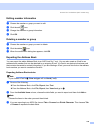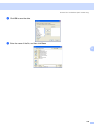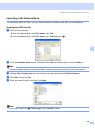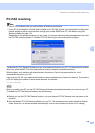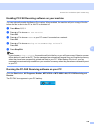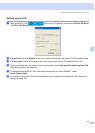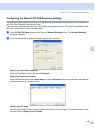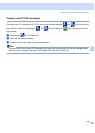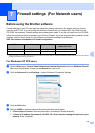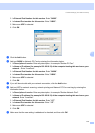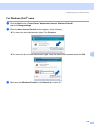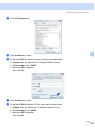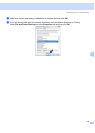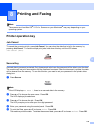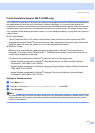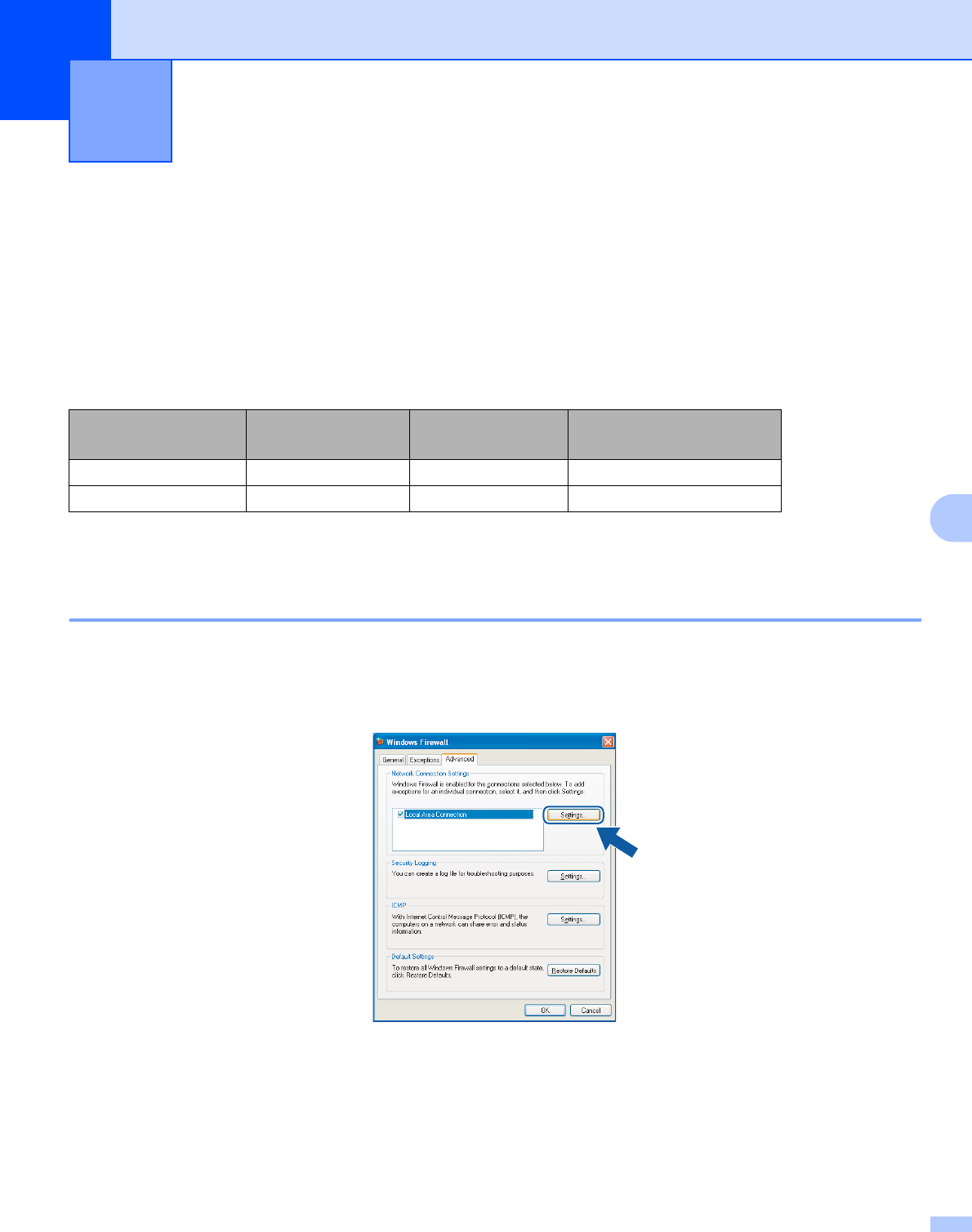
110
7
7
Before using the Brother software 7
Firewall settings on your PC may reject the necessary network connection for network printing, network
scanning and PC Fax. If you are using the Windows
®
Firewall and you installed MFL-Pro Suite from the
CD-ROM, the necessary Firewall settings have already been made. If you did not install from the CD-ROM
follow the instructions below to configure your Windows Firewall. If you are using any other personal Firewall
software, see the User’s Guide for your software or contact the software manufacturer.
UDP Port number information for Firewall configuration
1
Add Port number 137 if you still have trouble with your network connection after you added port 54925 and 54926. Port number 137 also supports
printing and Remote Setup over the network.
For Windows
®
XP SP2 users 7
a Click the Start button, Control Panel, Network and Internet Connection and then Windows Firewall.
Make sure that Windows Firewall on the General tab is set to On.
b Click the Advanced tab and Settings... button of Network Connection Settings.
c Click the Add button.
d Add port 54925 for network scanning by entering the information below:
1In Description of service: Enter any description, for example "Brother Scanner".
2 In Name or IP address (for example 192.168.0.12) of the computer hosting this service on your
network: Enter "Localhost".
Firewall settings (For Network users) 7
UDP Port Network Scanning Network PC-Fax Network Scanning and
Network PC-Fax
1
External Port number 54925 54926 137
Internal Port number 54925 54926 137