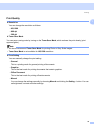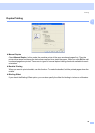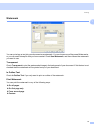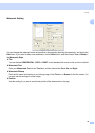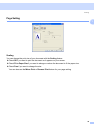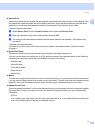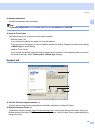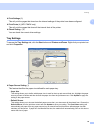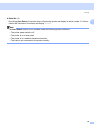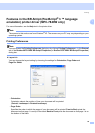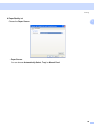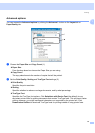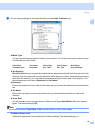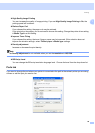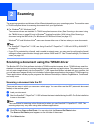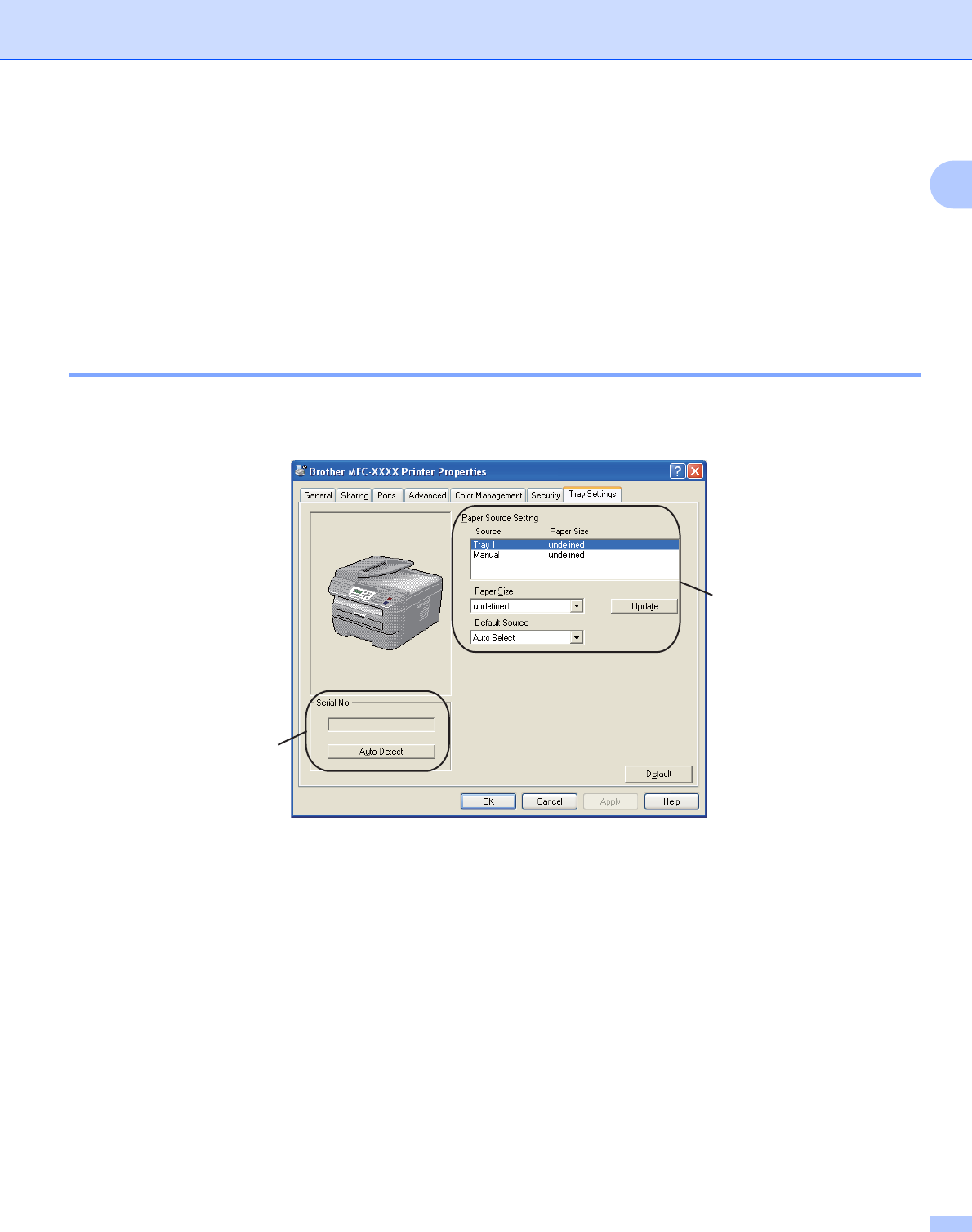
Printing
23
1
Print Settings (3)
This will print the pages that show how the internal settings of the printer have been configured.
Print Fonts (4) (MFC-7840W only)
This will print the pages that show all the internal fonts of the printer.
Check Setting... (5)
You can check the current driver settings.
Tray Settings 1
To access the Tray Settings tab, click the Start button and Printers and Faxes. Right-click your printer icon
and click Properties.
Paper Source Setting (1)
This feature identifies the paper size defined for each paper tray.
• Paper Size
This setting allows you to define which paper size is used for the tray and manual feed slot. Highlight the paper
source you want to define and then choose the paper size from the pull-down menu. Click Update to apply the
setting to the paper source.
• Default Source
This setting allows you to choose the default paper source that your document will be printed from. Choose the
Default Source from the pull-down menu and click Update to save your setting. The Auto Select setting will
automatically pull paper from any paper source (tray or manual feed slot) that has a defined paper size that
matches your document. If paper is in the Manual feed slot, the machine will automatically pull from this slot no
matter the size of paper.
1
2