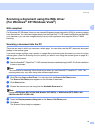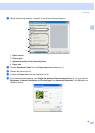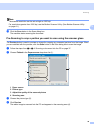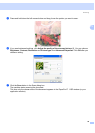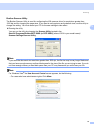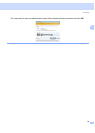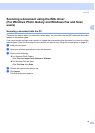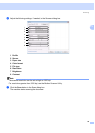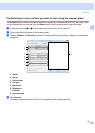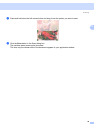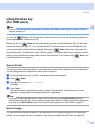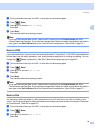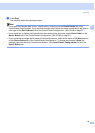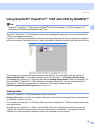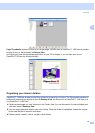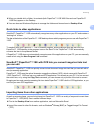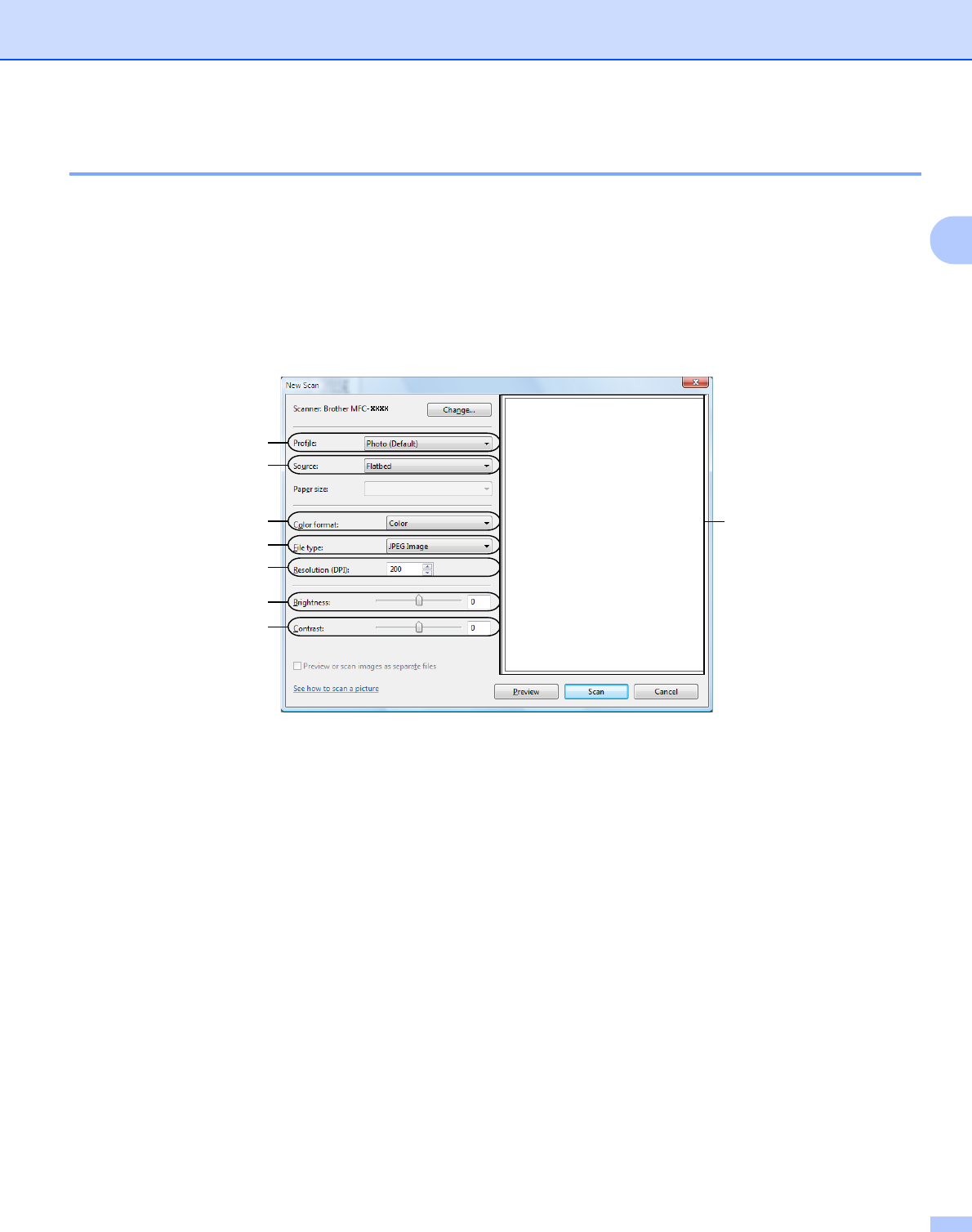
Scanning
45
2
Pre-Scanning to crop a portion you want to scan using the scanner glass 2
The Preview button is used to preview an image for cropping any unwanted portions from the image. When
you are satisfied with the preview, click the Scan button in the Scan dialog box to scan the image.
a Follow the step from a to e of Scanning a document into the PC on page 43.
b Put the document face down on the scanner glass.
c Choose Flatbed in the Source drop-down list. Adjust the following settings, if needed, in the Scanner
dialog box.
1Profile
2Source
3 Color format
4 File type
5 Resolution
6 Brightness
7Contrast
8 Scanning area
d Click Preview.
The whole image is scanned into the PC and appears in the scanning area (8).
1
2
3
4
5
6
7
8