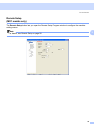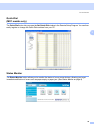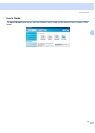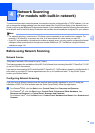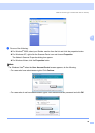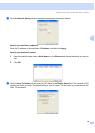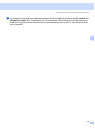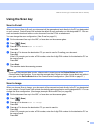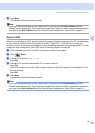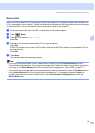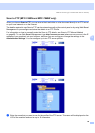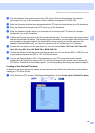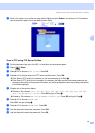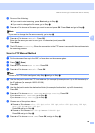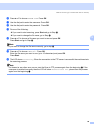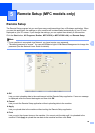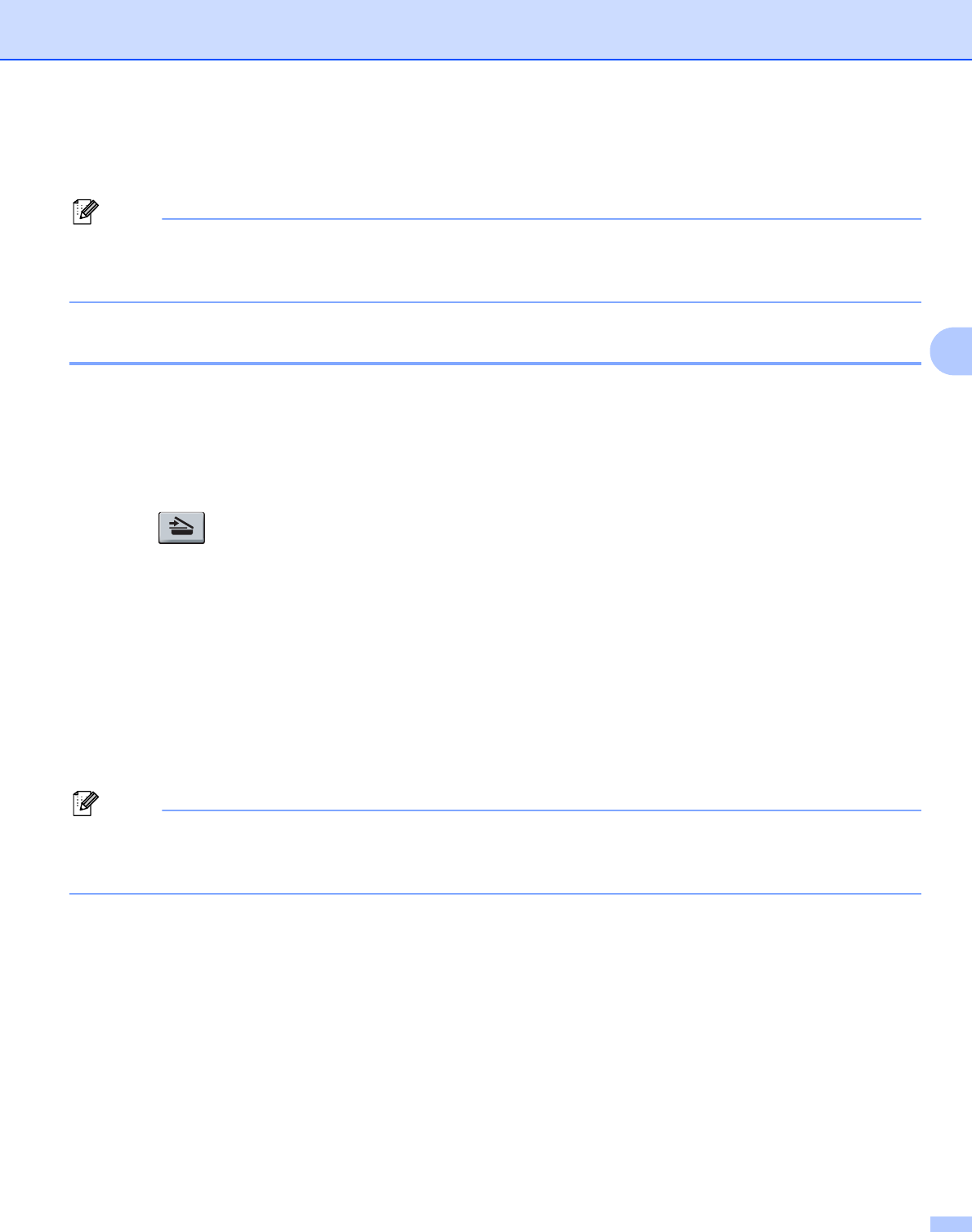
Network Scanning (For models with built-in network)
83
4
e Press Start.
The machine starts the scanning process.
Note
If you want the scanned data in color, choose color in scan type on the Device Button tab of the
ControlCenter3 configuration. If you want the scanned data in black and white, choose black and white in
scan type on the Device Button tab of the ControlCenter3 configuration. (See SCAN on page 57.)
Scan to OCR 4
When you choose Scan to OCR, your document will be scanned and sent directly to the PC you designated
on your network. ControlCenter3 will activate ScanSoft™ PaperPort™ 11SE OCR and convert your
document into text for viewing and editing from a word processing application on the designated PC. You can
change the Scan configuration. (See OCR (Word Processing program) on page 60.)
a Put the document face up in the ADF, or face down on the scanner glass.
b Press (Scan).
c Press a or b to choose Scan to OCR.
Press OK.
d Press a or b to choose the destination PC you want to send to.
Press OK.
If the LCD prompts you to enter a PIN number, enter the 4-digit PIN number for the destination PC on
the control panel.
Press OK.
e Press Start.
The machine starts the scanning process.
Note
If you want the scanned data in color, choose color in scan type on the Device Button tab of the
ControlCenter3 configuration. If you want the scanned data in black and white, choose black and white in
scan type on the Device Button tab of the ControlCenter3 configuration. (See SCAN on page 57.)